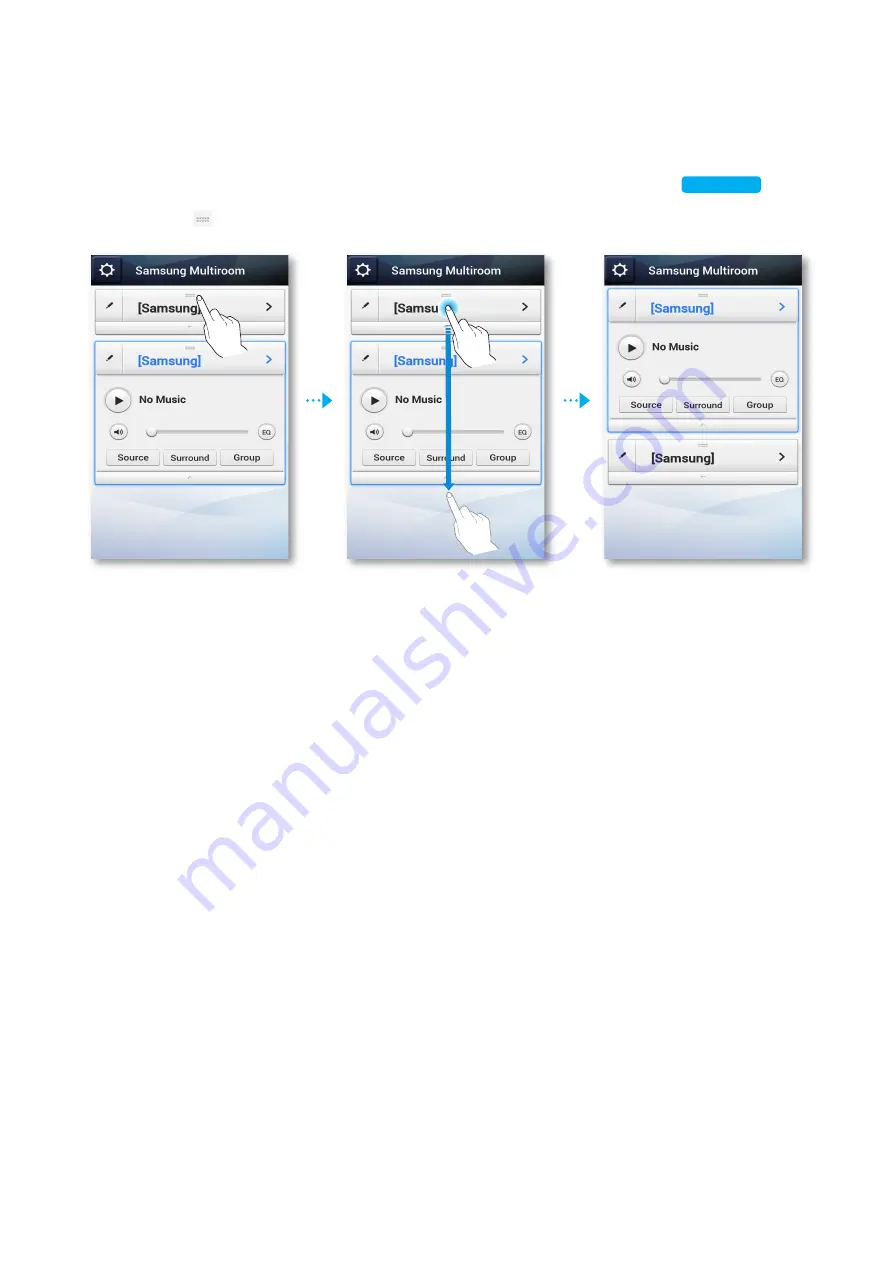
❚
Changing the sort order of listed M7s
If you have added multiple M7s, this function is available. (See pages 40~46.)
1
Drag the of the M7 you want to re-order up or down.
50
4444
Содержание Shape WAM-750
Страница 70: ... Clock Alarm Lets you set the Alarm Sleep Timer Lets you set the Sleep Timer 70 444 ...
Страница 71: ... Support Device ID Lets you check the Device ID Contact Samsung Provides a link to the Samsung website 71 444 ...
Страница 72: ... Open source licenses Lets you view the Open source licenses App Version Lets you view the App Version 72 444 ...
















































