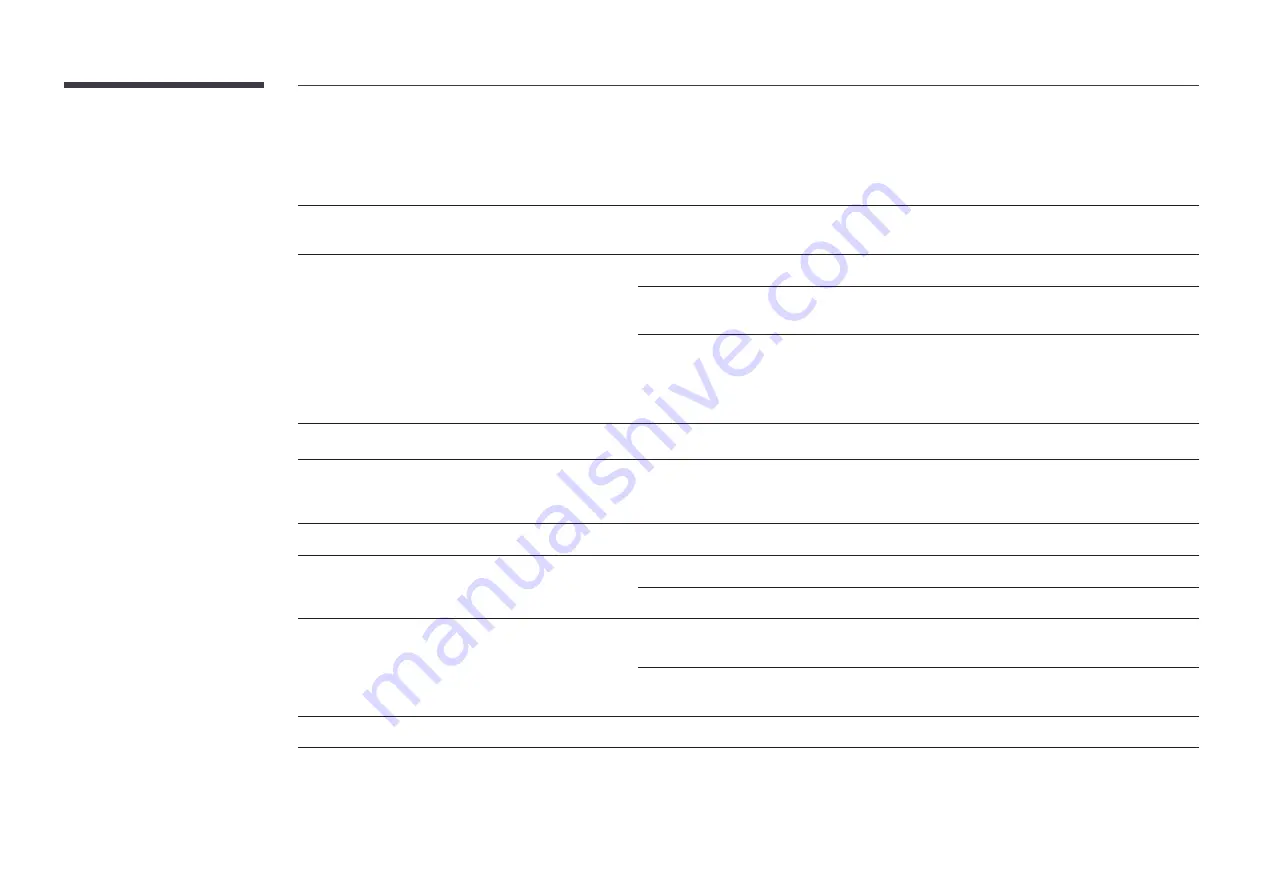
143
Check the followings.
Installation issue (PC mode)
The screen keeps switching on and off.
Check the cable connection between the product and PC, and ensure the connection is
secure.
Blank spaces are found on all four sides of the screen when
an HDMI or HDMI-DVI cable is connected to the product
and PC.
The blank spaces found on the screen have nothing to do with the product.
Blank spaces on the screen are caused by the PC or graphics card. To resolve the problem,
adjust the screen size in the HDMI or DVI settings for the graphics card.
If the graphics card settings menu does not have an option to adjust the screen size, update
the graphics card driver to the latest version.
(Please contact the graphics card or computer manufacturer for further details about how to
adjust the screen settings.)
PC
is shown in
Source
when a PC is not connected.
PC
is always shown in
Source
irrespective of whether or not a PC is connected.
Screen issue
The power LED is off. The screen will not switch on.
Make sure that the power cord is connected.
No Signal
is displayed on the screen.
Check that the product is connected correctly with a cable.
Check that the device connected to the product is powered on.
Not Optimum Mode
is displayed.
This message is displayed when a signal from the graphics card exceeds the product's
maximum resolution and frequency.
Refer to the Standard Signal Mode Table and set the maximum resolution and frequency
according to the product specifications.
The images on the screen look distorted.
Check the cable connection to the product
















































