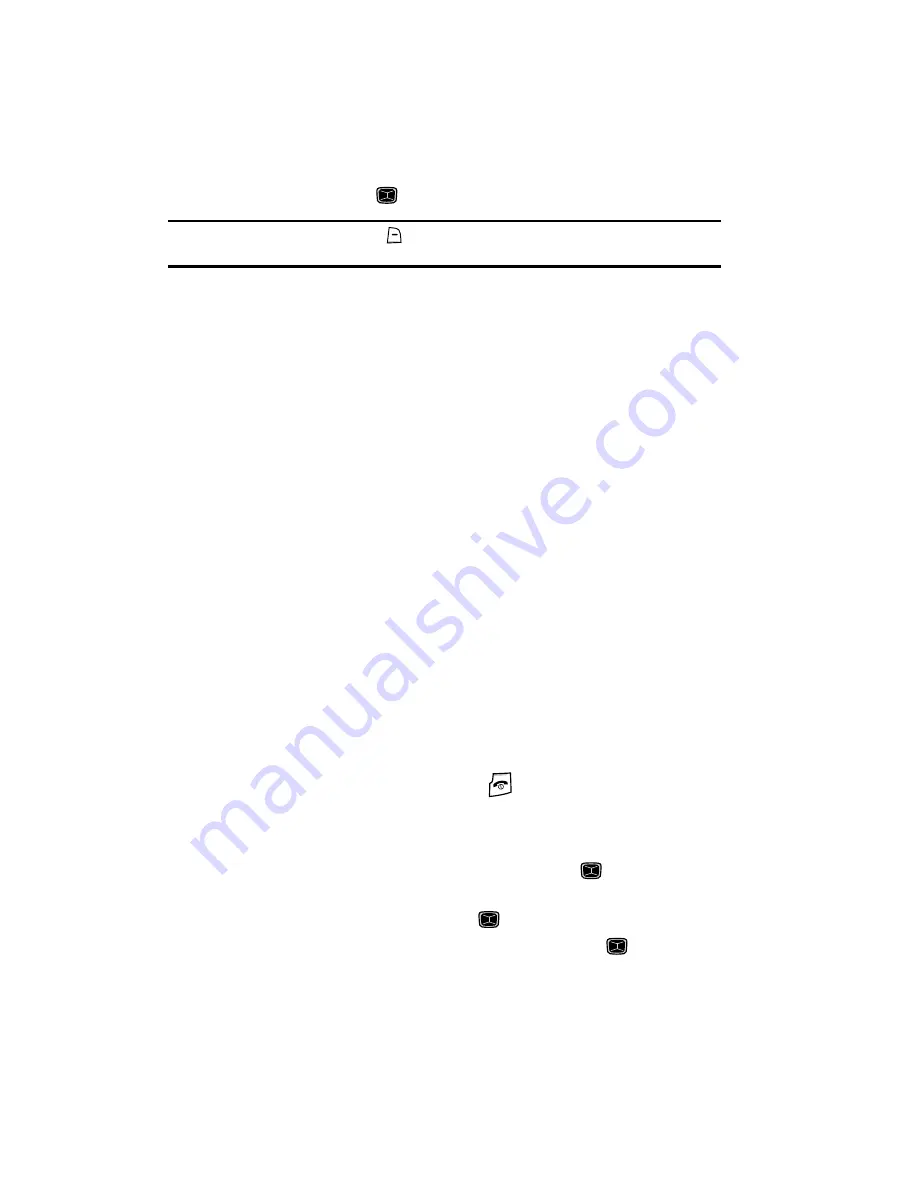
39
8.
Enter the contact Number, Email address, Graphic ID, Ringtone, Group or
Notes and press the
key.
Tip:
To change text entry mode press the
key. For further details about how to enter characters, see
“Using Alphabet Mode”
on page 34
9.
The
View
screen appears in the display. Use the
Up
and
Down
navigation
keys to choose one of the following options:
• Mobile
: allows you assign a cellular phone number for this contact.
• Home
: allows you assign a home phone number for this contact.
• Office
: allows you assign an office phone number for this contact.
• Fax
: allows you assign a fax number for this contact.
• Other
: allows you enter other number for this contact.
: allows you to assign the e-mail information to this contact.
• Graphic ID
: allows you to associated a graphic with the recipients number.
• Ringtone
: allows you to set a ringtone that identifies this recipient.
• Group
: allows you to assign this recipient to a caller Group.
• Notes
: allows you to compose miscellaneous notes and save them with this
entry.
10.
Press the
Options
soft key to display the following options:
• Edit
: allows you to edit the name and number assigned to this contact.
• Send Message
: allows you to send a text message to this contact.
• Call
: allows you to place a call to this contact.
• Copy to
: allows you to copy the contact information from the Phone, SIM Card,
SIM Card(FDN) card.
• Send Business Card via
: allows you to set the Business Card information for
this entry in a Text or Multimedia message.
• Assign Speed Dial
: allows you to set the speed dial key for this entry.
• Delete
: allows you to delete the selected Contacts List entry.
11.
To return to the Idle screen, press the
key.
Storing a Number in the SIM Card
1.
When the Idle screen displays, press the
Menu
soft key.
2.
Highlight
Contacts,
press the
Select
soft key or the
key.
3.
Scroll to
Add New Contact
by pressing the
Up
or
Down
navigation key
and press the
Select
soft key or the
key.
4.
Highlight
SIM Card
and press the
Select
soft key or the
key.
5.
Enter the following information for the New Contact.
• Name
: allows you to enter a name for the number entered.






























