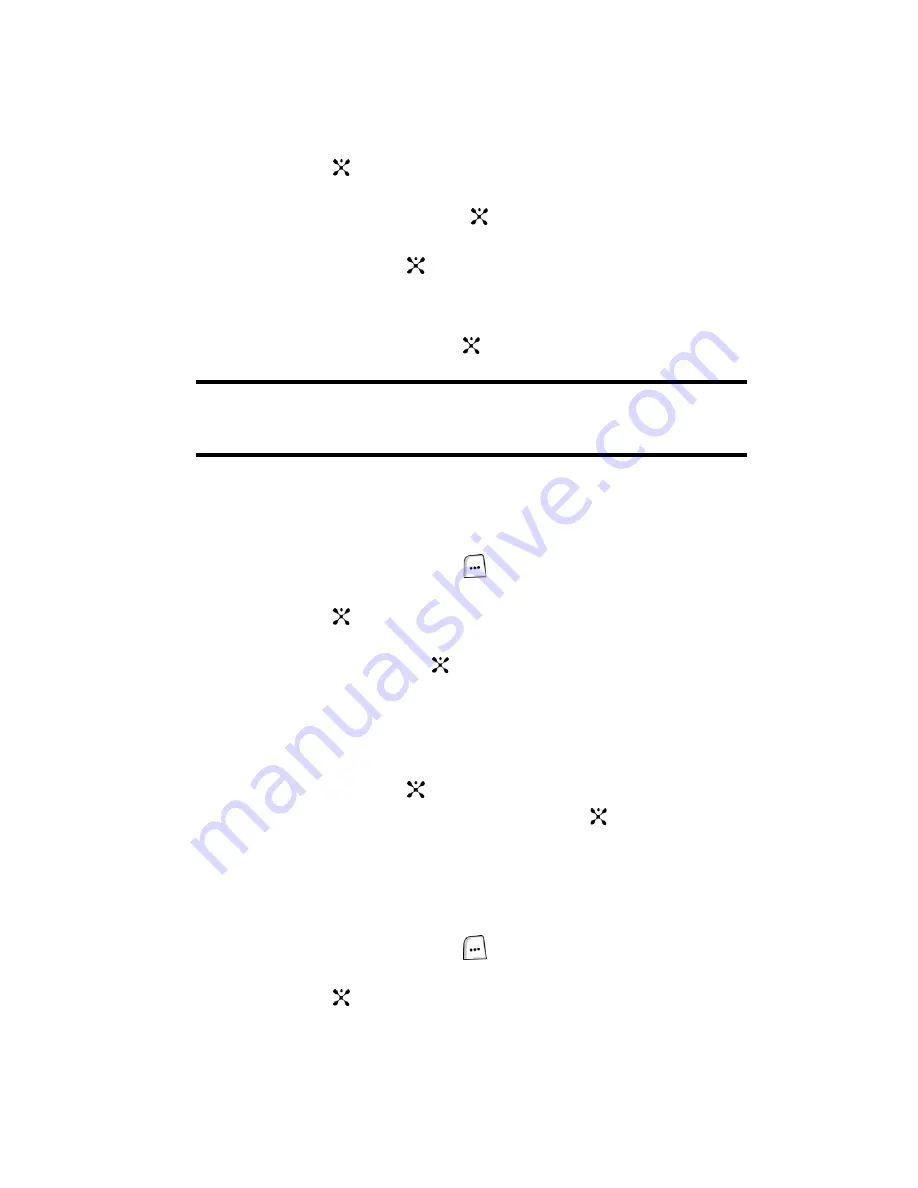
Section 9: Multimedia
119
2.
Use the
Navigation
keys to highlight
Settings
and press the
Select
soft
key or the
key.
3.
Use the
Up
or
Down
Navigation key to highlight
Application Settings
and
press the
Select
soft key or the
key.
4.
Use the
Up
or
Down
Navigation key to highlight
Camera
and press the
Select
soft key or the
key.
5.
Use the
Up
or
Down
Navigation key to highlight the
Save
field.
6.
Press the
Left
or
Right
Navigation key to select
Memory Card
.
7.
Press the
Save
soft key or the
key to save your changes.
Note
: If you remove the memory card, the location to save images will automatically
default back to the Phone memory. Phone, will remain the default even after you re-
insert the memory card.
Deleting Photos and Video
You can delete photos or video clips one by one or all at one time.
Deleting Photos
1.
In Idle mode, press the
Menu
(
) soft key to access Menu mode.
2.
Use the
Navigation
keys to highlight
My Stuff
and press the
Select
soft
key or the
key.
3.
Use the
Up
or
Down
Navigation key to highlight
Memory Card
and press
the
Select
soft key or the
key
4.
Use the
Left
or
Right
Navigation key to select the
Photos Memory Card
folder.
5.
Highlight the photo you want to delete and press the
Options
soft key.
6.
Use the
Up
or
Down
Navigation key to highlight
Delete
and press the
Select
soft key or the
key.
7.
Highlight
File
and press the
Select
soft key or the
key.
Alternatively, highlight
All Files
to delete all photos in the
Photos
folder.
8.
A confirmation message appears in the display, press the
Yes
soft key to
confirm deletion.
Deleting Video Clips
1.
In Idle mode, press the
Menu
(
) soft key to access Menu mode.
2.
Use the
Navigation
keys to highlight
My Stuff
and press the
Select
soft
key or the
key.
Содержание SGH-zx20 Series
Страница 14: ...14 Open View of Your Phone ...






























