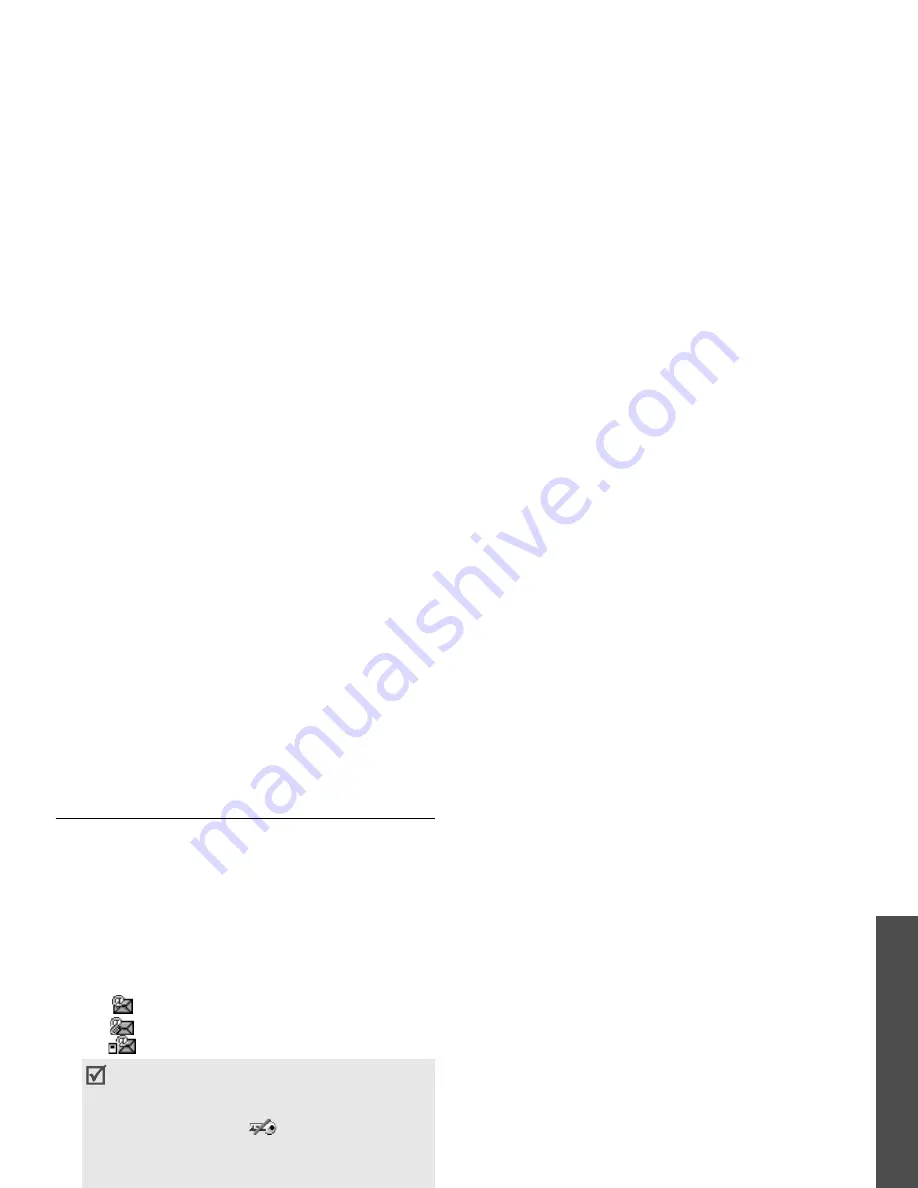
55
M
enu funct
io
ns
Me
ss
ag
in
g
(Menu
5)
Email inbox
(Menu 5.6)
This folder stores e-mails that you have received.
Viewing received e-mails
1. From the e-mail folder, press <Options>.
2. Select Download to get new e-mails from your
server.
The phone checks for new e-mails and retrieve
received e-mails. The icons tell you the status of
each e-mail:
•
: Retrieved e-mail
•
: Retrieved e-mail with attachments
•
: E-mail not retrieved
3. Select an e-mail or header.
4. If the e-mail has more than one page, press
[ / ] to scroll through pages one by one.
5. Select an attached file to view or play it.
Using e-mail options
While viewing the e-mail list or an e-mail, press
<Options> to access the following options:
• View: open the selected e-mail.
• Call/Go to URL/Go to RTSP: dials the
highlighted phone number or access the
highlighted web link.
• Retrieve: retrieve the body of the selected e-
mail header from the e-mail server.
• Reply: send a reply to the sender.
• Reply to all: send a reply to the sender and all
recipients.
• Forward: forward the e-mail.
• Save files: save media items from the message
into your phone’s memory or a memory card.
• Download: download new e-mails or headers
from the e-mail server.
• Sort by: change the sort order of the list.
• Save to Contacts: extract phone numbers or
e-mail addresses from the e-mail and save them
in Address book.
• Block: add the sender’s e-mail address or e-mail
subject to the Block list.
• Delete from phone: delete the selected e-mail
or all e-mails from the phone’s memory.
• Depending on the DRM (Digital Rights
Management), you may not be able to
forward some messages. They are
indicated by the
icon.
• An ! icon shows that an e-mail was sent
with high priority. A grey icon means that
the e-mail is of low priority.
Содержание SGH-Z300
Страница 2: ......






























