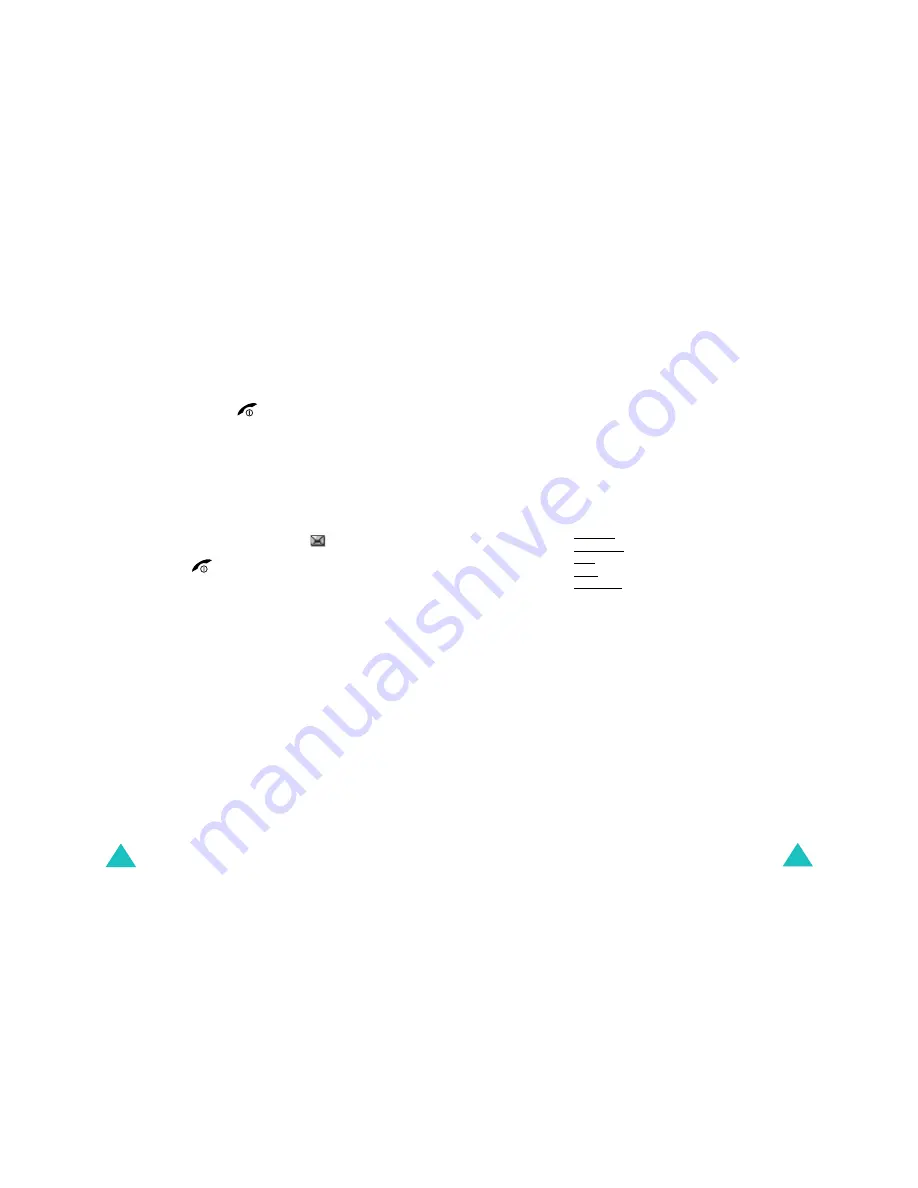
Messages
86
To read the new message(s) immediately, press the
View
soft key. The list of messages appears.
Note:
To clear the new message notification on the
display, press the
key. Also when you
have missed calls, voice mails, short messages
or multimedia messages, and multi CBs, the
right soft key indication changes in the
following order:
Missed
,
Connect
,
View
,
CB
,
and
Phonebook
.
Managing memory
Inbox and Outbox share a given amount of memory
on your phone or SIM card. When the message
memory is full, the New message icon (
) blinks
and an error message displays. (It disappears when
you press the
key, but it reappears if you
don’t delete any messages to free up some
memory.) In this situation, you cannot receive any
new messages. You must delete one or more
messages to create space for incoming messages.
You can do this by using the
Delete
option in Inbox
or Outbox, or by using the
Delete all
option; for
further details, see page 91.
Create
(Menu 5.1.1)
Using this menu, you can write messages
containing text, images, and melodies.
1. Create a message.
On the first line of the display, you see the
remaining number of characters you are able to
enter, the designated number of the current
message with the maximum number of
Messages
87
messages you can create, and the font style you
set in the
Text
option.
Note
: For further information about how to enter
characters, see page 42.
2. While entering your message, press the
Options
soft key to use the following options.
•
Send
: allows you to send the message. Refer
to the next step.
•
Text
: allows you to format the text. The
following text attributes can all be combined
as required.
Text size: Small/Medium/Large
Text mode: Normal/Underscore/Strikethrough
Bold: Off/On
Italic: Off/On
Alignment: Left/Center/Right
•
Add media
: allows you to add pictures,
animations, and/or melodies to the message.
Select a category:
Add picture
,
Add
animation
or
Add melody
. You can then
choose a factory-set object or an object that
you have received from another source and
stored in the Media box. See page 118.
•
Preset messages
: allows you to add a preset
message to your text. Select one of nine
messages stored in the
Preset messages
menu option (
Menu 5.4
) See page 104.
•
Save message
: allows you to save the
message so that it can be sent later. You can
read the message in the Outbox.
3. When you have finished entering your message,
choose
Send
from the options.






























