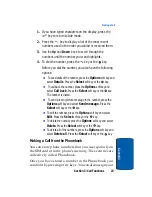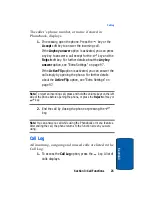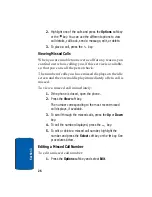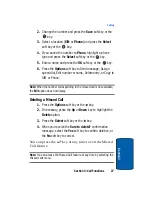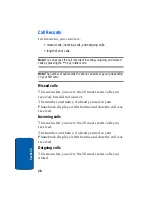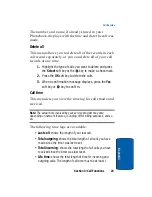Section 3: Call Functions
31
Selecting Functions and Options
Sect
ion 3
Soft Keys
The roles of the soft keys vary depending on the function
you are currently using. The labels on the bottom line of
the display just above each key indicate their current role.
The following diagram shows the soft key role while in
Idle mode.
Selecting Options
To view the various functions and options available and
to select the one you want:
1.
Press the appropriate soft key.
2.
To select the function displayed or the option
highlighted, press the
Select
soft key or the key.
3.
To view the next function or highlight the next option on
a list, press the
Down
key.
Press the left soft key
for Menu mode.
Press the right soft key
to access the Ph.Book
menu.
Содержание SGH x495 - Cell Phone - T-Mobile
Страница 4: ......
Страница 8: ...Table of Contents 4 ...
Страница 18: ...14 Section 1 ...
Страница 42: ...38 Section 3 ...
Страница 56: ...52 Section 5 ...
Страница 58: ...54 Section 5 ...
Страница 68: ...64 Section 6 Note This function is available only if it is supported by your service provider ...
Страница 118: ...114 Section 9 ...
Страница 130: ...126 Section 11 ...
Страница 158: ...Section 12 154 ...
Страница 159: ...Section 13 Warranty Information 155 Section 13 Section 13 Warranty Information Topics Covered Standard Limited Warranty ...
Страница 168: ...164 Section 13 ...
Страница 172: ...168 ...