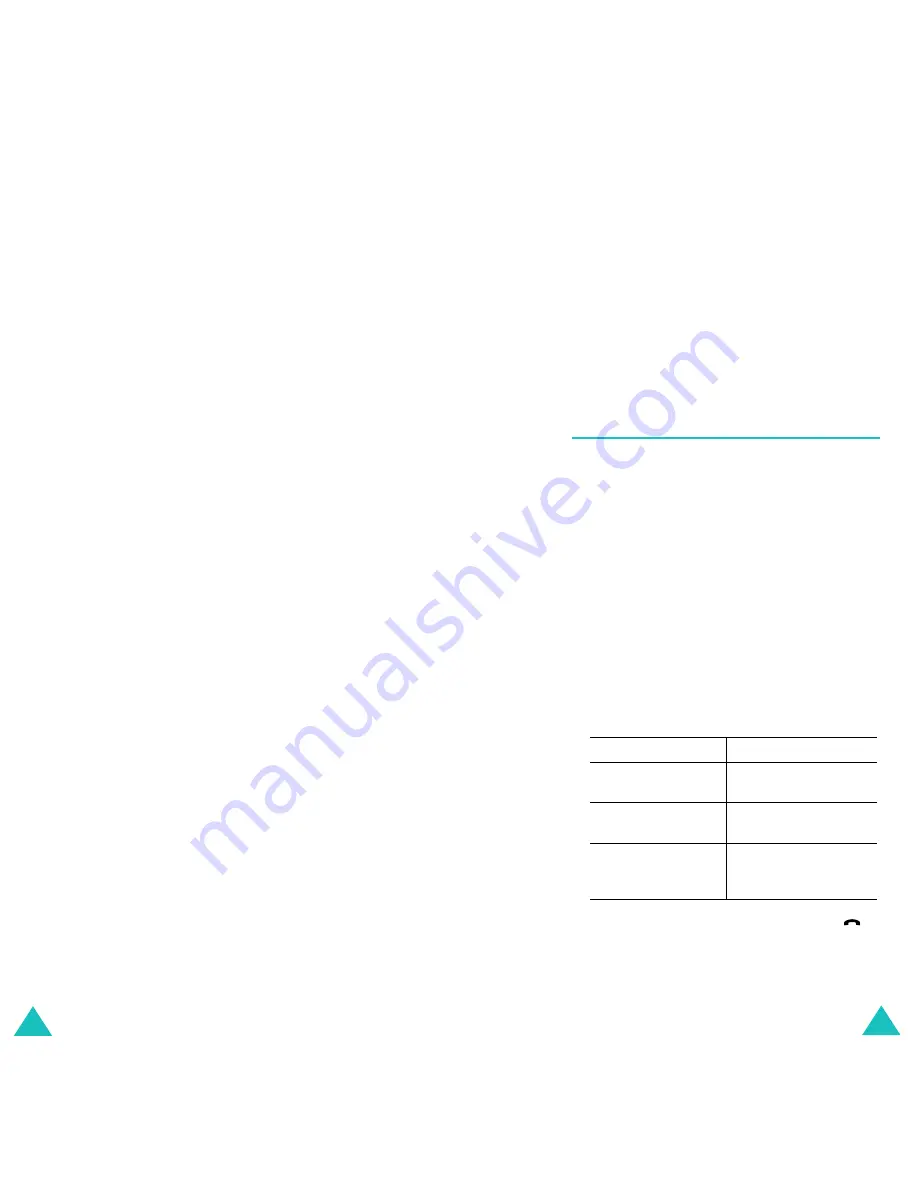
Phonebook
56
Copy
: allows you to copy the number to another
location. Use this option to store a number similar
to one already in the memory; once copied, edit the
number and store it in the Phonebook.
Caller Group
: allows you to organise your
Phonebook entries in caller groups so that the
phone alerts you in a specific way when a person
from one of your groups calls you. Select one of the
ten groups available.
To remove an entry from a group, select the
No
Group
option.
For further details about how to change caller group
properties, see page 59.
Add Entry
: allows you to add a new number to the
currently selected name.
Phonebook
57
Searching for a Number in
Phonebook
After storing numbers in the Phonebook, you can
search for them in two ways; by name and by caller
group.
Searching for a Number by Name
1. When the idle screen displays, press the
Name
soft key.
2. Press the
Select
soft key when
Search
highlights. You are asked to enter a name.
3. Enter the first few letters of the name that you
want to find.
The Phonebook entries are listed, starting with
the first entry matching your input.
5. Once you have found the entry, press the
key to dial the number, or press the
Options
soft key to access the Phonebook entry options;
for further details, see page 55.
4.
To
Press the
view the highlighted
entry
View
soft key.
select a different
entry
Up or Down key until
the entry highlights.
look for a name
starting with a
different letter
key labelled with the
letter you want to
enter.






























