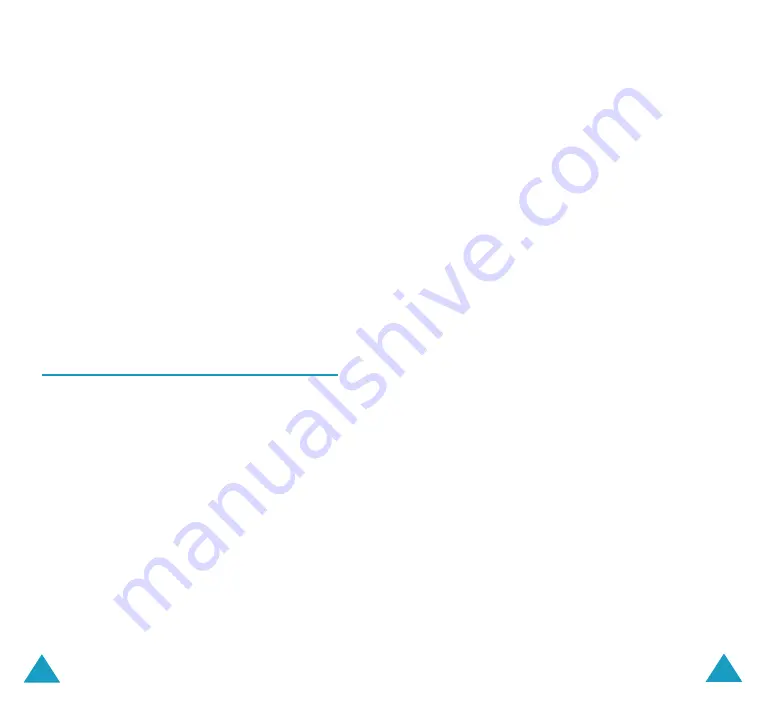
Funbox
116
Set Frequency
: If you know the frequency of the
radio channel you want to save, between 87.5 MHz
and 108.0 MHz, enter it and press the
Save
soft
key.
Note
: When entering a frequency, you don’t need to
enter a decimal point.
Radio Off
: turns the radio off and returns to the
idle screen.
Note
: You can normally answer an incoming call while
listening to the radio. The volume of the radio is
automatically muted. When you end the call,
the radio turns back on.
To turn off the radio, use the
Radio Off
option or
disconnect the ear-microphone.
Downloads
(Menu 7.4)
You can download MIDlets (Java applications
running on mobile phones) from various sources
using the WAP Browser and store them in your
phone. You can view the list of MIDlets stored on
the Games & More screen.
Note
: Java services may be unavailable depending
upon the service provider.
Games & More
(Menu 7.4.1)
This menu option allows you to launch a MIDlet and
access various menu options.
For more details about how to download MIDlets in
the WAP Browser, see page 108.
Funbox
117
Launching a MIDlet
1. From the Downloads screen, select the
Games
& More
option.
2. Scroll to the MIDlet you want and press the
Launch
soft key.
3. Start the MIDlet using the soft keys.
Using the Menus
From the Main Screen, press the
Menu
soft key to
access the following options. These menu functions
are shown only when a MIDlet has been
downloaded:
Info
: displays information about the selected
MIDlet, such as the file size, application version,
vendor, and location of the jad file, which is the
MIDlet description file.
Remove
: removes the MIDlet. When the
confirmation message appears, press the
Remove
soft key. To cancel your selection, press the
Cancel
soft key.
Update
: accesses the server and updates the
MIDlet.
Entering Text
When entering URL addresses, the following four
input modes are available:
ABC
: allows you to enter upper-case English
characters.
abc
: allows you to enter lower-case English
characters.
123
: allows you to enter numbers.






























