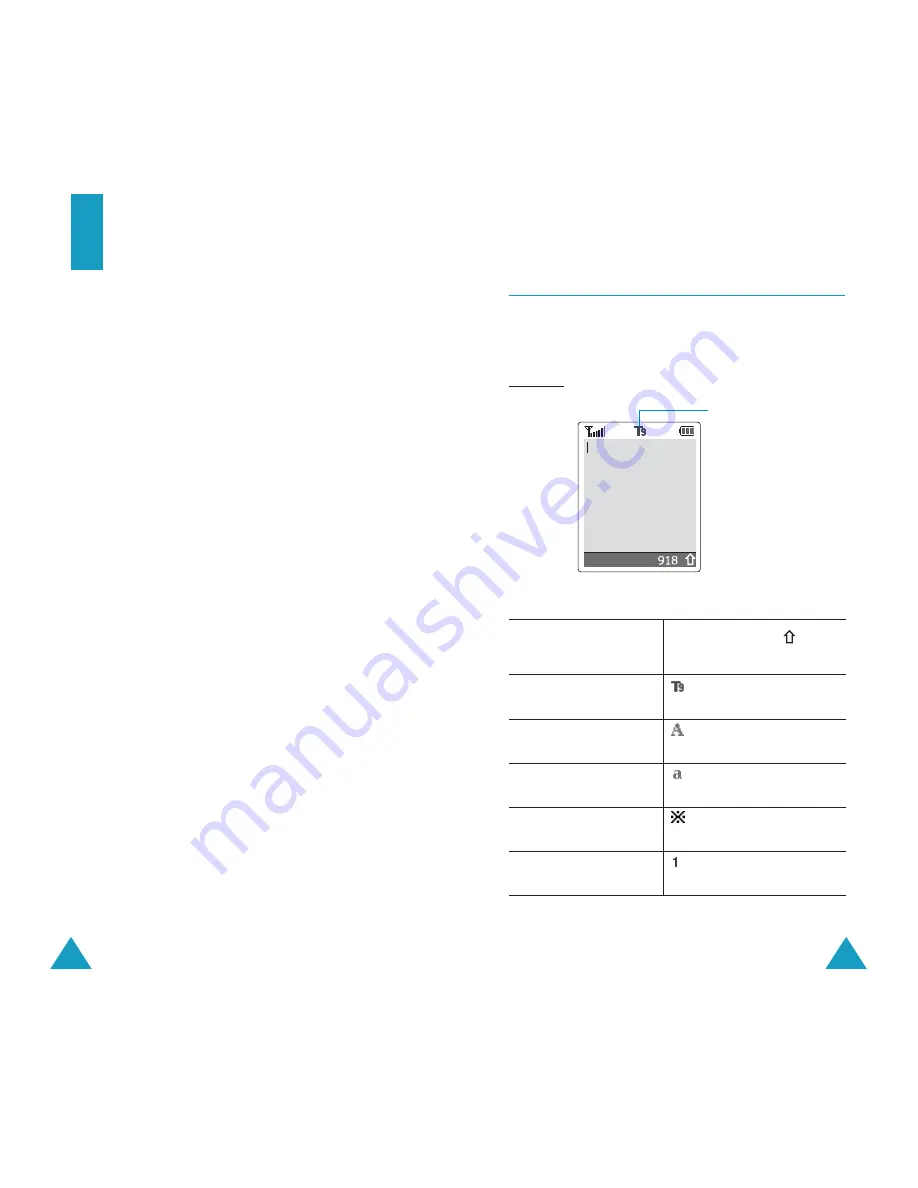
42
Entering Text
When using your phone, you will often need to
enter text. For example, when storing a name in the
phonebook, creating your personal greeting or
scheduling events in your calendar. You can enter
alphanumeric characters by using your phone’s
keypad.
You are provided with the following text input
modes.
• T9 mode
This mode allows you to enter words with only
one keystroke per letter. Each key on the keypad
has more than one letter – when you press
the
5
key once, J, K or L may be displayed. The
T9 mode automatically compares your keystrokes
with an internal linguistic dictionary to determine
the correct word, thus requiring far fewer
keystrokes than the traditional upper/lower-case
character modes.
• Upper/lower-case character modes
These modes allow you to enter letters by
pressing the key labelled with the required letter
once, twice, three or four times until the letter is
displayed.
• Symbol mode
This mode allows you to enter symbols, such as
punctuation marks.
• Number mode
This mode allows you to enter numbers.
Entering Text
43
Changing the Text Input Mode
When you are in a field that allows characters to be
entered, you will notice the text input mode
indicator in the display.
Example: Writing a text message
To select the...
Then press the
soft
key until...
T9 mode
is displayed.
See page 44.
Upper-case character
mode
is displayed.
See page 46.
Lower-case character
mode
is displayed.
See page 46.
Symbol mode
is displayed.
See page 47.
Number mode
is displayed.
See page 47.
Options
Text input mode
indicator






























