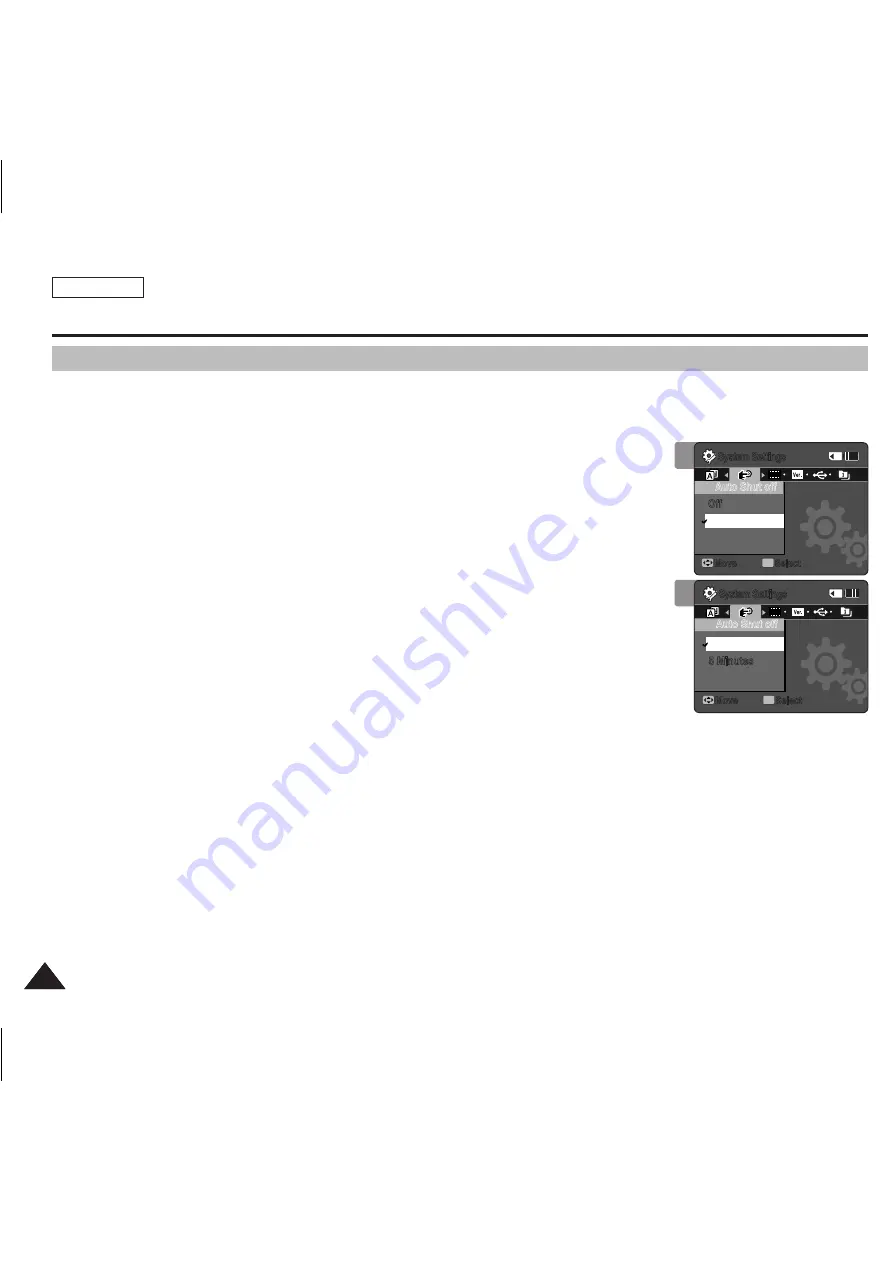
ENGLISH
86
86
86
86
Setting the Sports Camcorder : Setting the System Settings
To save battery power, you can set the <Auto Shut off> function which turns off the Sports Camcorder if there is no operation
for a certain period of time.
1. Press the [PowEr] button to turn on the Sports Camcorder.
◆
The Movie Record screen appears.
2. Set the
System Settings
mode by pressing the [MoDE] button.
◆
The System Settings screen appears.
3. Move the [joystick] left / right to select <Auto Shut off>.
4. Move the [joystick] up / down to select an option, and then press the
[joystick(oK)].
◆
<off>
: Cancels the <Auto Shut off> function.
◆
<5 Minutes>
: Automatically turns off after 5 minutes.
5. After you finish setting, move to the desired mode by pressing the [MoDE]
button.
[ Notes ]
✤
The <Auto Shut off> will not function when you connect the AC Power Adapter to the Sports Camcorder.
The <Auto Shut off> functions when the battery pack is the only power source.
✤
If the PC recognizes the USB device properly, the Auto Shut off function will be deactivated.
✤
<Auto Shut off> will only function when you set this function in System Settings mode.
✤
<Auto Shut Off> function is a power-saving feature that automatically turns off the Sports Camcorder in a certain time
period for avoiding further power consumption. You can turn it on again by pressing the [POWER] button.
Setting the Auto Shut off
4
3
System Settings
Move
Select
oK
Auto Shut off
DEMo
System Settings
Move
Select
oK
Auto Shut off
DEMo
off
5 Minutes
off
5 Minutes
System Settings
Move
Select
oK
Auto Shut off
DEMo
System Settings
Move
Select
oK
Auto Shut off
DEMo
off
5 Minutes
off
5 Minutes
SC-X300L 01228A-IB-USA 073~095.i86 86
2006-12-19 오후 3:27:06
All manuals and user guides at all-guides.com






























