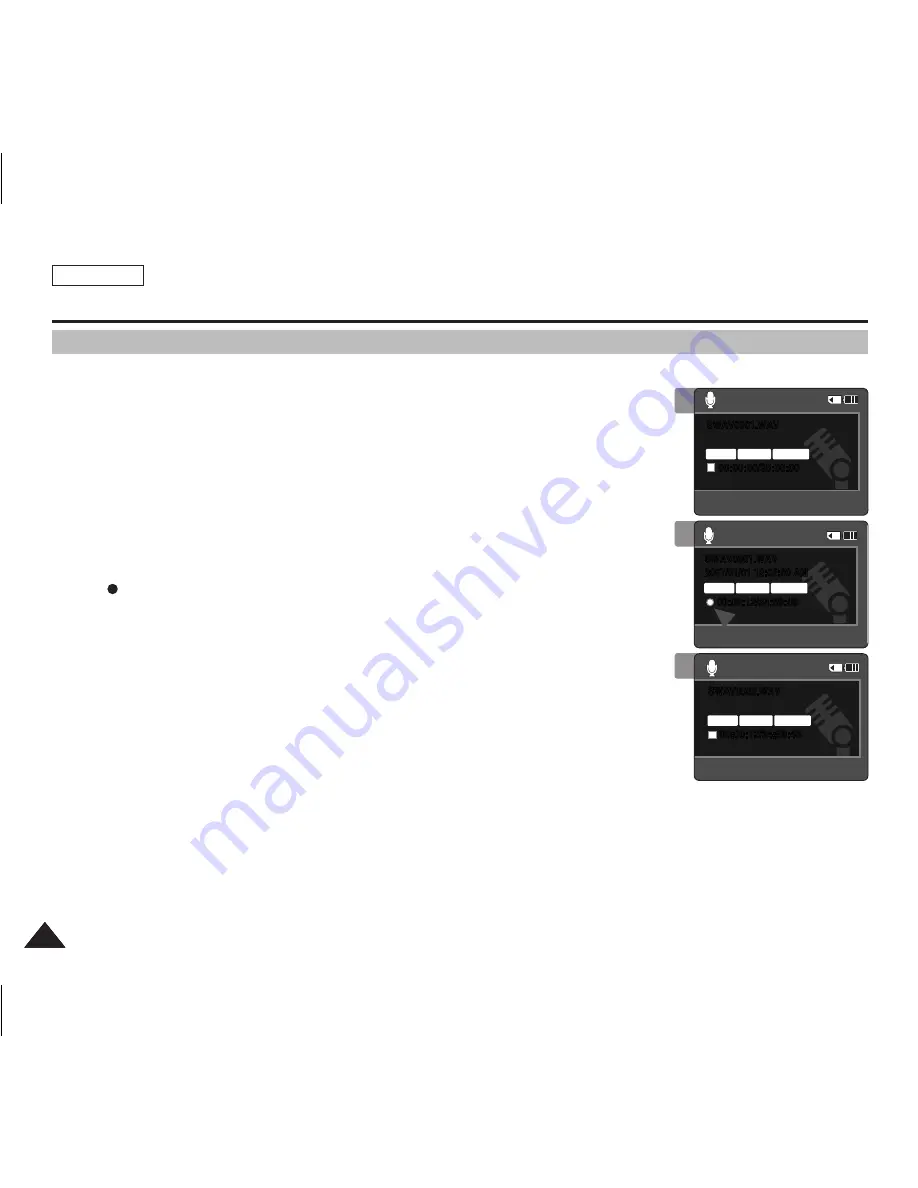
ENGLISH
62
62
62
62
Voice recorder Mode : recording
Recording Voice files
The built-in microphone allows users to record voices without any additional devices.
1. Press the [PowEr] button to turn on the Sports Camcorder.
◆
The Movie Record screen appears.
2. Set the
Voice Recorder
mode by pressing the [MoDE] button.
◆
The Voice Record screen appears.
3. Press the [record / Stop] button to start recording.
◆
< > icon appears on the screen and starts recording.
4. To stop recording, press the [record / Stop] button again.
[ Notes ]
✤
Recorded voice files are saved in a list automatically.
✤
During voice recording or in the Voice Record mode, the menu is not accessed.
✤
If you change to other mode during voice recording , the recording will stop.
✤
If you make a recording using the built-in microphone that is blocked up with something, this
can cause deterioration of the sound strength and noise on the recording. So make sure that
the microphone is not blocked.
✤
When you make a voice recording on the Sports Camcorder (using the microphone), you are
recommended to do so at a short distance. If the recording is done at a distance, the sound
strength or quality may be deteriorated.
3
2007/01/01 12:00:00 AM
SwAV0001.wAV
00:00:12/34:59:48
Stereo 8.0KHz 64Kbps
SwAV0002.wAV
00:00:12/34:59:48
Stereo 8.0KHz 64Kbps
SwAV0001.wAV
00:00:00/35:00:00
Stereo 8.0KHz 64Kbps
4
2007/01/01 12:00:00 AM
SwAV0001.wAV
00:00:12/34:59:48
Stereo 8.0KHz 64Kbps
SwAV0002.wAV
00:00:12/34:59:48
Stereo 8.0KHz 64Kbps
SwAV0001.wAV
00:00:00/35:00:00
Stereo 8.0KHz 64Kbps
2
2007/01/01 12:00:00 AM
SwAV0001.wAV
00:00:12/34:59:48
Stereo 8.0KHz 64Kbps
SwAV0002.wAV
00:00:12/34:59:48
Stereo 8.0KHz 64Kbps
SwAV0001.wAV
00:00:00/35:00:00
Stereo 8.0KHz 64Kbps
SC-X300L 01228A-IB-USA 055~072.i62 62
2006-12-13 오전 10:37:38






























