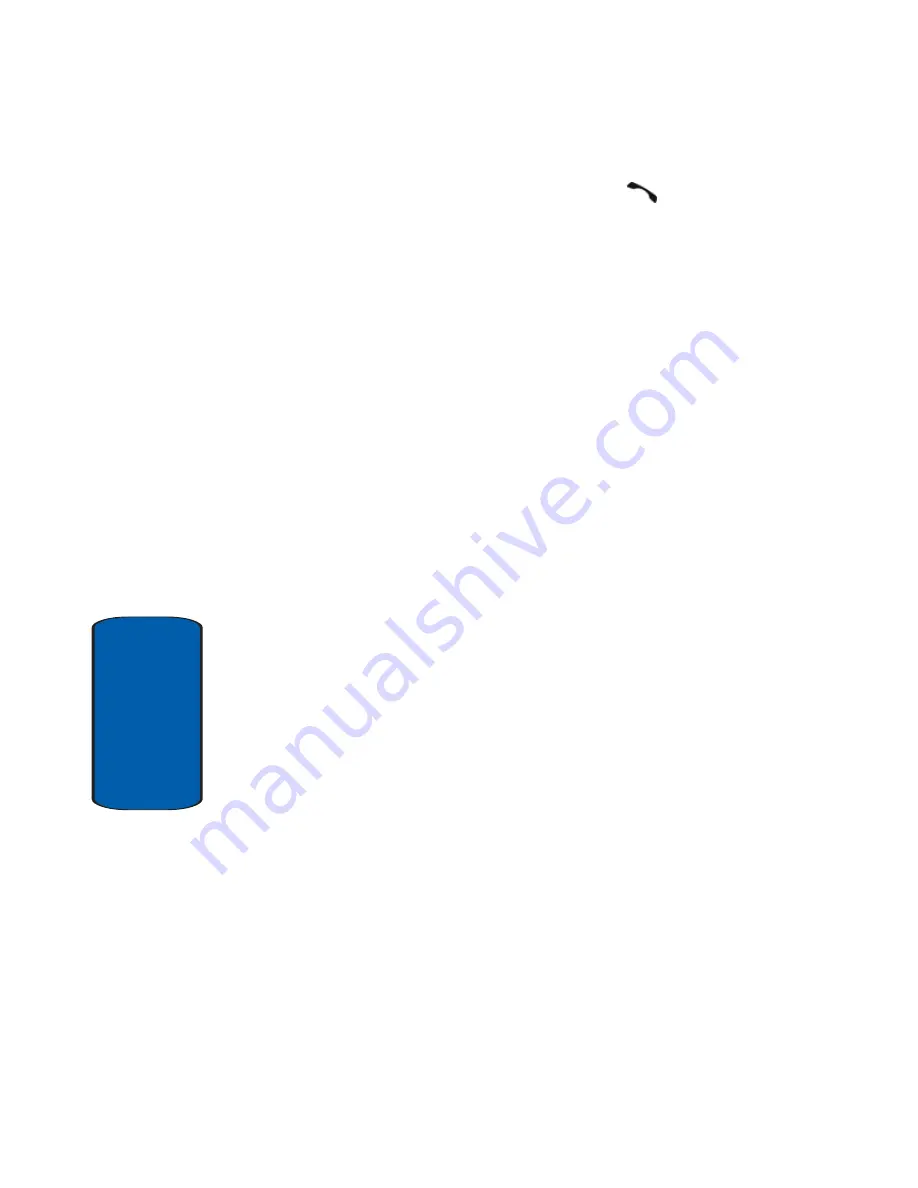
58
Section 6
5.
Once you have found the entry, press the
key to dial
the number, or press the
Options
soft key to access the
following Phonebook entry options:
•
View
: shows details of the Phonebook entry.
•
Send message
: allows you to send a message to the
selected number. You may choose between Text messages,
Picture messages, or Voice notes.
•
New contact
: takes you to the New Contact menu.
•
Call
: places a call to the number.
•
Delete
: allows you to delete the selected name and number
from your Phonebook or delete all numbers. You are asked to
confirm that you wish to delete the name and number by
pressing the
Yes
soft key. To cancel, press the
No
soft key.
•
Assign speed dial
: allows you to assign a speed dial key
number to the selected Phonebook entry.
•
Language select
: allows you to select between English,
French, or Spanish.
6.
If you select the
View
option, press the
Options
soft key
after the contact information is displayed, for these
additional options:
•
Edit
: allows you to edit the name and number fields in the
entry. You can also add email address and notes.
•
Send message
: allows you to send a message to the
selected number. You may choose between Text messages,
Picture messages, or Voice notes.
•
Call
: places a call to the number.
•
Assign speed dial
: allows you to assign a speed dial key
number to the selected Phonebook entry.
•
Copy to
: allows you to copy the number to your phone, SIM
card or FDN.
Содержание SGH T809
Страница 4: ......
Страница 48: ...Section 4 44 9 9 Reset settings Shows only if supported by your SIM card ...
Страница 56: ...52 Section 5 ...
Страница 72: ...68 Section 6 ...
Страница 98: ...94 Section 7 ...
Страница 120: ...Section 8 116 ...
Страница 144: ...140 Section 9 ...
Страница 193: ...Section 13 Warranty Information 189 Section 13 Section 13 Warranty Information Topics Covered Standard Limited Warranty ...
Страница 202: ...198 Section 13 ...






























