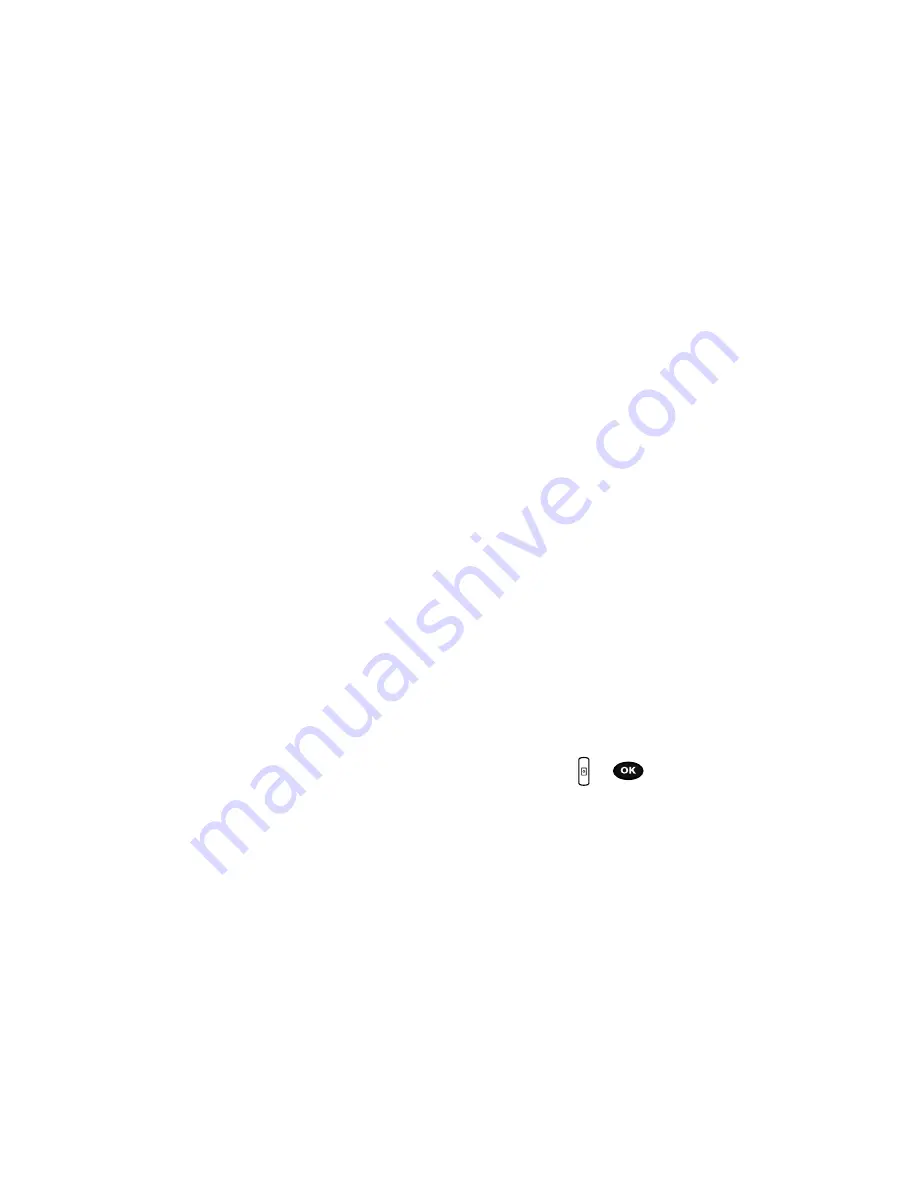
Camera 122
Take and Send
Configuring Camera Options
1.
In Capture mode, press the
Left
soft key to use use various options for the
camera module.
The following options are available:
• Record video
: allows you to record an audio file while video taping.
• Shooting Mode
: allows you to assign what sequence is followed when a
photograph is taken.
-
Single shot
: allows you to take just one photo.
-
Multi-shot
: takes a succession of consecutive photos. Press the Select (Left)
soft key to set the number of shots to either:
- 6 shots, Normal
- 6 shots, High
- 9 shots, Normal
- 9 shots, High
- 15 shots, Normal
- 15 shots, High
-
Mosaic style
: takes up to four photos and then groups them together into a
single final photo. Press the Select (Left) soft key to set the size of these mosaic
photos to either:
- 4 up
- 9 up
- or 13 other mosaic patterns from which to choose
• Effects
: allows you to change the color tone or apply special effects to the
photo.
-
Options include: No Effects, Black & White, Negative, Sepia, Emboss, Sketch,
and Aqua.
• Frames
: allows you to select a custom frame border for your photo. Choose
from one of the 30 available frames.
• Timer
: allows you to set a time delay before the camera takes the photo. Select
the length of delay you want. When you press the
or
key, the camera
takes the photo after the specified time has elapsed.
• Default destination
: allows you to
Remove
a current destination location or
Change
the current location by establishing a new folder in which to place the
photo(s). Select from the following options: Recent recipients, Phonebook, Phone
number, E-mail address, My Album, or My Journal.
• Go to Photos
: takes you to your Photos folder.
• Camera Settings
: allows you to change the Function and Setup settings.
-
Photo settings
- refer to the following.
-
Setup
- refer to the following.






























