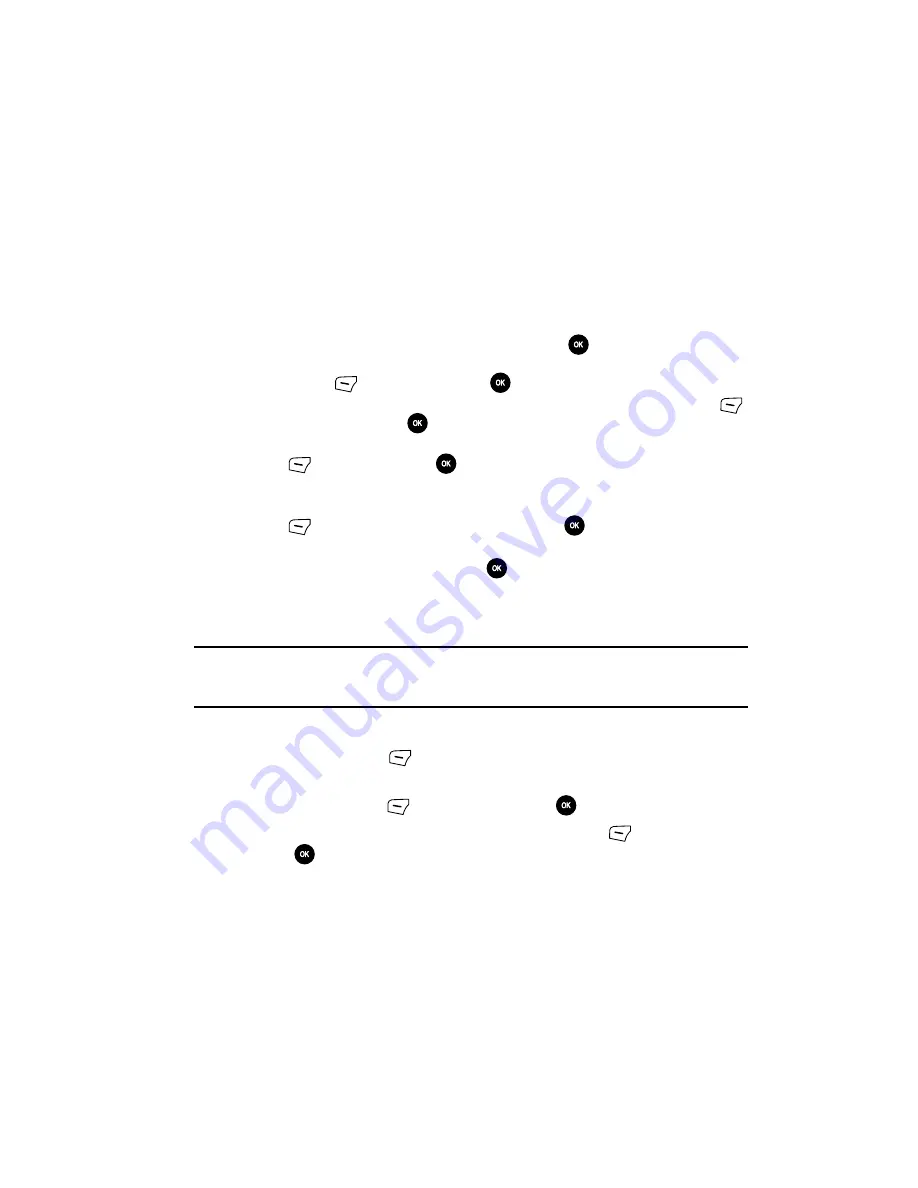
Understanding Your Phonebook
49
Adding a New Contact
7.
Enter alphanumeric characters into each of the available fields:
• First name
: enters a first name for this entry.
• Last name
: enters a Last name for this entry.
• Display name
: enters a display name for this entry which then appears when
you receive a call from this contact.
• Phone Number
: maintains or alters the currently entered phone number.
• Number Type
: enters an additional landline-private number to this entry.
• Contact E-mail
: enters a contact E-mail address for this entry.
• Group
: assigns this contact to group. Press the
key to display available
groups. Use the
Up
or
Down
Navigation keys to select a group. Press the
Select
(Right) soft key or the
key to save your selection.
• Caller ID
: sets a graphic to the Caller ID for this contact. Press the
Options
(Left)
soft key or the
key to access the Fun & Apps menu.
• Ringtone
: chooses a ringtone for this contact information. Press the
Options
(Left) soft key or the
key to access the Fun & Apps menu.
• Instant Messaging
: allows you to create an instant message.
• Notes
: Associates a note with the current phone number. Press the
Options
(Left) soft key, highlight
Save
or press the
key to save the information
for this entry.
8.
Press the
Options
soft key or the
key to save the information for
this entry.
Storing a Number in the SIM Card
Note:
When storing an Phonebook entry into your SIM card, note that only the Name, Address, and slot
location are saved. To save additional information for a particular contact, such as notes, e-mail,
dates, etc.., it is important to save that Contact into your phone’s onboard memory.
1.
When the Idle mode displays, enter the phone number.
2.
Press the
Options
(Left) soft key.
3.
Scroll to
Save to Phonebook
by pressing the
Up
or
Down
navigation key
then press
Select
(Left)
soft key or the
key.
4.
Select the type (New or Update) and press the
Select
(Left)
soft key or
the
key.
Содержание SGH-T639 Series
Страница 24: ...24 ...
















































