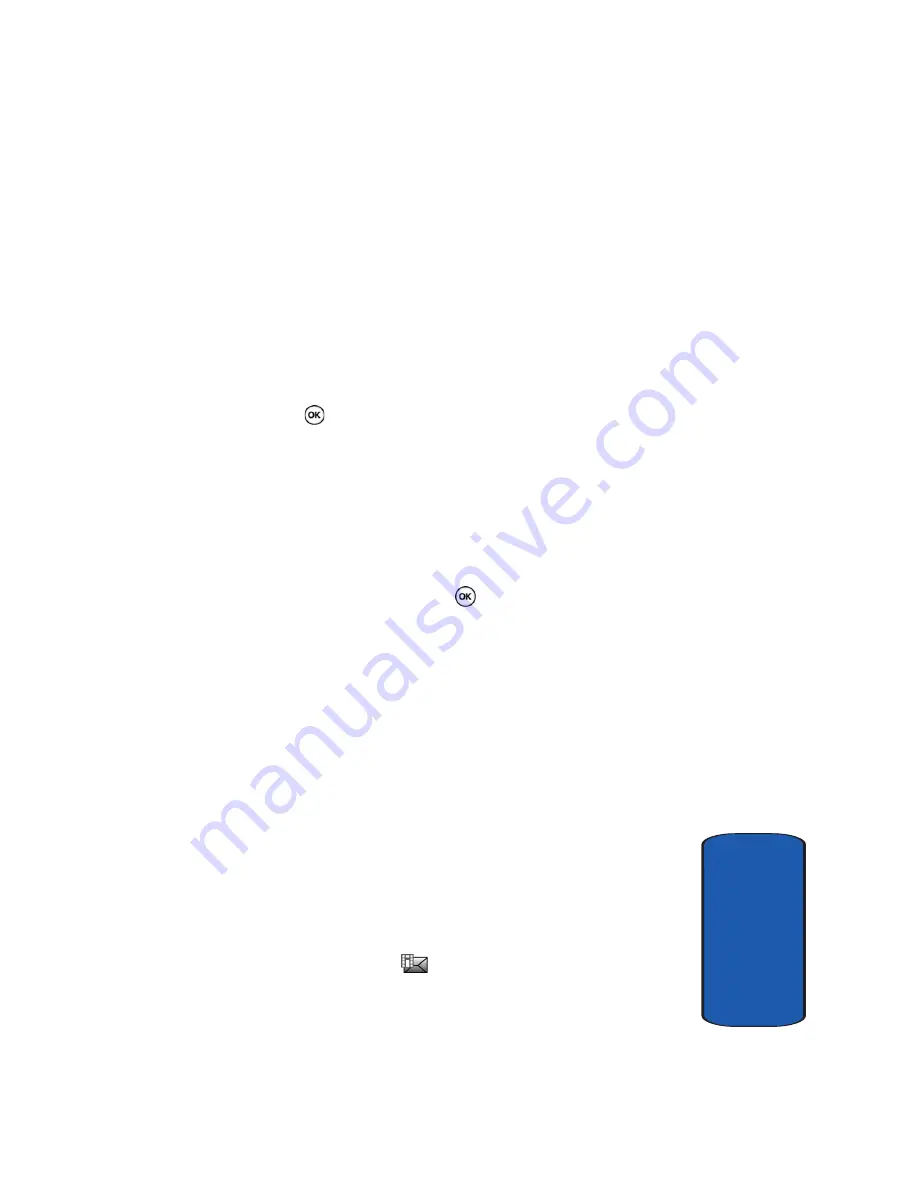
Section 7: Messages
77
Picture Messages
Sect
ion 7
•
Recent log
:
allows you to select from recipients of your
previous messages.
•
Phonebook
:
allows you to enter the phone number you want
from your phonebook.
•
Group:
allows you to send the text message to an entire
group such as family or friends.
•
Save to drafts
: save the message to your Phone or SIM.
10.
Highlight the
Send
option and press the
Select
soft key
or the
key.
11.
To add a destination, select
Empty
and press the
Options
soft key. Repeat from step 8. You can enter up
to 20 destinations.
12.
When you have finished entering the destinations, press
the
Options
soft key, highlight the
Send
option and press
the
Select
soft key or the
key.
Picture Messages
This menu allows you to use the Multimedia Message
Service.
Picture Messaging is a messaging service that provides
delivery of personal multimedia messages from phone to
phone or from phone to e-mail.
In addition to the familiar text content of text messages,
multimedia messages can contain images, graphics,
voice, and audio clips. A Picture Messaging message is a
multimedia presentation in a single file. It is not a text file
with attachments.
When the Message icon (
) appears, you have received
a new picture message.
Содержание SGH T509
Страница 4: ......
Страница 16: ...12 Section 1 ...
Страница 56: ...52 Section 5 ...
Страница 74: ...70 Section 6 ...
Страница 102: ...98 Section 7 ...
Страница 124: ...Section 8 120 ...
Страница 146: ...142 Section 9 ...
Страница 160: ...156 Section 10 ...
Страница 194: ...Section 12 190 ...
Страница 195: ...Section 13 Warranty Information 191 Section 13 Section 13 Warranty Information Topics Covered Standard Limited Warranty ...
Страница 202: ...198 Section 13 ...






























