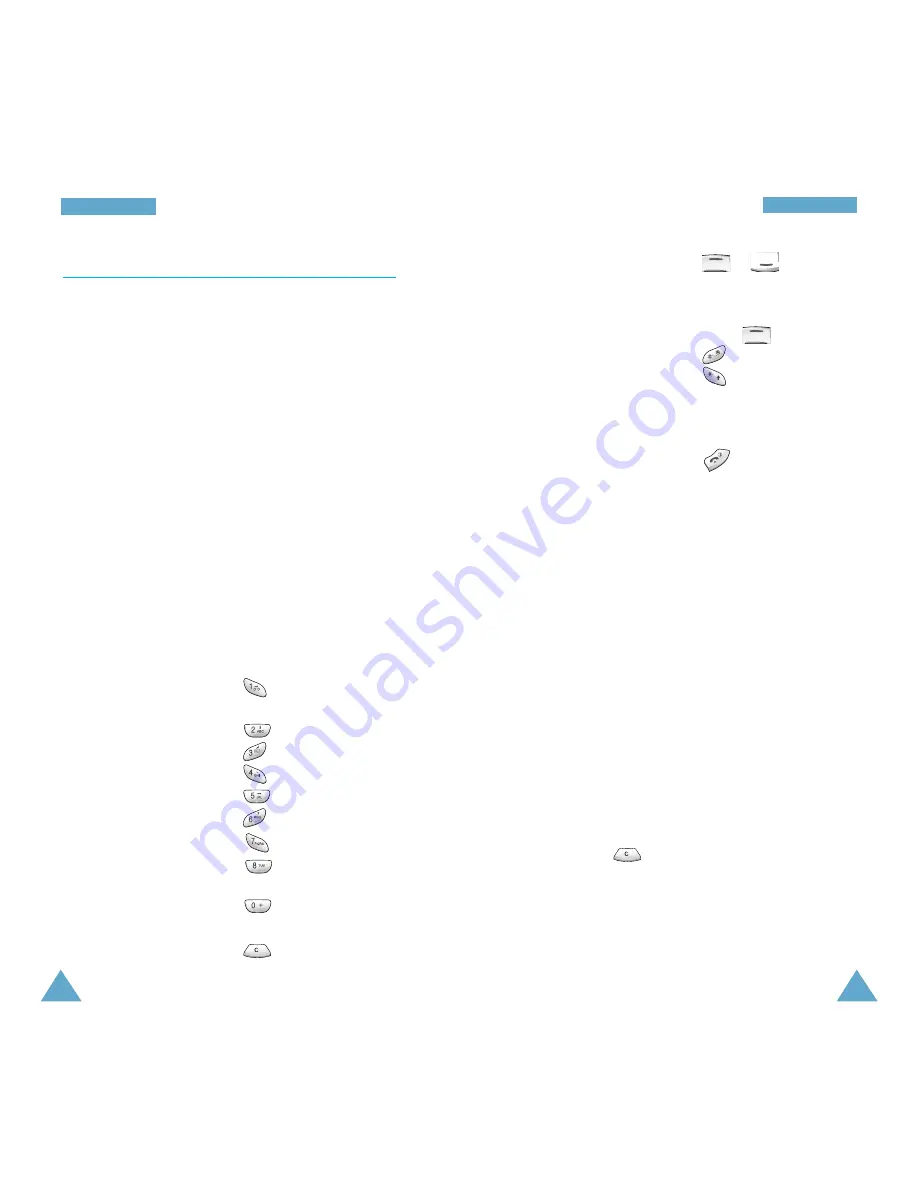
85
T
To
on
ne
es
s
84
T
To
on
ne
es
s
Move a note a
or
(for
semitone up or down
example, the note A
changes to A#, B, C, C#,
and so on each time you
press
).
Add # to a note or not
.
Change the length
(the length changes
of a note
each time you press the
key).
Listen to your melody
the
Listen
soft key.
Cancel your changes
.
3. When you are satisfied with your melody, press
the
Yes
soft key.
4. Enter a title for the melody.
Note
: For further details on how to enter
characters, refer to page 44.
You are asked if the melody is to become the ring
tone.
5. To use the melody as the ring tone, press the
Yes
soft key.
The melody is saved and is played each time your
phone rings.
Deleting a Melody
1. Select the melody that you wish to delete.
2. Hold down
for a few seconds.
All notes are erased.
3. Press the
Listen
soft key. You are asked to
confirm that you wish to delete the melody by
pressing the
Yes
soft key.
Melody Composer
Menu 4-2
This menu allows you to compose your own,
customised ring tone.
• Three octaves are available.
• A maximum of 100 notes can be entered.
• You can adjust the length of the notes and add
rests, as required.
Composing a Melody
You can compose two melodies.
1. When you access the menu, the names of any
melodies created are displayed. Otherwise,
(Empty)
appears. Select the melody that you wish
to create or edit.
2. Press the
Select
soft key and compose your
melody using the following keys.
To...
Then press ...
Enter C, the first note
.
in the musical scale
Enter D
.
Enter E
.
Enter F
.
Enter G
.
Enter A
.
Enter B
.
Move a note up or
.
down one octave
Enter a rest
until the rest is of
the required length.
Delete notes
.






























