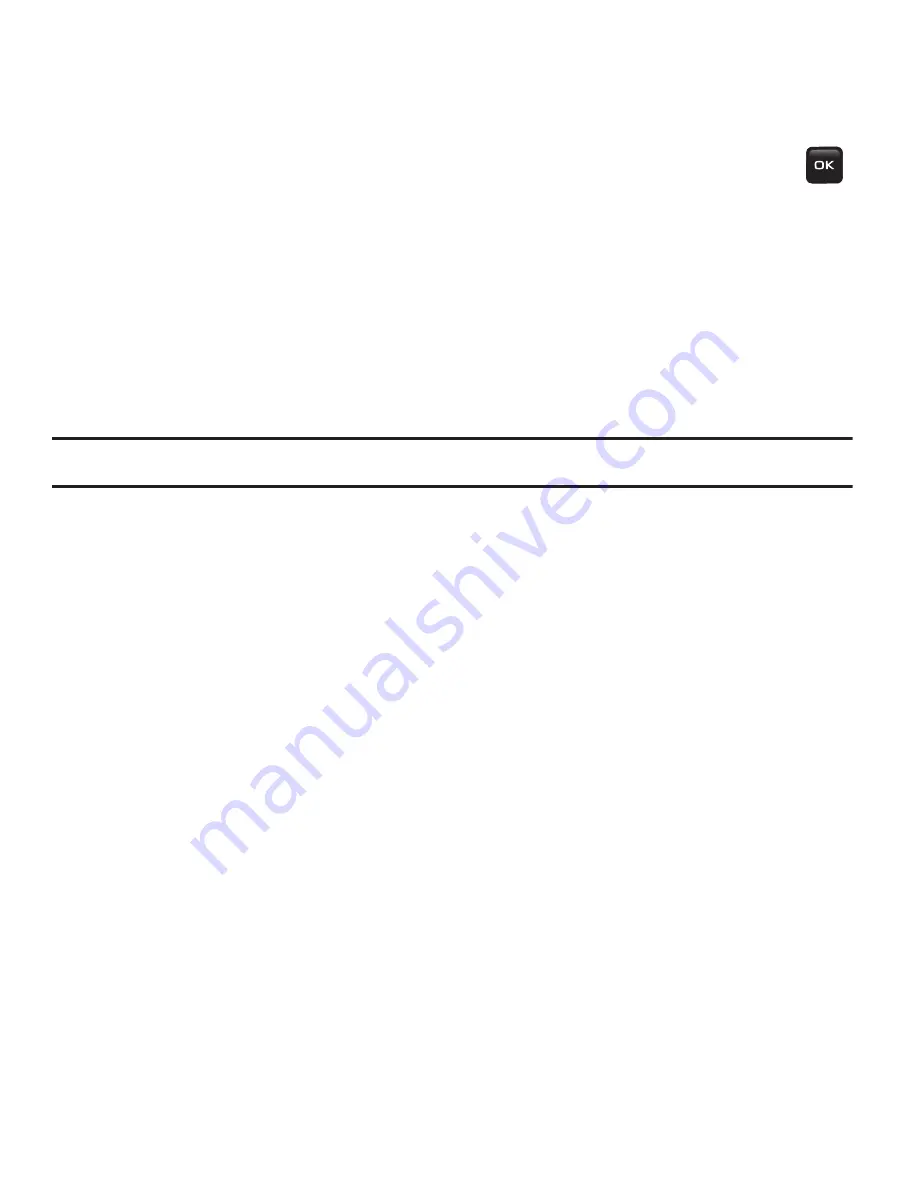
46
Creating and sending a Voice note
When you access this menu, a timer displays on the screen.
1.
In Idle mode, press
Menu
➔
Games & Apps
➔
Voice Recorder
and press
.
2.
Press the
Record
soft key to begin recording.
3.
Record a memo by speaking into the phone’s microphone.
The display simultaneously shows the elapsed time and the remaining time.
4.
Press the
Stop
soft key when you are finished recording. Or, when the
recording time is expired, the display advances to the next screen.
Note:
Your voice note automatically saves in the Voice List.
5.
Press the
Options
soft key for the following options:
• Send in Message
: allows you to send the Voice note as a message.
• Re-record
: discards the previous Voice note and enables you to record a new voice note.
• Set as
: allows you to save the voice note as a Ringtone, Individual Ringtone, or Alarm
Tone.
• Go to Voice List
: displays the voice list.
• Delete
: allows you to deleted this voice note.
6.
To send the Voice note, press
Options
➔
Send in Message
.
7.
Compose your message (see
“Create new”
on page 37.) then press
Send to
and select one of the following send options:
• Recent Recipients
: allows you to select either a number or an address from the last 30
destinations you entered.
• Phonebook
: allows you to enter the phone number you want from your phonebook.
• New Recipient
: allows you to manually enter a phone number or e-mail address.
t401G.book Page 46 Monday, August 10, 2009 2:35 PM






























