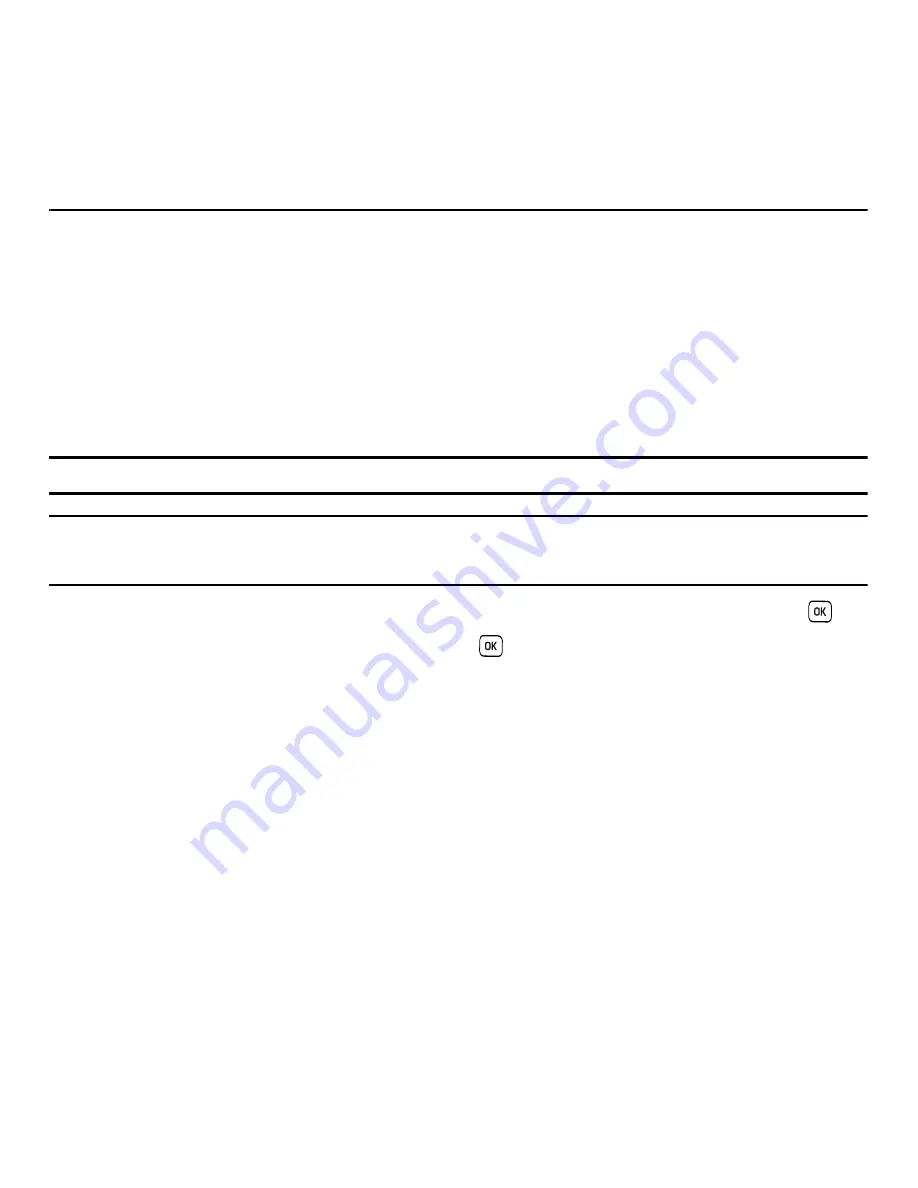
Understanding Your Phonebook 38
Section 6: Understanding Your Phonebook
This section explains how to use and manage your Phonebook. You can save phone numbers to your phone’s
memory on to your SIM card.
Storing a Number in the Phone’s Memory
The default storage location for saving phone numbers to your phonebook is your phone’s built-in memory. You can
also save your numbers to your SIM card or setup a default location so that whenever a new phonebook entry is
created, you are prompted to choose between
Phone
or
SIM card
. For information on how to change this setting,
see
“Default Saving”
on page 46. Also, numbers that were stored on your SIM card can later be copied to your
phone’s memory.
Note:
When you copy a phone number from your SIM card to your phone, the number displays twice in your Contact list.
Note:
When storing a Phonebook entry into your SIM card, note that only the Name, and Number are saved. To save additional
information for a particular contact, such as notes, e-mail, dates, etc., it is important to save that Contact into your phone’s
onboard memory.
1.
In Idle mode, press
Menu
➔
Phonebook
➔
Add new contact
and press the
Select
soft key or the
key.
2.
Highlight
Phone
and press the
Select
soft key or the
key.
3.
Enter a first name in the
First Name
text box. Tab to the next text box by pressing the
Down
key.
For further details about how to enter characters, see
“Using ABC Mode”
on page 36.
4.
Enter a last name in the
Last Name
text box.
5.
Highlight a number type by pressing the
Up
or
Down
Navigation key, then enter a number in the text box.






























