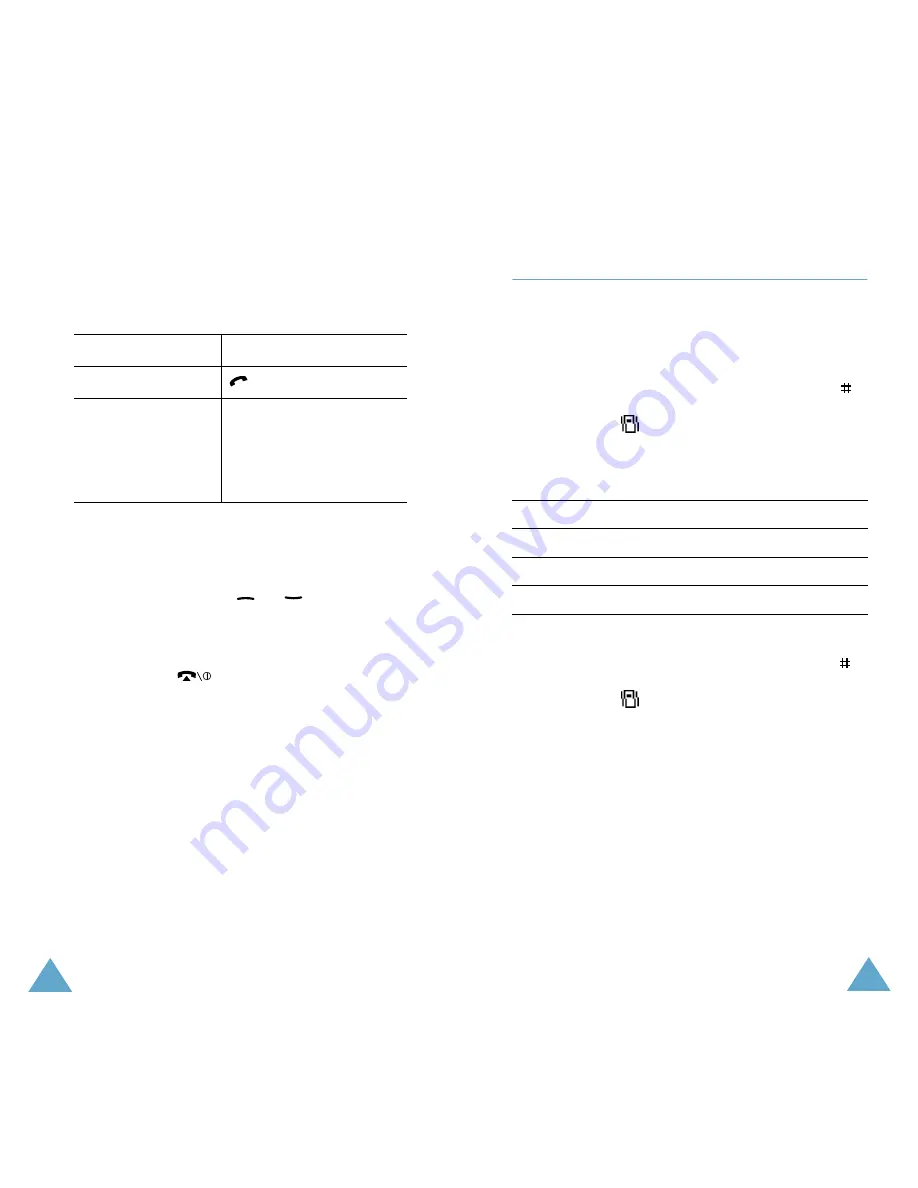
Call Functions
28
3. Press the
Select
soft key.
4. Change the number as required.
5.
Deleting a Missed Call
1. Press the
Options
soft key.
2. If necessary, press the
or
key to
highlight the
Delete
option.
3. Press the
Select
soft key.
You can press the
key at any time to exit the
Missed Call feature.
Note:
You can access the Missed Call feature at any
time by selecting the
Missed Calls
menu
option (
Menu 2.1
); for further details, see
page 76.
To...
Press the...
Call the number
key.
Store the number
Save
soft key and enter
the name and location
required (for further
details, refer to
page 34).
Call Functions
29
Quickly Switching to Silent Mode
The Silent Mode is convenient when discretion is
required and you a wish to stop the phone from
making any noise, in a theatre for example.
In idle mode, to switch your phone quickly to the
silent mode, simply press and hold down the
key until the “Silent Mode” message and
vibration icon (
) are displayed.
In silent mode, your phone switches the sound
settings as listed below:
To exit the silent mode and reactivate the
previous Sound Settings, press and hold the
key again until “Exit Silent Mode” appears. The
vibration icon (
) is no longer displayed.
Option
New Setting
Alert Type (
Menu 3.3
)
Vibration
Keypad Tone (
Menu 3.4
)
OFF
Error Tone (
Menu 3.7.1
)
OFF






























