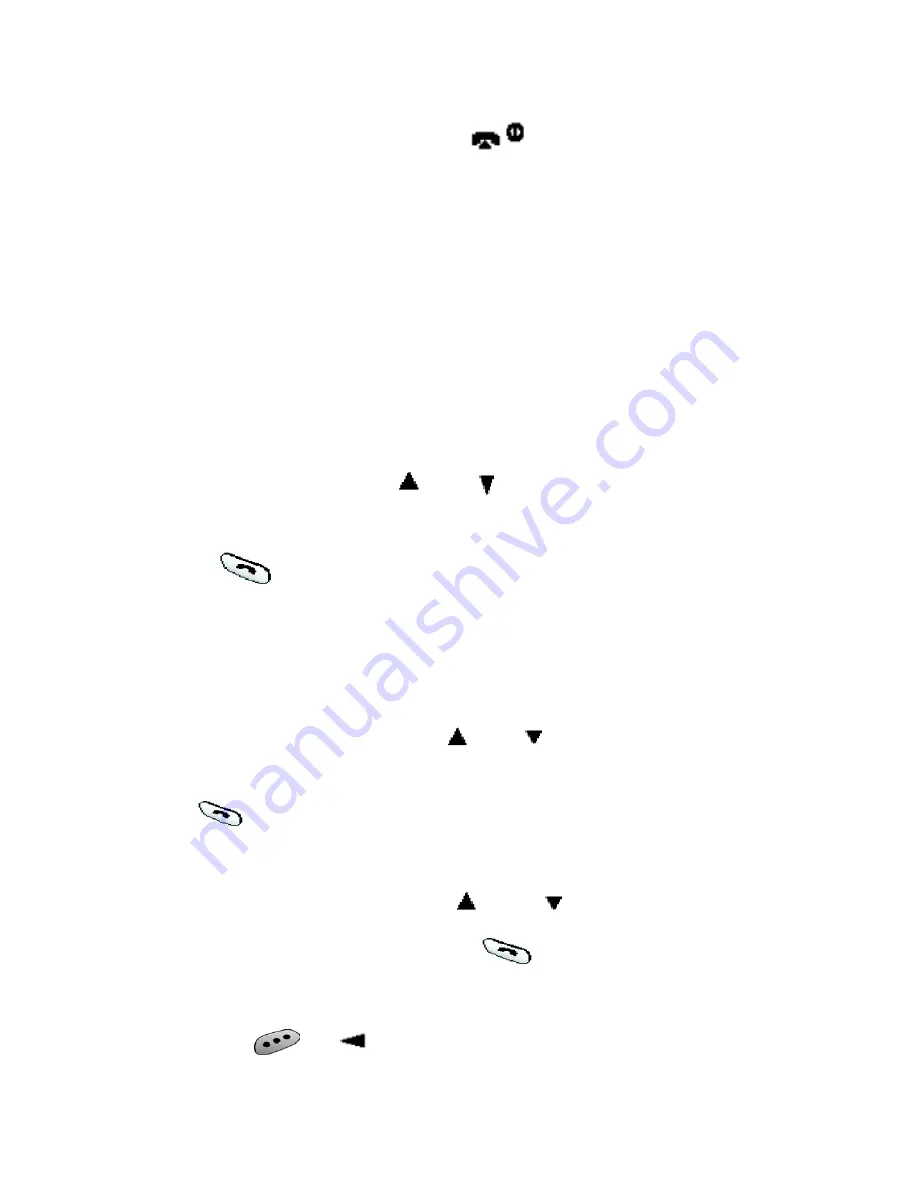
Selecting Functions and Options
34
In some functions, you may be asked for a password or PIN.
Enter the required code and press the
OK
soft key.
Example: Setting the Display Language
1. When the idle screen is displayed, press the
Menu
soft key to
access the menus.
2. Scroll through the menus until you reach the Phone Settings
menu, by pressing the
or
key.
3. To select the Phone Settings menu, press the
Select
soft key
or the
key.
Note:
If the menu name is too long for the display, will scroll when
highlighted.
4. Scroll through the sub-menus until you reach the Language
sub-menu, by pressing the
or
key.
5. To view the languages available, press the
Select
soft key or
the
key. The current setting is highlighted.
6. Scroll through the list of languages until the appropriate one is
highlighted, by pressing the
or
key.
7. Press the
Select
soft key or the
key to confirm your
selection.
8. Press the
or
key twice to exit the menu structure.
Exit the structure without
changing the settings
key.
To...
Then press the...
Содержание SGH SGH X105
Страница 9: ...User Guide Proprietary Notice 148 STANDARD LIMITED WARRANTY 149 Glossary 155 Index 160 ...
Страница 12: ...Important Safety Precautions 9 Unpacking Your package contains the following items ...
Страница 35: ...Call Functions 32 ...
Страница 47: ...Phonebook 44 ...
Страница 53: ...Entering Text 50 ...
Страница 59: ...In Call Options 56 ...
Страница 75: ...Using the Menus 72 ...
Страница 85: ...Picture Message 82 ...
Страница 101: ...Phone Settings 98 ...
Страница 119: ...Funbox 116 ...
Страница 123: ...Solving Problems 120 ...
Страница 127: ...Access Codes 124 ...
Страница 178: ......






























