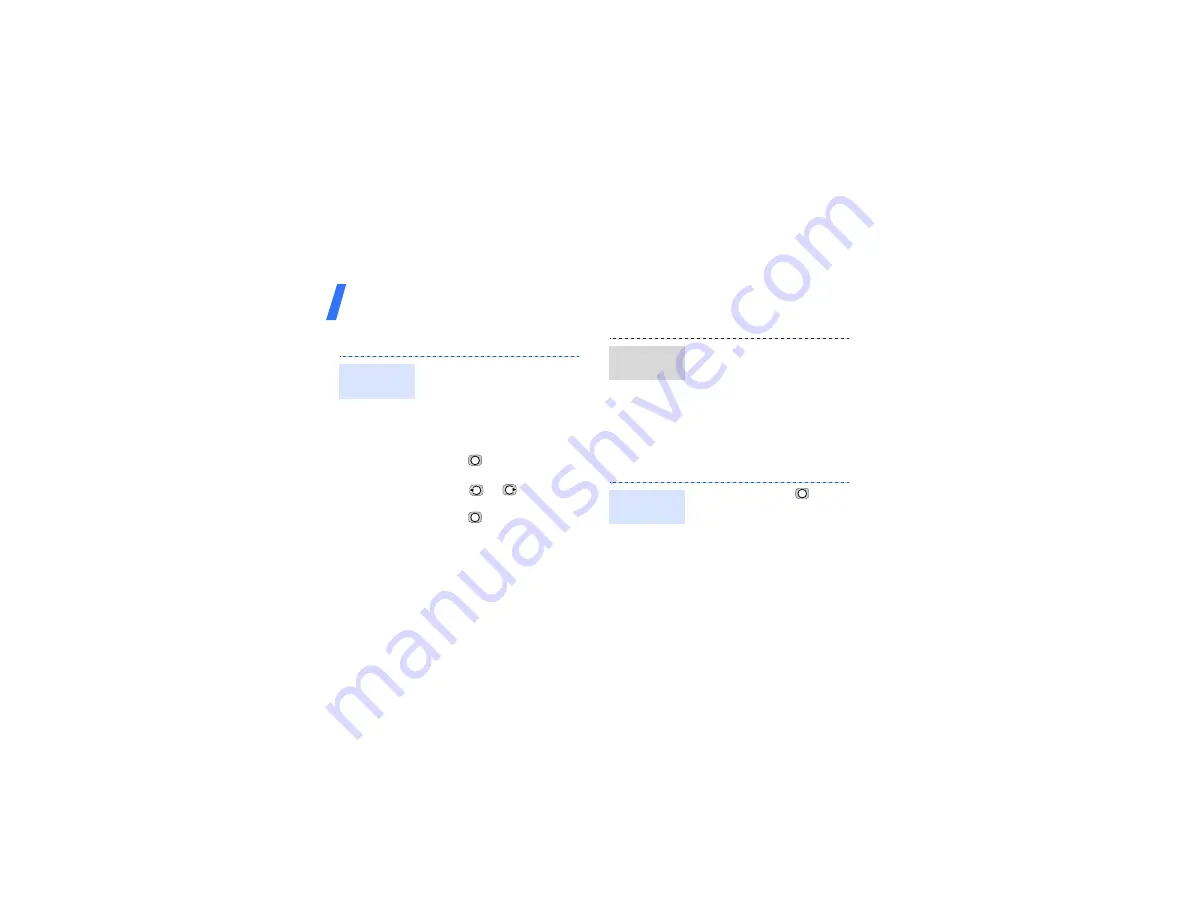
Step outside the phone
20
Listen to the FM radio
Browse the web
1. Plug the connecter of the
supplied headset into the
multi-function jack on the
phone.
2. In Idle mode, press
<
Menu
>
and select
Applications
→
FM radio
.
3. Press
to turn on the
radio.
4. Press
or
to find
available radio stations.
5. Press
to turn off the
radio.
Listen to
the radio
1. From the station list, press
<
Options
> and select
Add
.
2. Enter the frequency of the
station and press <
Save
>.
3. Select a location in which
you want to store the
station.
In Idle mode, press
. The
homepage of your service
provider opens.
Store radio
stations
Launch the
web browser
Содержание SGH SGH E590
Страница 2: ...SGH E590 User s Guide ...
Страница 48: ......






























