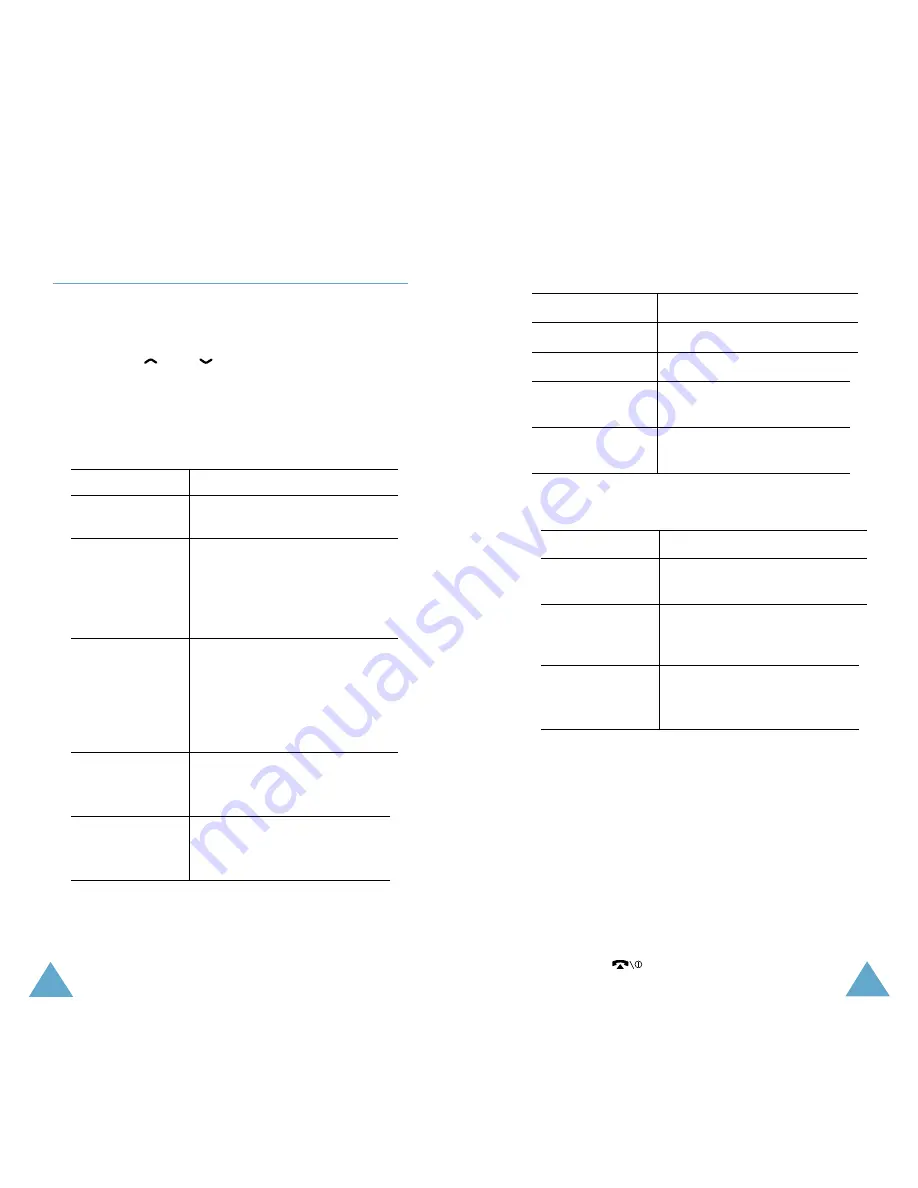
9
Configuring the WAP Browser
8
Configuring the WAP Browser
Configuring the WAP Browser
To configure the WAP browser:
1. In the WAP Browser menu, highlight Settings
using the
and
keys, then press the
Select soft key. You can also press the 4 key
directly.
2. Select a proxy server and press the Select soft
key. Contact your service provider for details
Parameter
Description
Profile Name
Name of the HTTP proxy
server.
Homepage
Address of your startup
URL
homepage. When the default
homepage is displayed, you
can delete it using the C key
and enter your own choice.
Security
Data transmission mode.
Choose Secure to protect
your data against
unauthorised access;
otherwise, choose Non-
Secure.
IP Address
WAP gateway address
required to connect to the
Internet.
Bearer
Bearer to be used for each
type of network address
accessed; GPRS or Data.
The remaining options depend on the Bearer
setting, as indicated on the next page.
When the bearer is set to Data
Parameter
Description
Login Name
PPP server login ID.
Password
PPP server password.
Dial-up
PPP server phone
Number
number.
Data Call
Data call type; Analogue
Type or
ISDN.
When the bearer is set to GPRS
Parameter
Description
User Name
User ID required to connect
to the GPRS network.
Password
Password required to
connect to the GPRS
network.
APN
Access point name used for
the address of the GPRS
network gateway.
Note: The WAP browser settings may vary,
depending on the service provider.
Contact your service provider for further
information.
3. After selecting each of these settings, a
dialogue box displays; you can either enter
the information required or choose between
given options. When you are satisfied with
your input, press the OK soft key.
4. When you finish configuring the WAP browser,
press the
key or the right soft key.


























