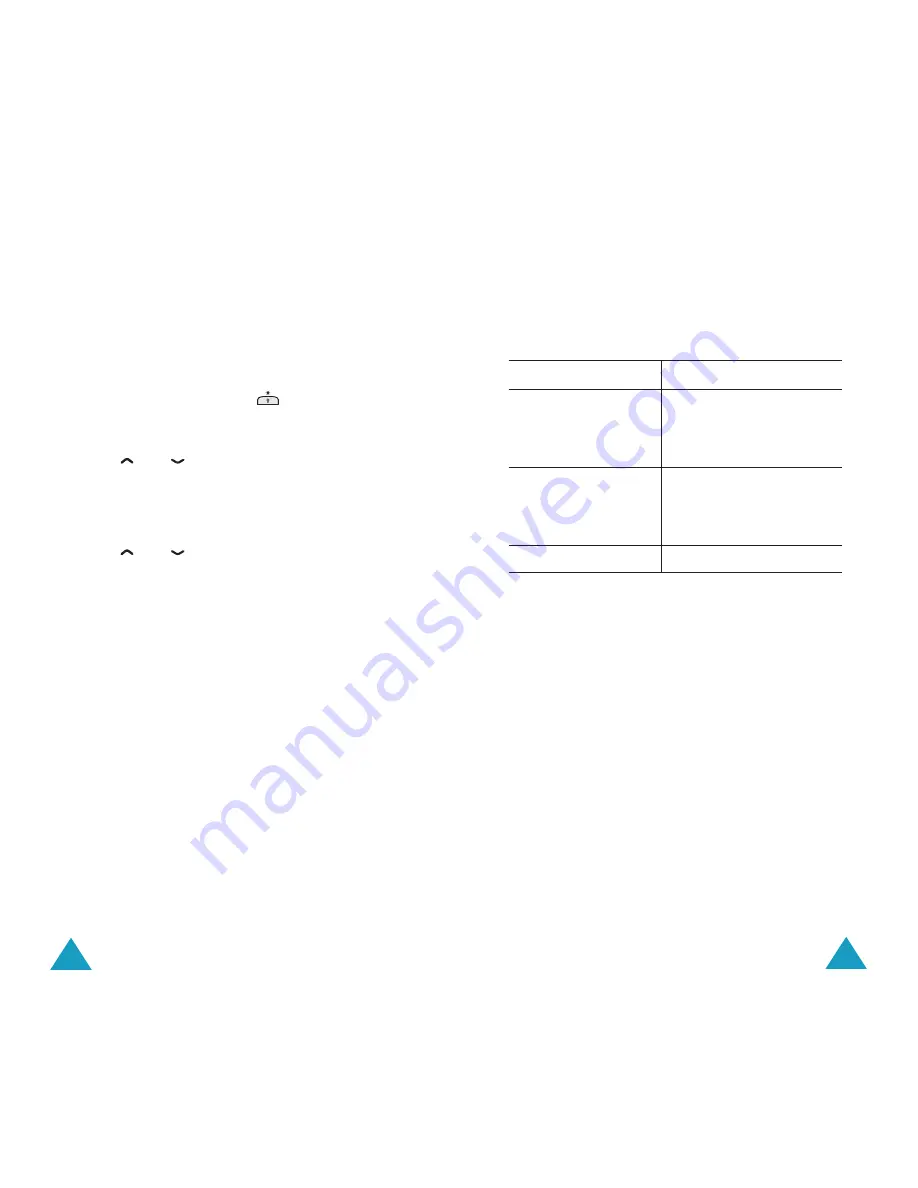
Funbox
112
Selecting and Using Browser Menu Options
Various menu options are available when you are
using the WAP Browser to navigate the Wireless
Web.
To access a menu option, proceed as follows.
1. Press and hold down the
key.
A menu is displayed.
2. Highlight the required menu option by pressing
the
and
keys.
3. Select the option by pressing the
Select
soft
key.
4. If necessary, select the secondary option using
the
and
keys, and press the
Select
soft
key to confirm.
Note
: The menus may vary, depending on your
version of the WAP Browser.
The following menu options are available.
Reload
: reloads the current page.
Home
: takes you back at any time to the
homepage of the Wireless Web service provider.
Goto URL
: allows you to enter manually the URL
address of the required Web page.
After entering an address, press the
OK
soft key to
go there directly.
Funbox
113
Show URL
: displays the URL address of the site to
which you are currently connected.
It also enables you to declare the current site as the
startup homepage.
Edit Home
: allows you to change the startup
homepage manually.
To change the homepage, enter the required URL
and press the
OK
soft key.
For more information on entering text, numbers or
symbols, refer to page 43.
Inbox
: allows you to read messages received from
the Web server.
To...
Then...
Declare the current
page as your startup
homepage
Press the
Options
soft
key, select the
Save to
Home
option and press
Select
.
Set a bookmark for
the current page
Press the
Options
soft
key, select the
Save to
Bookmark
option and
press
Select
.
Cancel your setting
Press the
Back
soft key.






























