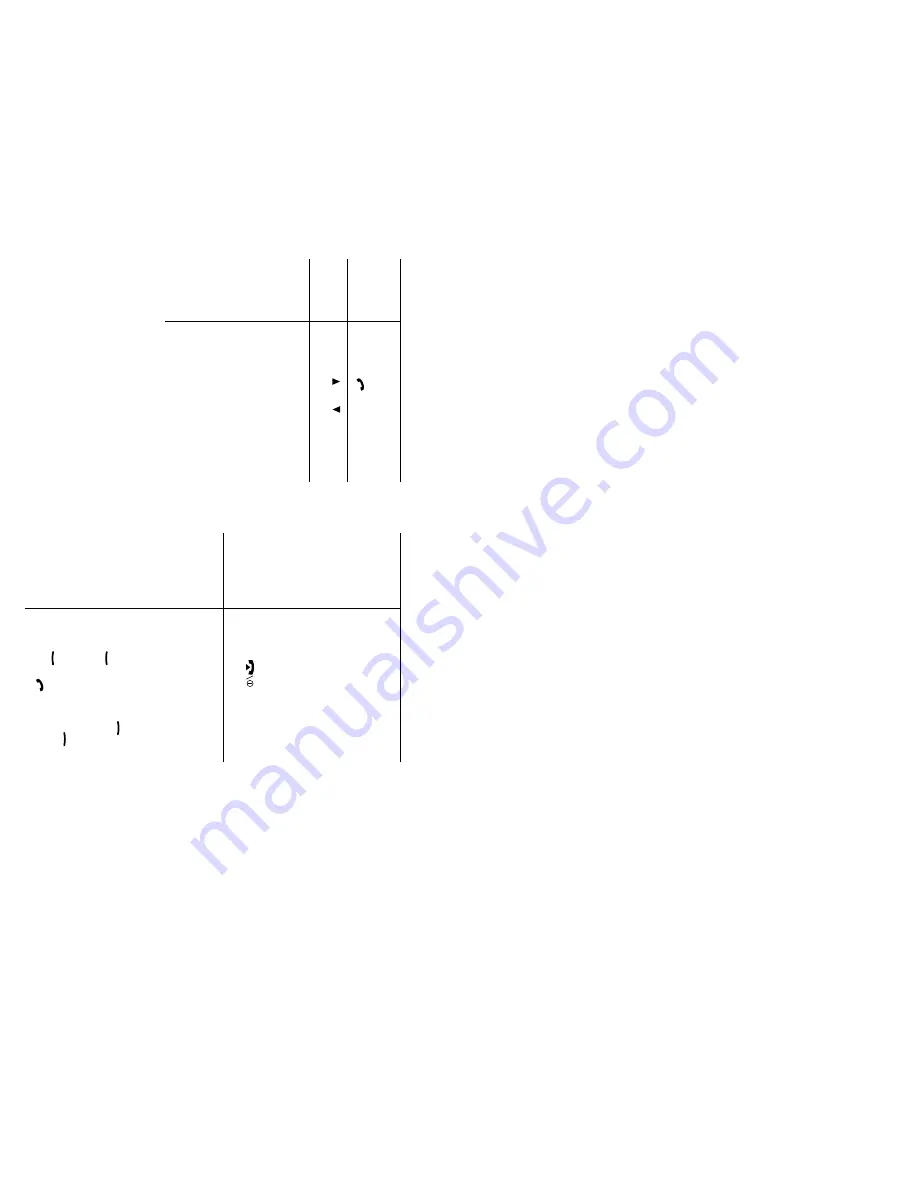
Answer a
Call
Open the phone
or
Press the
k
ey
.
Adjust
the
Vo
lu
m
e
Press
the
o
r
k
ey
on
the
left side of the phone.
Choose
the Alert
T
ype
➀
Select the
Alert Type
menu option (
3.3
).
➁
Select an option:
•
Light only
•
Melody
•
Vibration
•
Vibra+Melody
➂
Press the
Select
soft k
ey
.
Store
Numbers in
the
Phonebook
➀
K
ey in the number
.
➁
Press the
Save
soft k
ey
.
➂
Select an icon for label.
➃
Press the
Select
soft
ke
y.
➄
Enter the name.
➅
Press the
OK
soft k
ey
.
➆
If
necessary
,
change
the
location.
➇
Press the
OK
soft k
ey
.
➈
Press
to return to
idle mode.
Search for a
Number in
the
Phonebook
➀
Press the
Ph.Book
soft
ke
y.
➁
Select the
Search
option.
➂
Enter the start of the
name.
➃
To
scroll through the
names, press the
and
k
eys.
➄
Press the
View
soft k
ey
.
➅
To
scroll through the
numbers, press the
and
k
eys.
➆
Press the
k
ey to dial.















