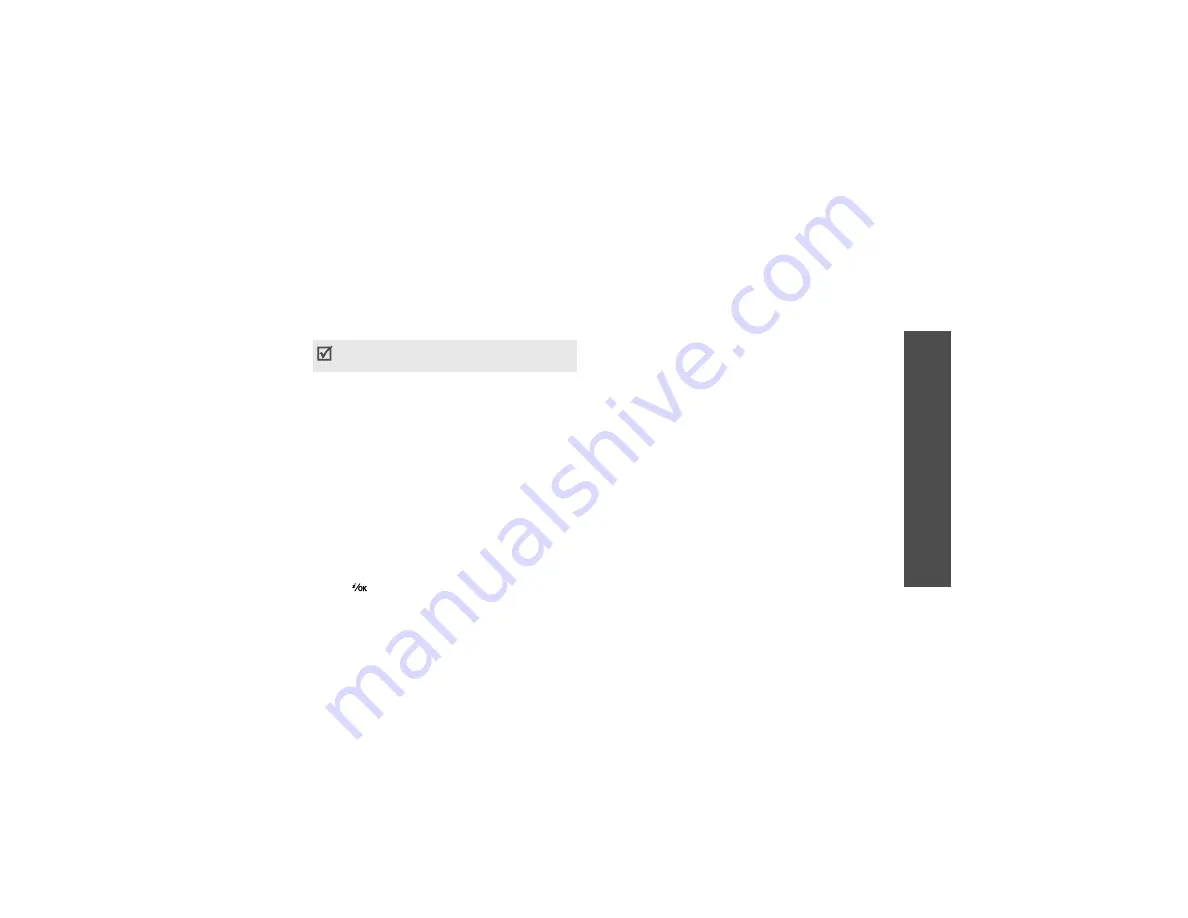
49
M
enu
fu
nc
tions
M
essa
ges
(Men
u 5)
File messenger
(Menu 5.1.3)
Use this menu to send multiple media files by
attaching them to an MMS message.
Creating and sending an MMS message with
files
1. Enter the message subject.
2. Move to the
Message
field.
3. Enter the message text.
4. Move to the
Attach files
line.
5. Press <
Options
> and select
Add files
,
Add
name card
, or
Add v-calendar
.
6. Select images, videos, sounds, name cards, or
calendar data.
7. Press <
Options
> and select
Attach
.
8. When you have finished, press <
Options
> and
select
Send
.
9. Enter a phone number or e-mail address.
To send the message to more than one recipient,
fill in additional destination fields.
10. Press [
] to send the message.
Using options while composing an MMS
message
While composing a message, press <
Options
> to
access the following options in each field:
•
Send
: send the message.
•
Input method
: change the text input mode.
•
Input language
: change the language to be
used in T9 input mode.
•
Insert text template
: insert a text template
into the message subject.
•
Insert
: insert a text template, Contacts entry, or
bookmarked URL address into text.
•
Attached file list
: access the list of the files you
attached.
•
Add files
: add images, videos, or sounds.
•
Add name card
: attach a Contacts entry as a
name card.
•
Add v-calendar
: attach calendar data as a data
format attachment.
•
Delete all attachments
: delete all
attachments.
•
Save to Drafts
: save the message in the
Drafts
folder.
(Menu 5.1.4)
You can send and receive e-mails that include text,
audio, and images. To use this feature, you need to
subscribe to an e-mail service and set up your
e-mail account.
You can use various options by pressing
<
Options
> in each field.
next section






























