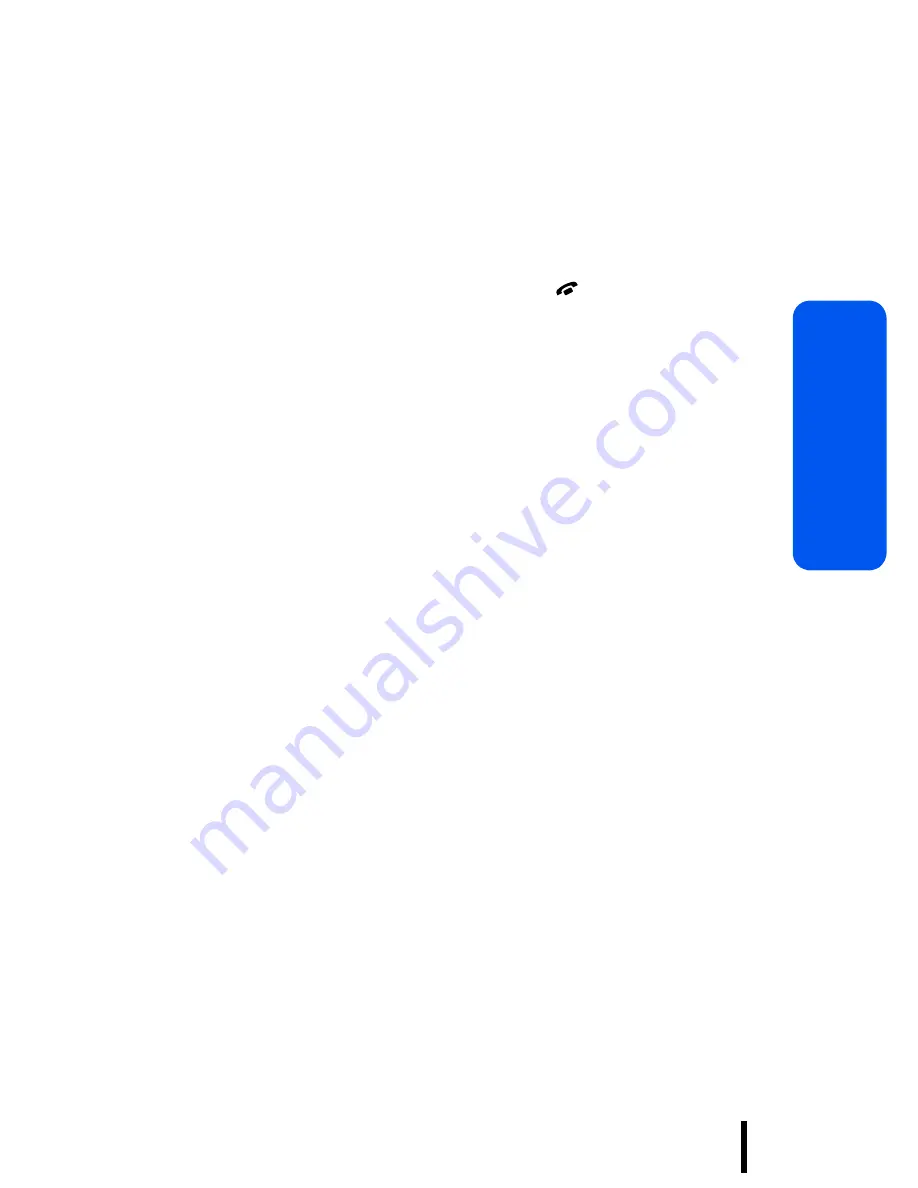
Synchronizing PIM Data
Section 11 : Personal Assistant
Se
ction 11
186
3. Press the
Next
soft key to view the sync result for the
application you want.
The displays shows the date the synchronization was
performed, the duration, the result, and the number of
items added, replaced, or deleted.
4. When you have finished, press the key.
Changing Synchronization Settings
You can configure synchronization settings and then just
select a setting group to be used for synchronization.
1. In Idle mode, press the
Menu
soft key to access Menu
mode.
2. Select
Applications
→
PIM Sync
→
Sync Settings
.
3. Select a sync setting group.
The following options are available:
•
Name
: allows you to enter the name of the setting group.
•
Category
: allows you to select the application(s) you want
to synchronize. Select
All
to synchronize all of the items in
each application.
•
Type
: allows you to select the synchronization type, either
Normal Sync
or
Recovery Sync
.
Normal Sync
: the phone and PC/remote server
exchange only newly added, changed, or deleted data.
Recovery Sync
: the phone sends all of its data to the
PC/remote server and the PC/remote server sends
only data that the phone does not contain.
Содержание SGH-p207 Series
Страница 7: ...7 Table of Contents ...
Страница 29: ...Section 2 Getting Started 29 ...
Страница 47: ...Section 3 Call Functions 47 ...
Страница 139: ...Section 8 Settings 139 ...
Страница 161: ...Section 9 Multimedia 161 ...
Страница 197: ...Section 12 Additional Information 197 ...






























