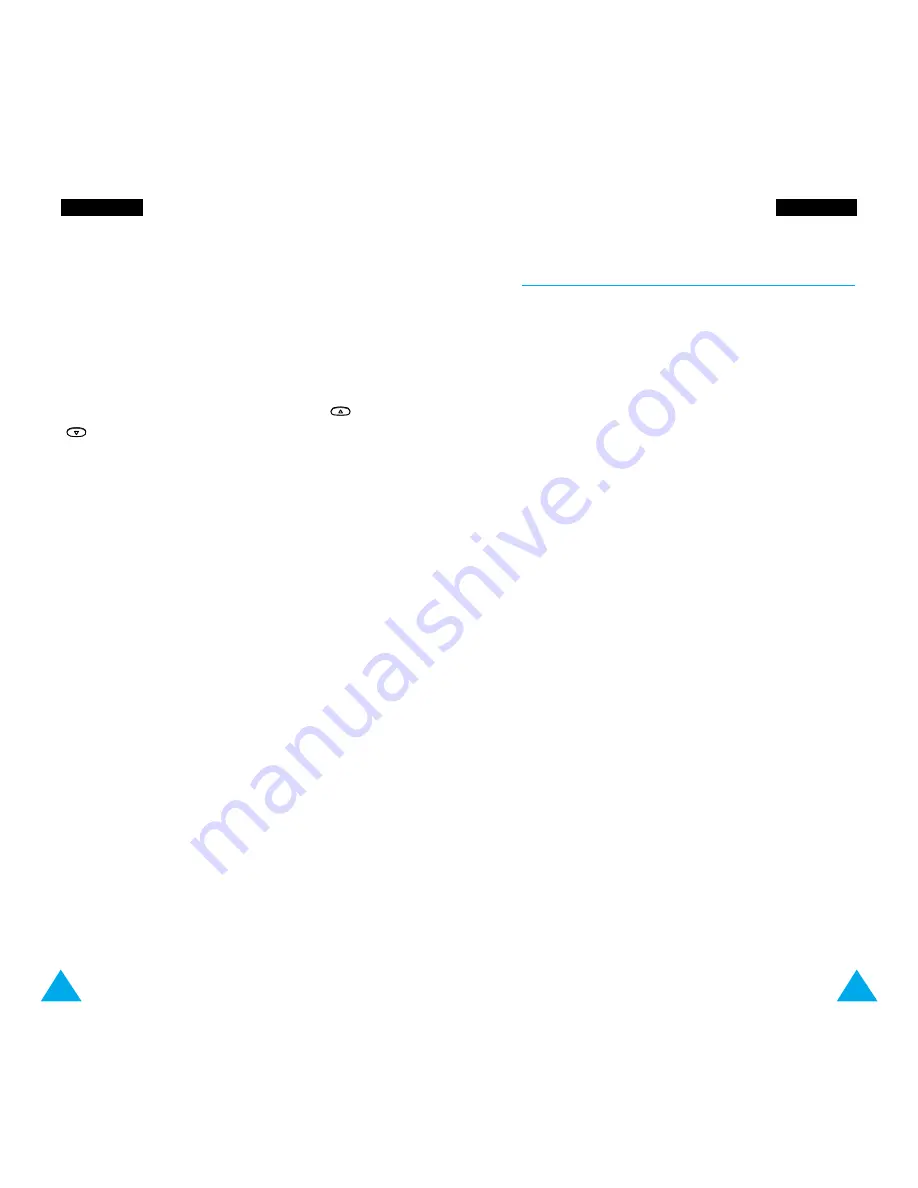
61
M
Me
essssa
ag
ge
ess
M
Me
essssa
ag
ge
ess
60
To view this message, press the
View
soft key. The
screen shows the:
• Sender’s phone number (if sent with the message)
• Date and time at which the message was
received
• Message text
To scroll through the messages, press the
or
keys. You can choose the following options, by
pressing the
Options
soft key.
Reply:
allows you to reply by sending a text
message. You can either:
• Send the message
• Save and send the message
• Save but not send the message
Call back:
allows you to extract a number from the
message text, so that you can call the number.
Edit:
allows you to edit a message.
Delete:
allows you to delete obsolete messages.
Save Number:
allows you to extract a number from
the message text, so that you can call the number or
save it in the phonebook.
Forward:
allows you to forward a message that you
have not already sent.
Send again:
allows you to resend a message that
you have already sent.
Note
: The options available vary, depending on the
message status (new, old, not sent, sent).
Write Messages
Menu 2-3
Via this menu, you can write and edit text messages
of up to 160 characters.
1. Key in a message. For details on how to enter
text, refer to page 35.
2. After you complete the message, you can select
the following options.
Send Only:
allows you to send the message
immediately. You can enter the required
destination.
Save and Send:
allows you to save a copy of the
message and then send the message to the
required destination. You can read the message
using the
Read Messages
option. When you
read the message, ‘Sent’ is displayed to indicate
the message state.
Save Only:
allows you to save the message so
that it can be sent later. When you read the
message, ‘Not sent’ is displayed.
3. After selecting the required option, press the
Select
soft key.
The display prompts you to enter the destination
number.
4. Enter the phone number and press the
OK
soft
key. Or,
Press the
Phonebook
soft key to select the
number from the phone book.






























