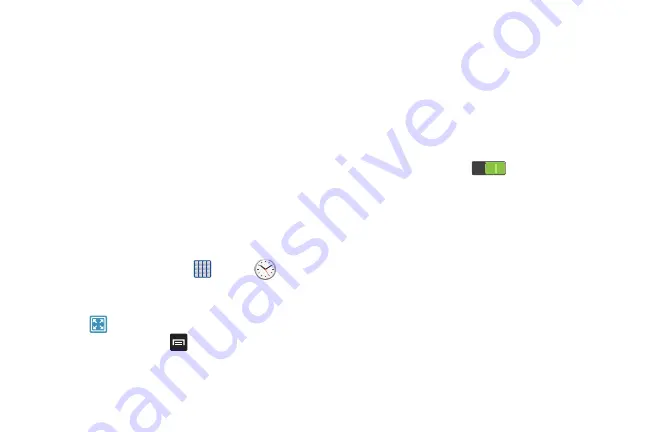
166
2.
The
Minutes
field is highlighted and set to 1 minute. Use
the keypad to change the number of minutes as
required.
3.
Similarly, tap the
Hours
field to set hours and the
Seconds
field to set seconds. As you tap fields, they are
highlighted.
4.
Tap
Start
to begin the timer and tap
Stop
to pause the
timer.
5.
After stopping, tap
Restart
to continue or tap
Reset
to set
the timer back to the original setting.
Desk clock
You can use the Desk clock when you have a desk dock and
you want your phone to display the time, day, date, location,
and weather conditions when it is docked.
1.
From the Home screen, tap
➔
Clock
➔
Desk clock
.
The default Desk clock is displayed.
2.
Tap
to display the Desk clock in full-screen mode.
3.
To make changes, tap
➔
Settings
.
The following options are available while in full-screen
mode:
• Hide status bar
: when this is checked, the status bar is
hidden from view.
• Wallpaper
: tap to select Desk clock wallpaper from Default,
Gallery, or Same as home screen.
• Calendar
: when this is checked, the calendar is displayed.
Tap to uncheck.
• Weather
: when this is activated, the location, temperature,
and weather condition is displayed. Touch and slide the slider
to the right to turn it on
.
• Dock
: allows you to set your Dock settings such as Dock
sound, Audio output mode, Desk home screen display,
Automatic unlock, and Audio output.
Contacts
You can manage your daily contacts by storing their name and
number in your Address Book. Address Book entries can be
sorted by name, entry, or group.
For more information, refer to
Downloads
Provides quick access to tabs containing lists of your current
downloaded files (Internet and Other).
Содержание SGH-M919V
Страница 12: ...vi ...






























