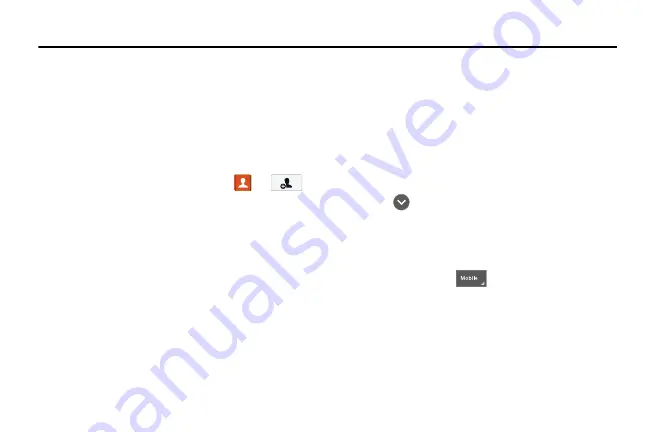
60
Section 5: Contacts and Your Address Book
This section allows you to manage your daily contacts by
storing their name and number in your Address Book. Address
Book entries can be sorted by name, entry, or group.
Adding a New Contact
Use the following procedure to add a new contact to your
Address Book.
Saving a Number from the Home screen
1.
From the Home screen, tap
Contacts
➔
.
2.
At the
Save contact to
prompt, tap on
SIM
,
Phone
, or
Account name.
3.
Tap the image icon and assign a picture to the new entry
by choosing one of three options:
• Image
: retrieve a previously stored image from your Gallery or
from your My files folder and assign it to this entry. Tap an
image to assign the image to the contact, then tap
Done
.
• Pictures by people
: retrieve a previously stored image from
your Gallery.
• Take picture
: use the camera to take a new picture and
assign it to this entry, then tap
Done
.
• S Memo
: assign part of the contents of an S Memo as the
contact image.
• Remove
: deletes any previously assigned image on an
existing contact.
4.
Tap the
Name
field and use the on-screen keypad to
enter the full name. For more information, refer to
– or –
Tap
next to the
Name
field to display additional
name fields.
5.
Tap the
Phone number
field.
The numerical keypad is displayed.
The
Mobile
button
initially displays next to the
Phone number
field. If you want to add a phone number
that is not a mobile number, tap the
Mobile
button and
select from Mobile, Home, Work, Work fax, Home Fax,
Pager, Other, Custom (add your own label), or Callback.
6.
Enter the phone number.
Содержание SGH-M919V
Страница 12: ...vi ...






























