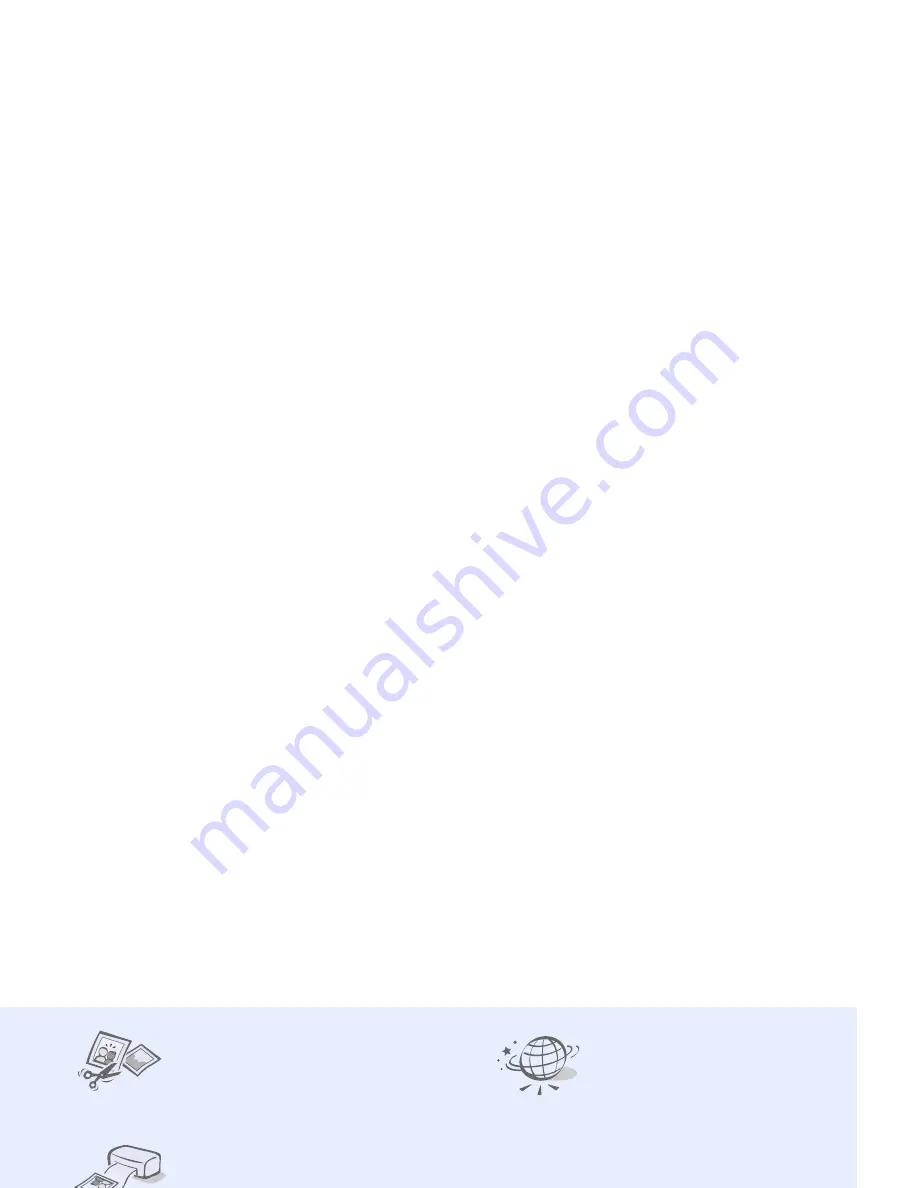
3
• Image editor
Edit or decorate your
photos.
• Digital data printing
Print images, messages,
and personal data directly
from your phone.
• Bluetooth
Transfer media files and
personal data, and
connect to other devices
using wireless Bluetooth
technology.
• File viewer
Open documents in
various formats on the
phone without corruption.
• Web browser
Access the wireless web to
get up-to-the-minute
information and a wide
variety of media content.
Send and receive emails
with image, video, and
audio attachments.
• Calendar
Keep track of your daily,
weekly, and monthly
schedule.
• Voice recorder
Record memos or sounds.
Содержание SGH-J208
Страница 2: ......







































