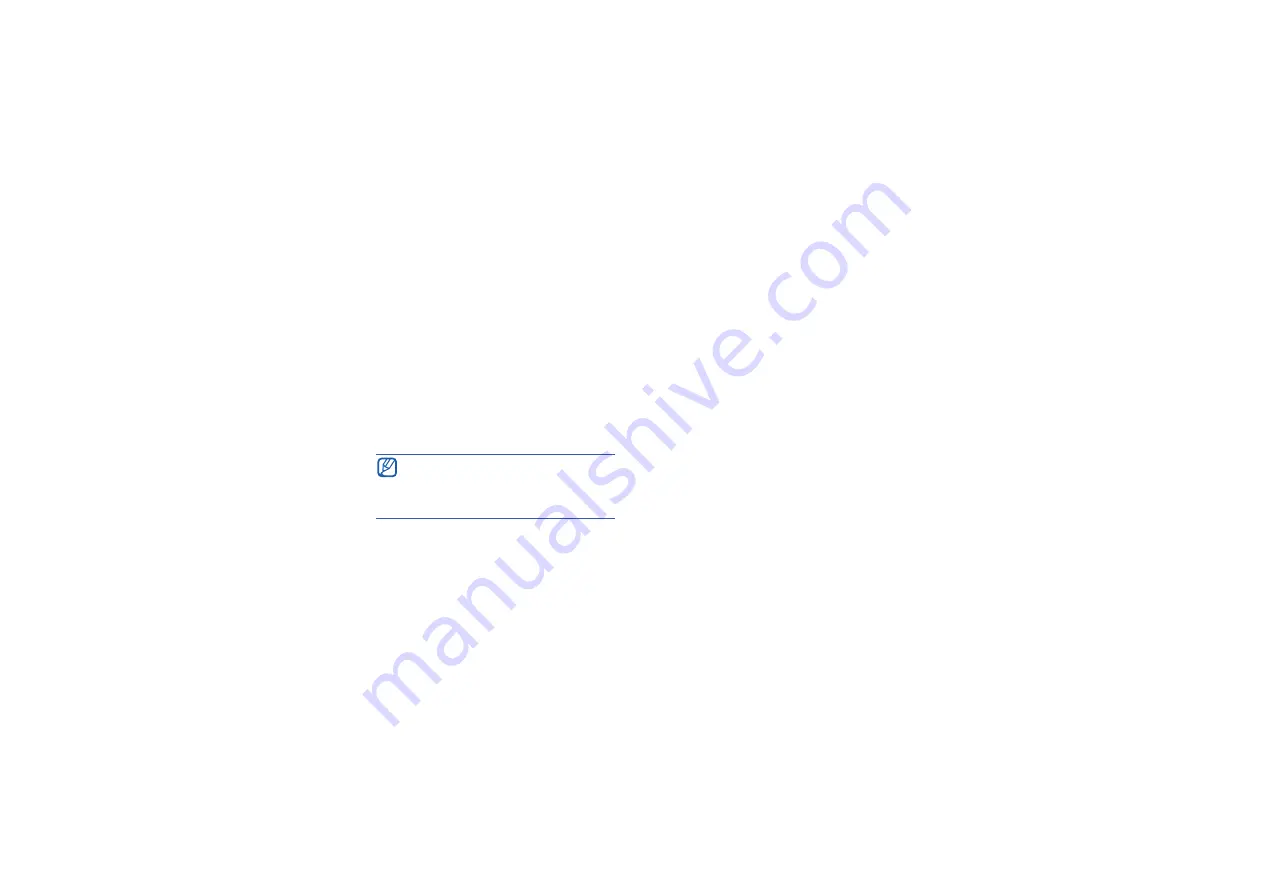
47
Connectivity
Connect your device to a PC with
the PC data cable
1. From the Today screen, tap
Start
→
Settings
.
2. From the
Connections
tab, tap
USB
to PC
.
3. Connect one end of the PC data cable
to the multifunction jack on your
device and the other end to the USB
port on your PC.
Synchronise your data
When you connect your device to a PC,
ActiveSync should begin synchronising
your data automatically. You can begin
the synchronisation manually by tapping
Sync
. To stop a synchronisation in
progress, tap
Stop
.
You can also manually find and copy files
from your device to a PC and vice versa—
from the Microsoft ActiveSync window,
tap
Explore
.
For more details on synchronising your
data, refer to the ActiveSync Help.
Configure an Exchange server
1. From the Today screen, tap
Start
→
Programs
→
ActiveSync
.
2. Tap
Menu
→
Configure Server...
3. Enter a server address.
You can also connect the device to a
PC via the Bluetooth wireless feature.
See "Search for and pair with a
Bluetooth-enabled device."
X






























