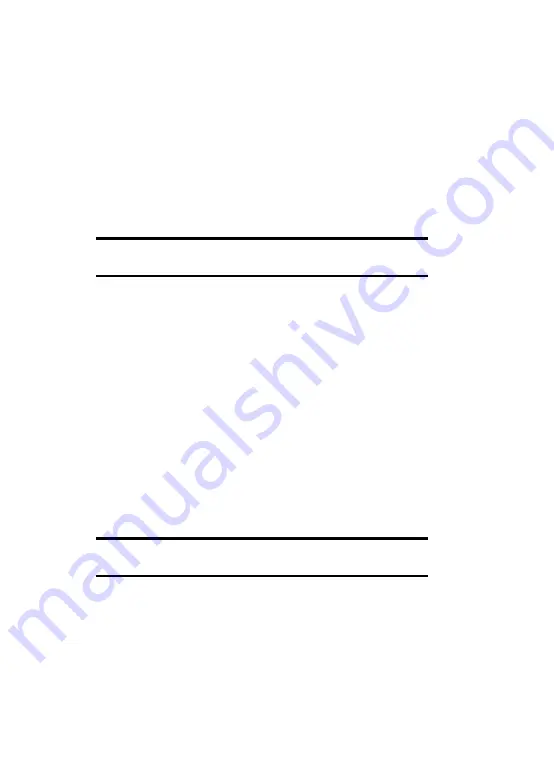
Section 3: Synchronization
49
Customizing Connection Settings
2.
Follow the instructions on the screen for installing
Microsoft
®
ActiveSync
®
.
When installation is completed, the Synchronization
Setup Wizard helps you to connect your phone to your
desktop computer, to set up a partnership.
3.
Follow the instructions on the screen.
Note:
See page 50 for more information on connecting the phone and a
computer.
Your first synchronization process will automatically
begin when your phone is connected to the computer.
After the first synchronization, take a look at Contacts,
Calendar, and Tasks on your phone. You will notice that
your information has been copied to the phone.
Customizing Connection Settings
To establish a connection between your computer and
the phone, you must enable the connections you want
to use in the ActiveSync
®
program. By default, all
connections are enabled.
1.
From the ActiveSync
®
window on your computer, select
File > Connection Settings...
2.
Change the connection settings.
Note:
If your phone is not connected to the computer, click this button to
establish a connection.
Содержание SGH-I617
Страница 1: ...9 User Manual ...
Страница 17: ...16 ...
Страница 57: ...56 ...
Страница 83: ...82 ...
Страница 115: ...114 ...
Страница 121: ...120 ...
Страница 139: ...138 Email Press the key 2 Select Get IM and follow the on screen instructions ...
Страница 157: ...156 ...
Страница 161: ...160 ...
Страница 181: ...180 ...
Страница 216: ...214 ...






























