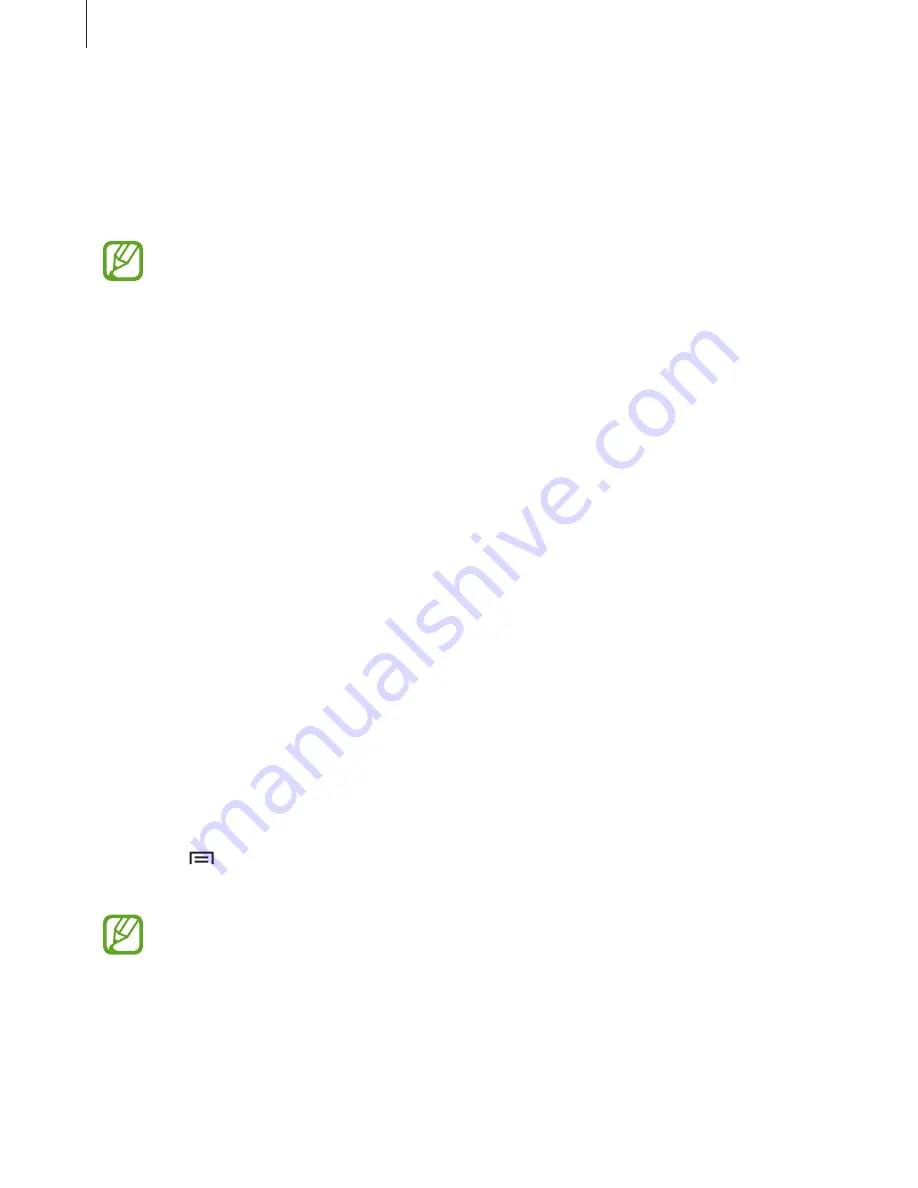
Web & network
68
Screen Mirroring
Use this feature to connect your device to a large screen with an AllShare Cast dongle or
HomeSync and then share your contents. You can also use this feature with other devices that
support the Wi-Fi Miracast feature.
•
This feature may not be available depending on the region or service provider.
•
Miracast-enabled devices that do not support High-bandwidth Digital Content
Protection (HDCP) may not be compatible with this feature.
•
Some files may be buffered during playback, depending on the network
connection.
•
To save energy, deactivate this feature when not in use.
•
If you specify a Wi-Fi frequency, AllShare Cast dongles or HomeSync may not be
discovered or connected.
•
If you play videos or games on a TV, select an appropriate TV mode to get the best
experience.
On the Applications screen, tap
Settings
→
Connections
→
Screen Mirroring
, and then
drag the
Screen Mirroring
switch to the right. Select a device, open or play a file, and then
control the display with the keys on your device. To connect to a device using a PIN, tap and
hold the device name to enter the PIN.
Samsung Link
Use this application to play contents saved on various devices over the Internet. You can play
and send any file on any device to another device or web storage service.
To use this application, you must sign in to your Samsung account and register two or more
devices. The registration methods may vary depending on the device type. To get more
details, tap
→
FAQ
.
Tap
Samsung Link
on the Applications screen.
This application may not be available depending on the region or service provider.
When opening this application, recent contents from all your registered devices will appear.
You can browse and play them. To start sharing files, scroll to
DEVICES & STORAGE
and select
an option.
Содержание SGH-I337M
Страница 1: ...www samsung com User Manual SGH I337M ...
















































