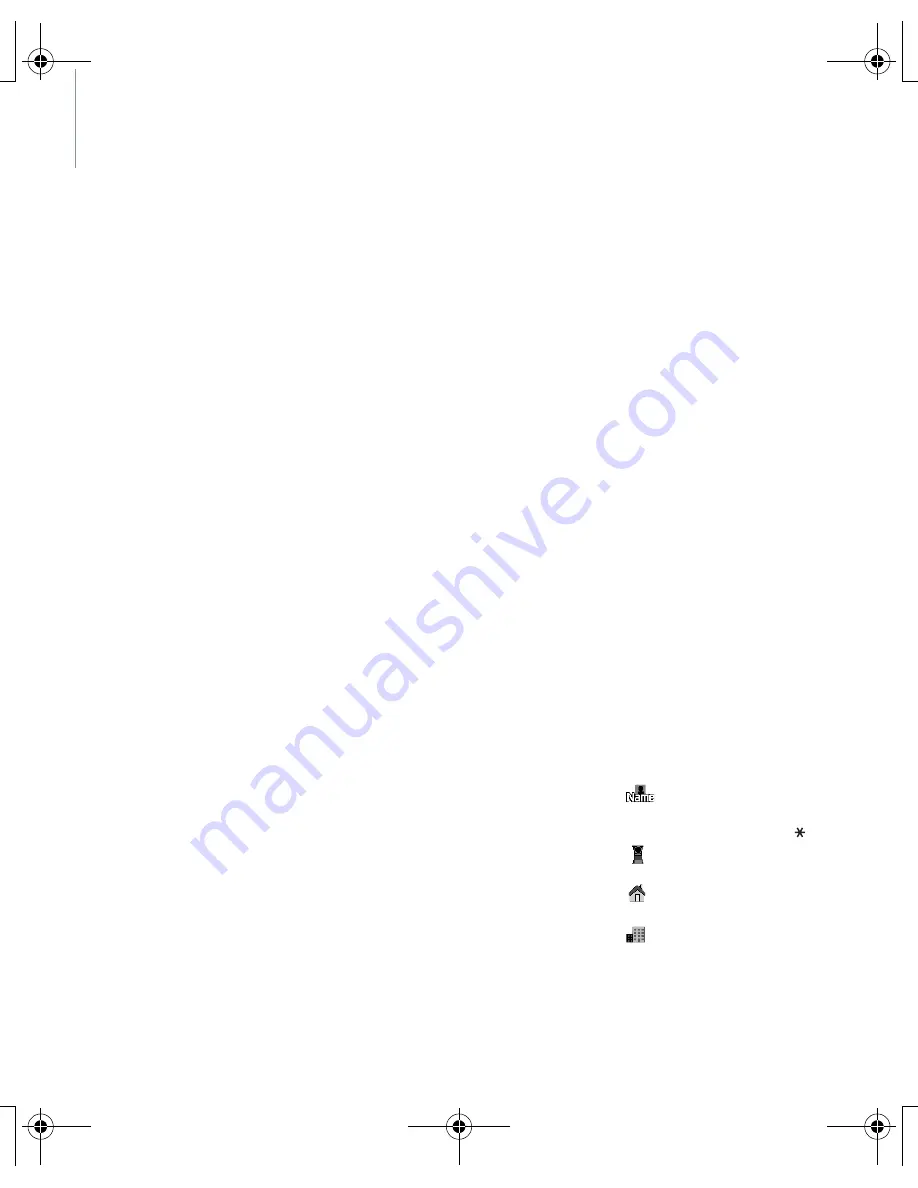
44
Phonebook
You can store phone numbers in your
phone’s memory and copy them to
the SIM card. The SIM card and
phone’s memory are physically
separate, but they are used as a single
entity called the Phonebook.
To access this menu, press
OK
in Idle
mode and select
Phonebook
.
Contacts list
(Menu 6.1)
Use this menu to search for contacts
in the Phonebook.
Finding a contact
1. Select the first character of the
name you want to find and scroll
to the name.
2. To dial, press
SEND
.
If the name has more than one
number, scroll to the number you
want and press
SEND
again.
3. To view the contact information,
press
OK
and select
View
.
Using Phonebook options
While viewing contact information in
the Phonebook, press
OK
to access
the following options:
Note
: Depending the number type
you select, options may vary.
•
Call
: dial the number.
•
Send message
: send an SMS or
MMS message to the selected
number.
•
Send email
: send an email to the
selected email address.
•
Send number
: send the number
via SMS, MMS, or email.
•
Send address
: send the email
address via SMS, MMS, or email.
•
Send business card
: send the
contact as a data format
attachment via SMS, MMS, email,
or Bluetooth.
•
Edit
: edit contact information.
•
Delete number
: delete the
selected number.
•
Delete address
: delete the
selected email address.
•
Delete contact
: delete the
selected contact from the
Phonebook.
Add new contact
(Menu 6.2)
Use this menu to add new contacts to
the Phonebook.
1. Change the settings or enter
information about the contact.
•
: assign a name. You can
use the extended character set
by pressing and holding .
•
: enter a mobile phone
number.
•
: enter a home phone
number.
•
: enter a work phone
number.
E918.book Page 44 Monday, September 18, 2006 12:29 PM






























