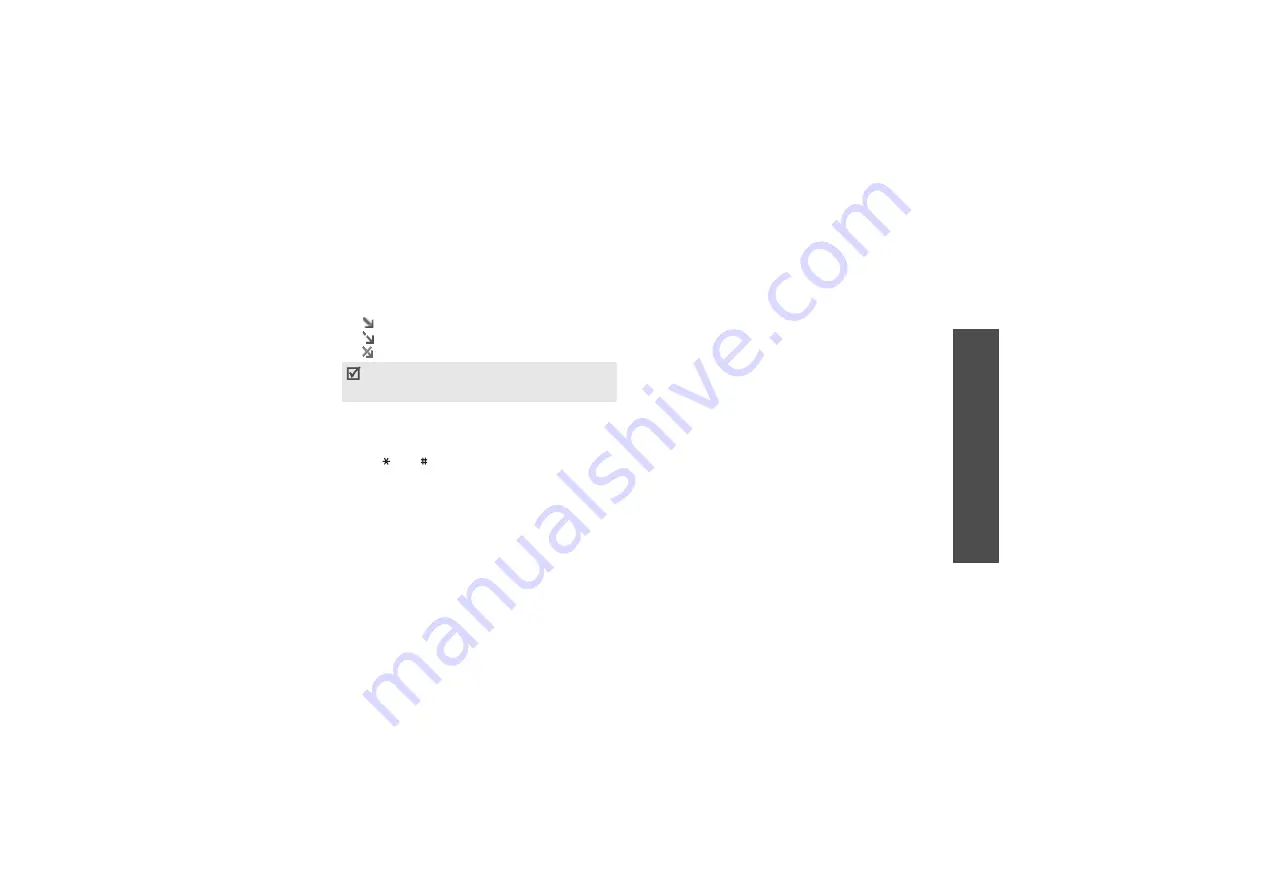
59
M
enu
fu
nctio
ns
Me
ss
ag
es
(Menu
5)
The following icons may appear on the list to show
the e-mail status:
•
Retrieved from the server
•
Being retrieved
•
Failed to retrieve
3. Select an e-mail or a header.
4. Press [Left] or [Right] to view other pages in the
e-mail.
5. Press [ ] or [ ] to view the previous or next
e-mail.
Using e-mail options
While viewing the e-mail or header, press <
Options
>
to access the following options:
•
Retrieve
: retrieve the body of the e-mail from the
e-mail server.
•
Reply
: send a reply to the sender or all of the
other recipients.
•
Forward
: forward the e-mail to other people.
•
Delete
: delete the e-mail.
•
Add to filtering list
: add the sender’s e-mail
address or subject to the Block list to reject
e-mails from that address or containing that
subject.
•
Cut address
: extract URLs, e-mail addresses, or
phone numbers from the e-mail.
•
Cut media
: save the attached files from the
e-mail to your phone’s memory.
•
Protection
: protect the e-mail from being deleted.
•
Details
: access the e-mail properties.
My folders
(Menu 5.2.6)
Use this menu to create new folders and organise your
messages.
Creating a new folder
1. Press <
Yes
>.
2. Enter a folder name and press <
OK
>.
Using folder options
On the folder list, press <
Options
> to access the
following options:
A
!
icon next to a message means that the
message is of high priority. A grey-coloured
message icon indicates low priority.
Содержание SGH E870
Страница 1: ...SGH E870 User s Guide ...






























