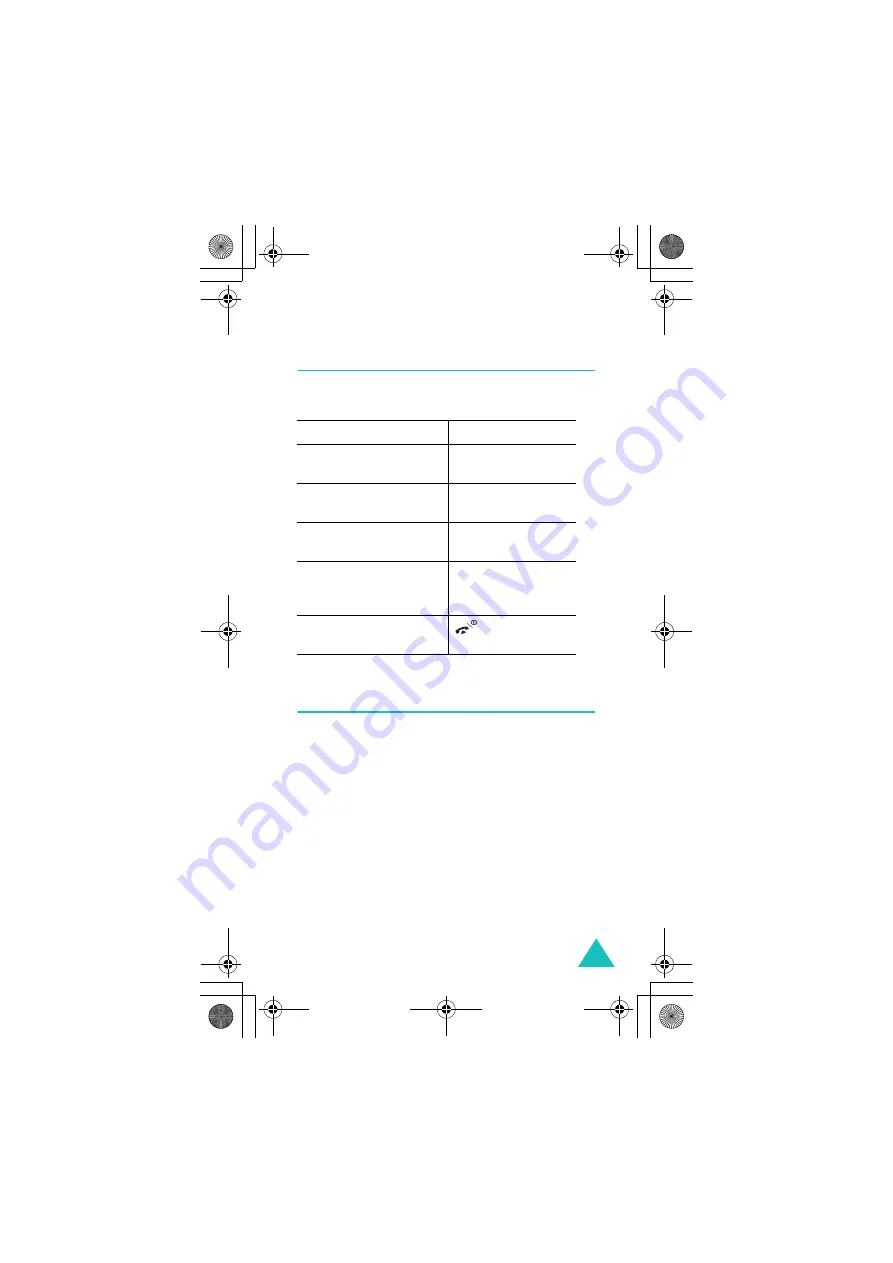
Camera
149
My photos
In this menu, you can review the pictures you have
taken.
My albums
My Album allows you to store the pictures as your
photo album. Select one of albums. It shows the
pictures saved in the album. For details about
viewing your pictures and using them, see
page 149.
To
Press the
scroll through the
pictures
navigation keys.
show the selected picture
as an enlargement
View
soft key.
go back to the multiple
view mode
Multi
soft key.
use the options
Options
soft key.
For details, see
page 145.
turn the camera off
and return to Idle Mode
key.
E820English_EUR.book Page 149 Thursday, December 23, 2004 10:41 AM






























