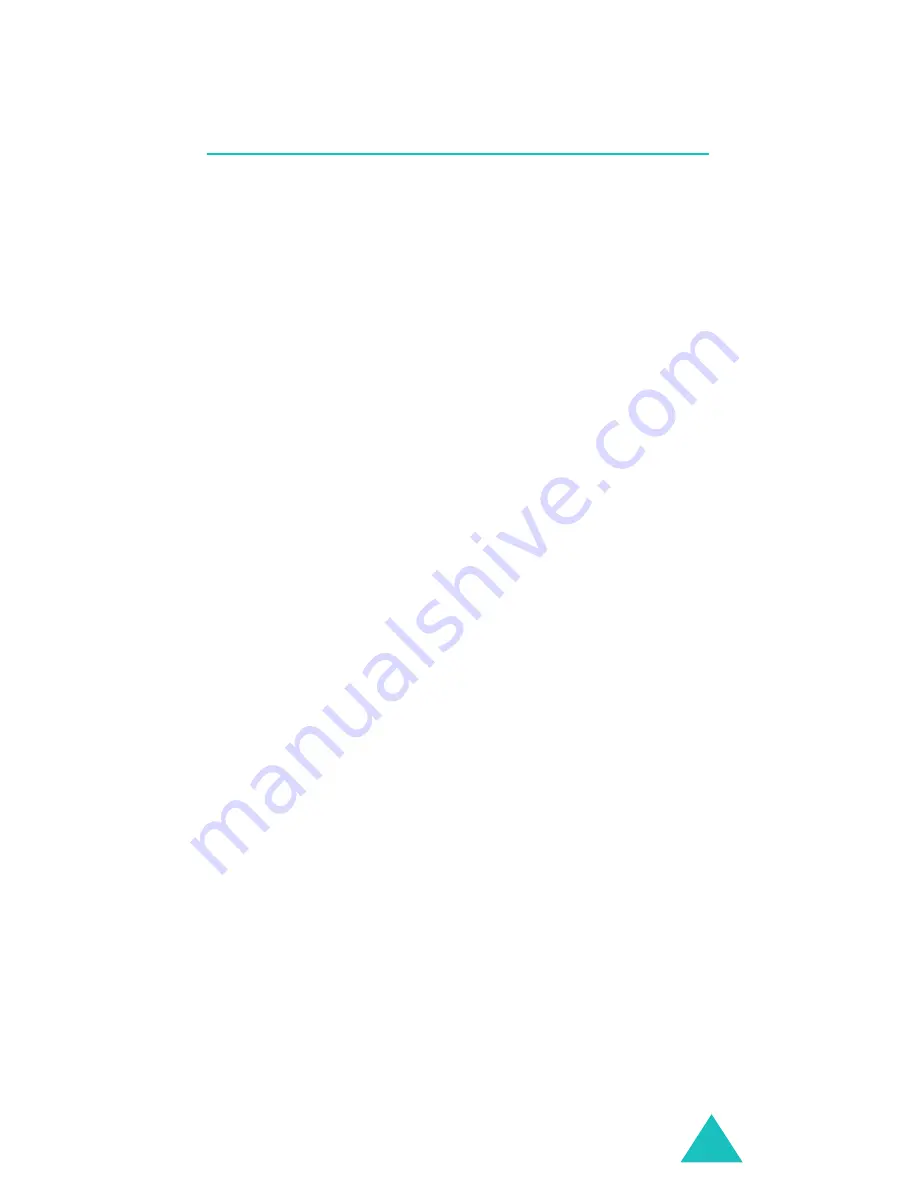
Fun box
135
Melody composer
(Menu 6-4)
Compose melody
Melody Composer allows you to compose your own
melodies using a variety of musical components.
You can set one of your melodies as your ringtone
or send them to other people by using the
multimedia message service.
When you access the
Compose melody
menu
option, a composition screen with a stave displays
with a selection point at the first note position (Do).
Creating a melody
You can compose a melody of up to 10 pages.
1. Move the selection point up or down by pressing
the Up or Down key.
2. When you place the selection point correctly,
press the
Input
soft key.
3. Scroll a note or rest and press the
OK
soft key
or press the corresponding number key to insert
it.
The note or rest is inserted onto the stave and
the selection point moves to the right on the
same line as the entered note or rest.
4. Repeat steps 1 to 3 to add more notes and rests.
Note
: You can also add the background melody,
change the tempo, or adjust the volume by
using the composer options. See the
following page.
Содержание SGH-E630C
Страница 2: ...GPRS TELEPHONE SGH E630C ...
Страница 3: ......






























