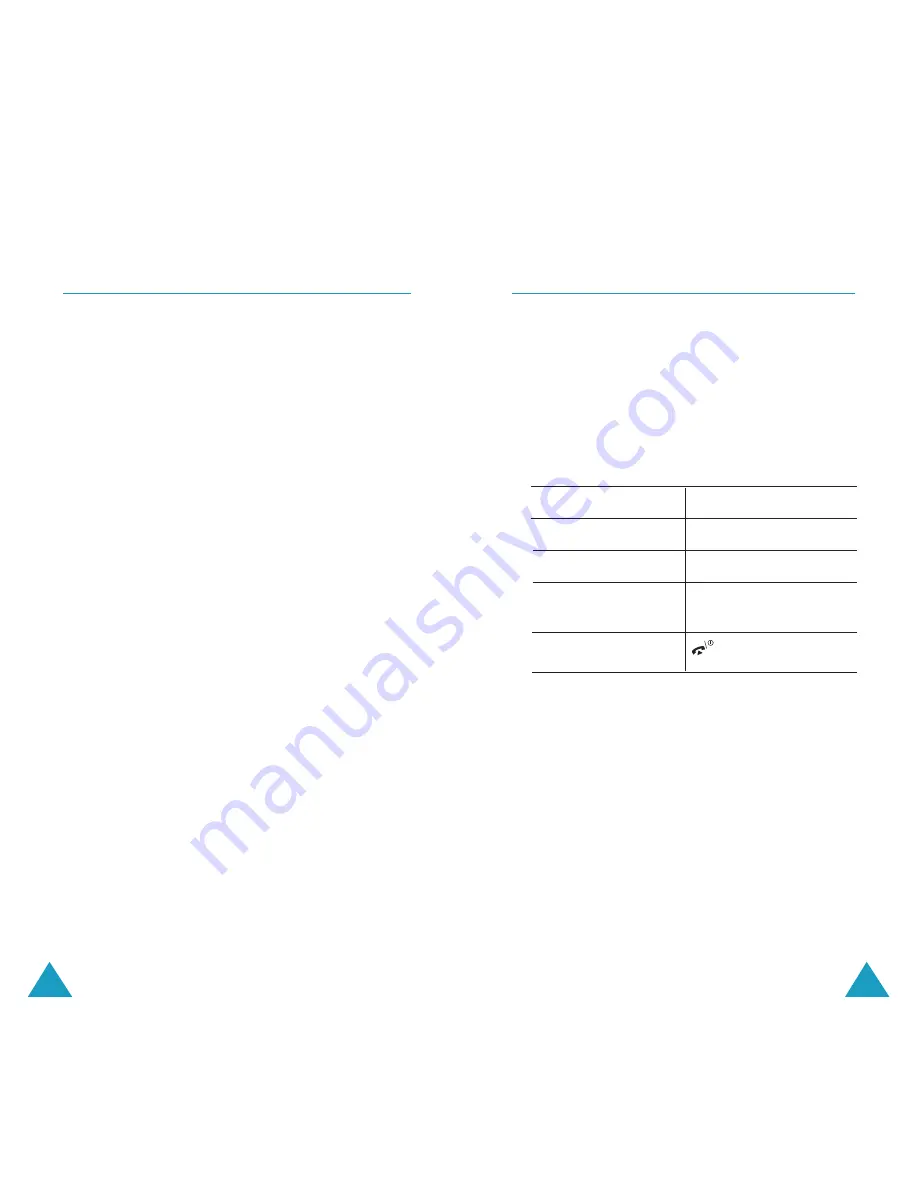
Camera
117
Camera
116
My Videos
(Menu 4.4)
When you access this menu, the thumbnail
images of the videos display.
To play a video:
1. Press the Navigation keys to scroll to the
video you want to view.
2. Press the
Play
soft key to start playing the
video.
3.
To
Press the
pause the playing
Pause
soft key.
resume
Continue
soft key.
stop
Stop
soft key or
C
key.
return to Idle mode
key.
Press the
Options
soft key to use the following
options:
Rename
: allows you to change the file name.
Delete
: deletes the current video file.
Protection
: allows you to protect the video
from being deleted.
Properties
: show the properties of the video
file, such as the time and date it was saved, file
size, protection status and playing time.
Take Videos
(Menu 4.3)
You can record a video that is currently displayed
on the camera screen and save it as an MPEG
file.
Recording a Video
1. When the camera turns on, adjust the image
by aiming the camera at the subject.
• Use the Left and Right keys to to adjust the
brightness of the image.
• Use the Up and Down keys to zoom in or out.
• Use the Up and Down Volume keys on the
left side of the phone to flip the image
vertically and horizontally.
• Use the
1
key to quickly access the
Take
Photos
menu.
2. Press the left soft key to start recording.
3. When you are finished, press the left soft key.
The phone automatically stops when the
recording time expires. You can cancel your
recording by pressing the right soft key.
4. Press the
Save
soft key.
The video is saved and the display returns to
Record mode.






























