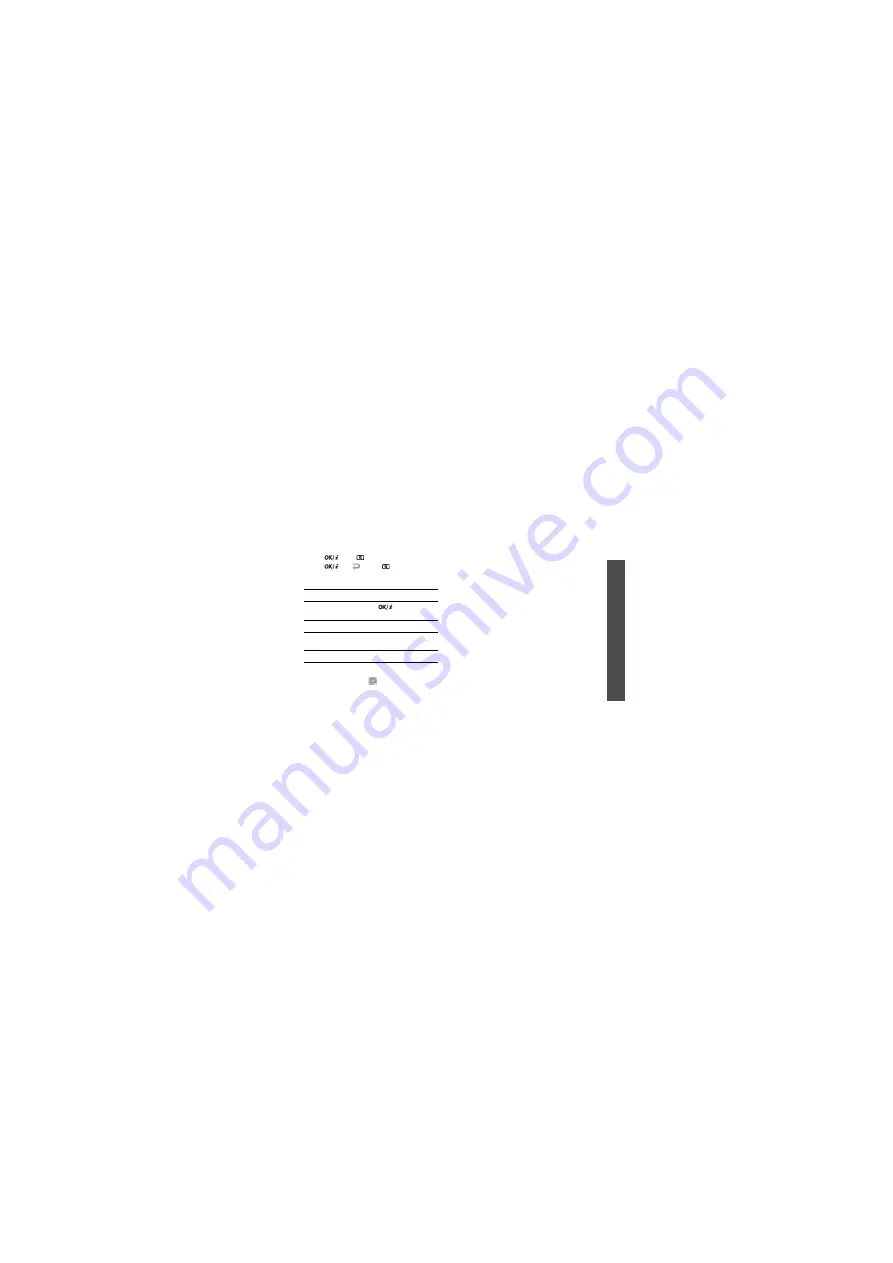
Me
nu
fu
nct
ion
s
Ca
m
e
ra
(Men
u 8)
83
3. Press [
] or [
] to start recording.
4. Press [
], <
>, or [
] to stop
recording. The video is automatically saved
in the
My video clips folder.
Using camera options in Record mode
In Record mode, press <
> to access the
following options:
•
Take photo: switch to Capture mode.
•
Effects: change the colour tone or apply a
special effect.
•
Timer: set a time delay before the camera
starts recording.
•
Go to My video clips: access the My video
clips folder.
•
Camcorder settings: change the following
settings for recording videos:
Size: select a frame size.
Viewfinder: select a preview screen.
Audio record: record a video with audio.
Zoom sound: turn the sound effect for
zooming on or off.
Brightness sound: turn the sound effect
for brightness adjustment on or off.
•
Camcorder shortcuts: view the functions
of the keys you can use in Record mode.
5.
To
Press
play back the video
clip
[
].
access video options
<
Options>.
delete the video clip
[
C] and then
<
Yes>.
return to Record mode <
Preview>.
Содержание SGH-E576
Страница 2: ...SGH E576 User s Guide ...






























