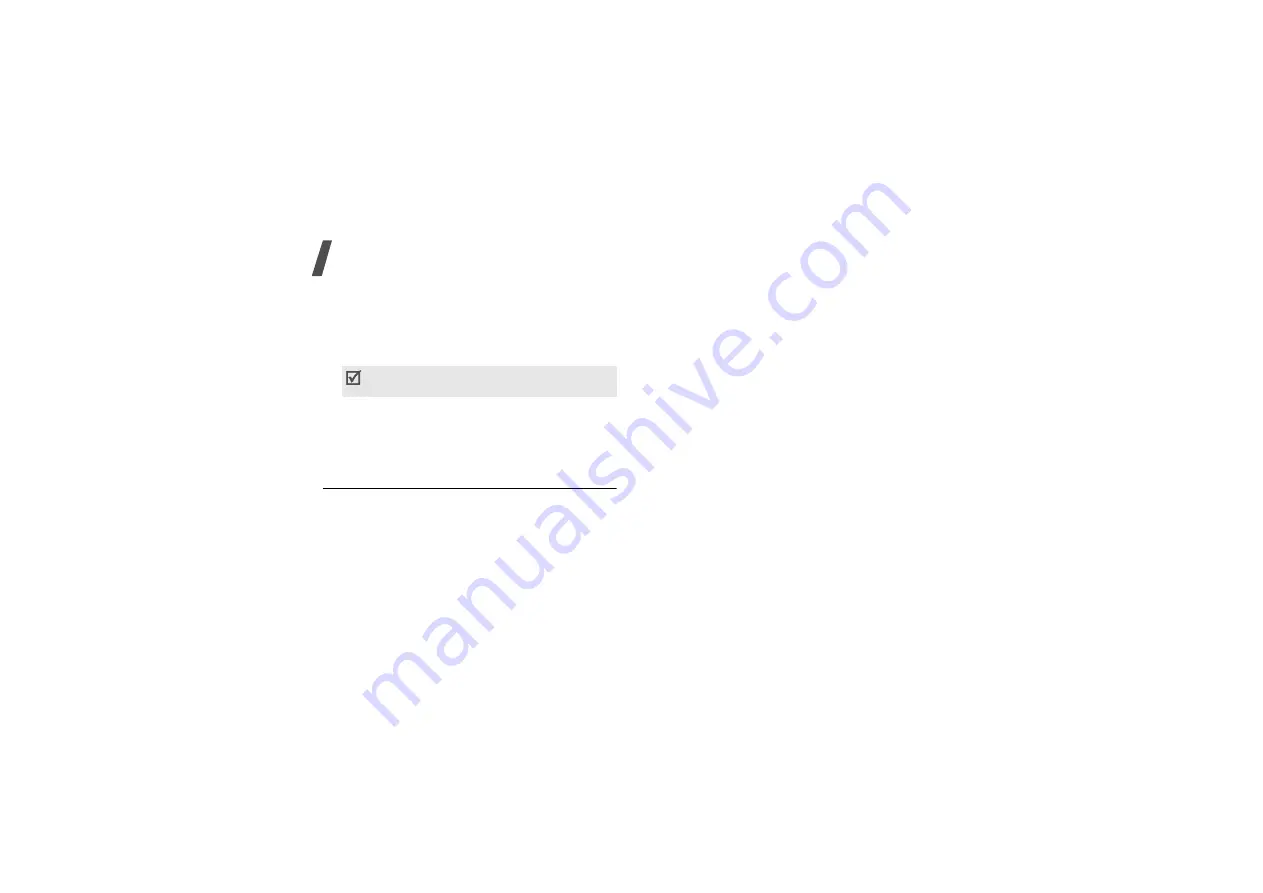
82
Menu functions
• Create: add a new event.
• Go to: go to the current date or a specific date.
• Sort by: sort items by the type of event.
• Delete: delete items stored on the calendar by
using various deleting options.
• Missed alarm events: view events whose alarms
you have missed.
• Memory status: view the memory status for
items stored in the phone’s memory.
Creating an event
You can schedule up to 400 events on the calendar,
and schedule more than one event per day.
Entering a new scheduled event
1. Scroll to a date on the calendar.
2. Press <Options> and select Create
→
Schedule
or Miscellaneous.
3. Enter information or change the settings in the
following entry fields:
• Subject: enter the title of the event.
• Details: enter event details.
• Start date and Start time: enter the starting
date and time for the event.
• AM/PM: select AM or PM.
• End date and End time: enter the ending date
and time for the event.
• AM/PM: select AM or PM.
• Location: (for Schedule) enter information
about the event location.
• Alarm: set an alarm for the event.
• before: set how long before the event the
alarm is to alert you.
• Alarm tone: select an alarm tone.
• Repeat: (for Schedule) select to set the event
to recur and a repeat unit.
• until: (for Schedule) if the event will recur,
set the ending date.
4. Press <Save> to save the event.
You can only delete scheduled event with a
repeating alarm on Day view.
Содержание SGH-E350E
Страница 1: ...SGH E350E User s Guide ...






























