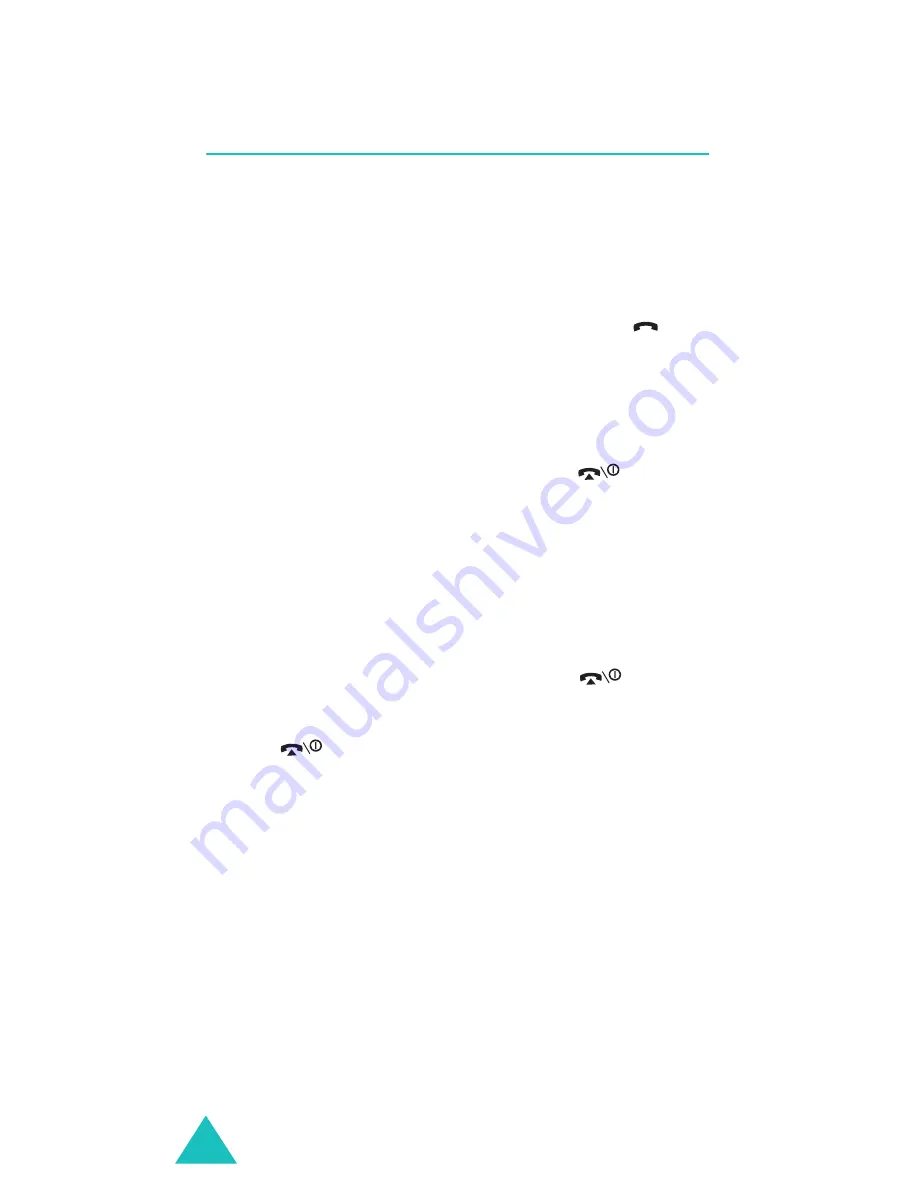
Call Functions
28
Answering a Call
When somebody calls you, the phone rings and
displays the incoming call image.
The caller’s phone number or name, if stored in
Contacts, displays.
1. If necessary, open the phone. Press the
key
or the
Accept
soft key to answer the incoming
call.
When the
Anykey
answer
option in the
Extra
settings
menu is activated, you can press any
key to answer a call except for the
key and
the
Reject
soft key. See page 137.
When the
Active
folder
option in the
Extra
settings
menu is activated, you can answer the
call simply by opening the phone. See page 137.
Note
: To reject the call, press and hold one of the
Volume keys before opening the phone, or
press the
Reject
soft key or
key.
2. End the call by closing the phone or pressing
the
key.
Note
: You can answer a call while using Contacts or
menu features. After ending the call, the
display returns to the function screen you were
using.
Содержание SGH E310
Страница 2: ...SGH E310 User Guide ...
Страница 186: ...186 ...






























