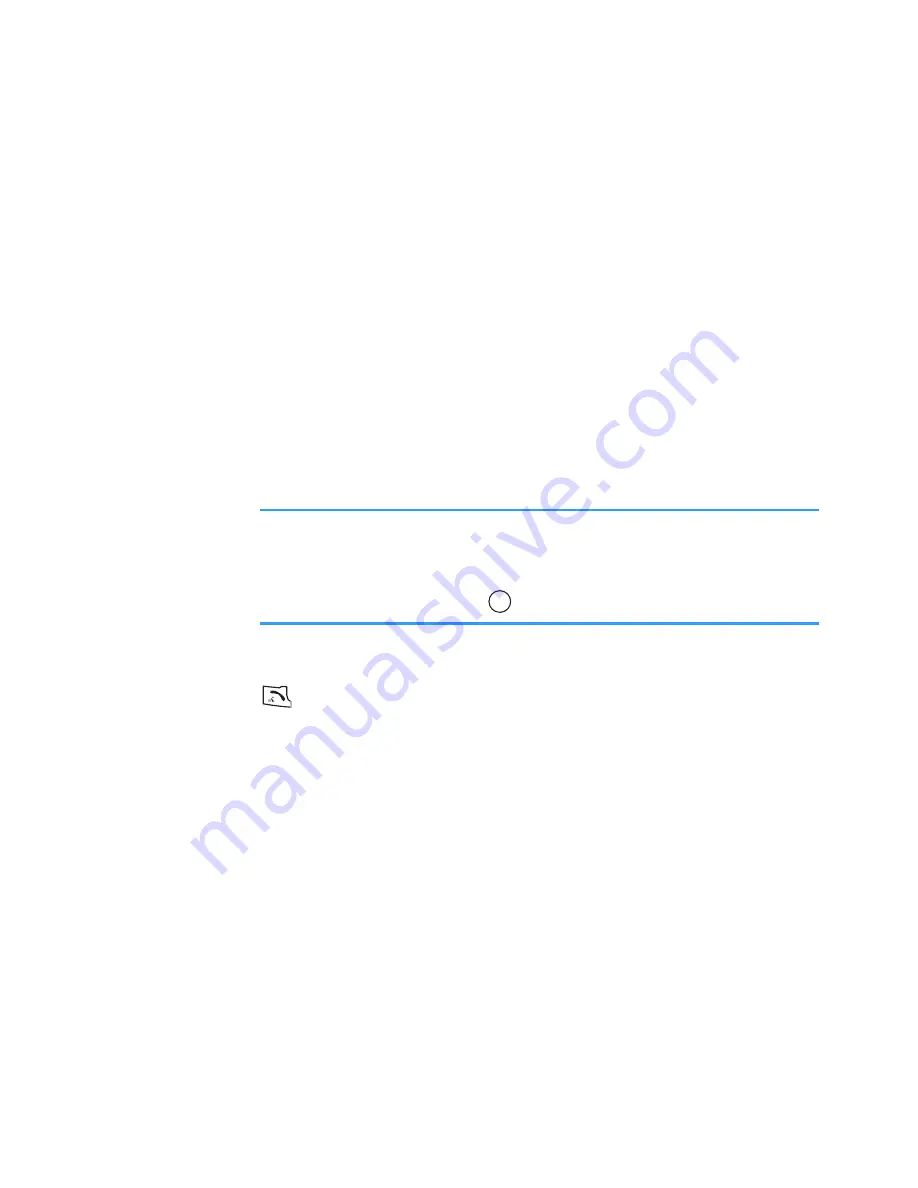
Message services
118
• To add more slides to your message, select
Insert
new
→
Slide
. After adding slides, select
Options
→
Move
to scroll to another slide.
• To make a multimedia presentation using one of the
image or sound templates, select
Options
→
Create
presentation
. For a presentation, you can apply a
colour and add an image to the background.
• To remove an added item, select
Options
→
Remove
, and select the item you want.
• To set the sending options for the multimedia
message, select
Option
→
Sending options
. See
page 138.
Note
: When you add more than one image, sound, or
video clip to a multimedia message, a slide is
automatically added. You can scroll through the
slides by pushing
up or down.
5. To send the message, select
Options
→
Send
or press
.
Previewing a multimedia message
To see what the multimedia message will look like,
select
Options
→
Preview
.
Working with different media objects
• To see all of the different media objects included in a
multimedia message, open a multimedia message and
select
Options
→
Objects
to open the Objects view. A
list of different objects and their file sizes displays. You
can change the order of the objects, delete objects, or
open objects in a corresponding application.
Содержание SGH D720
Страница 1: ...Samsung Smartphone SGH D720 ...
Страница 298: ...Care and maintenance 298 ...






























