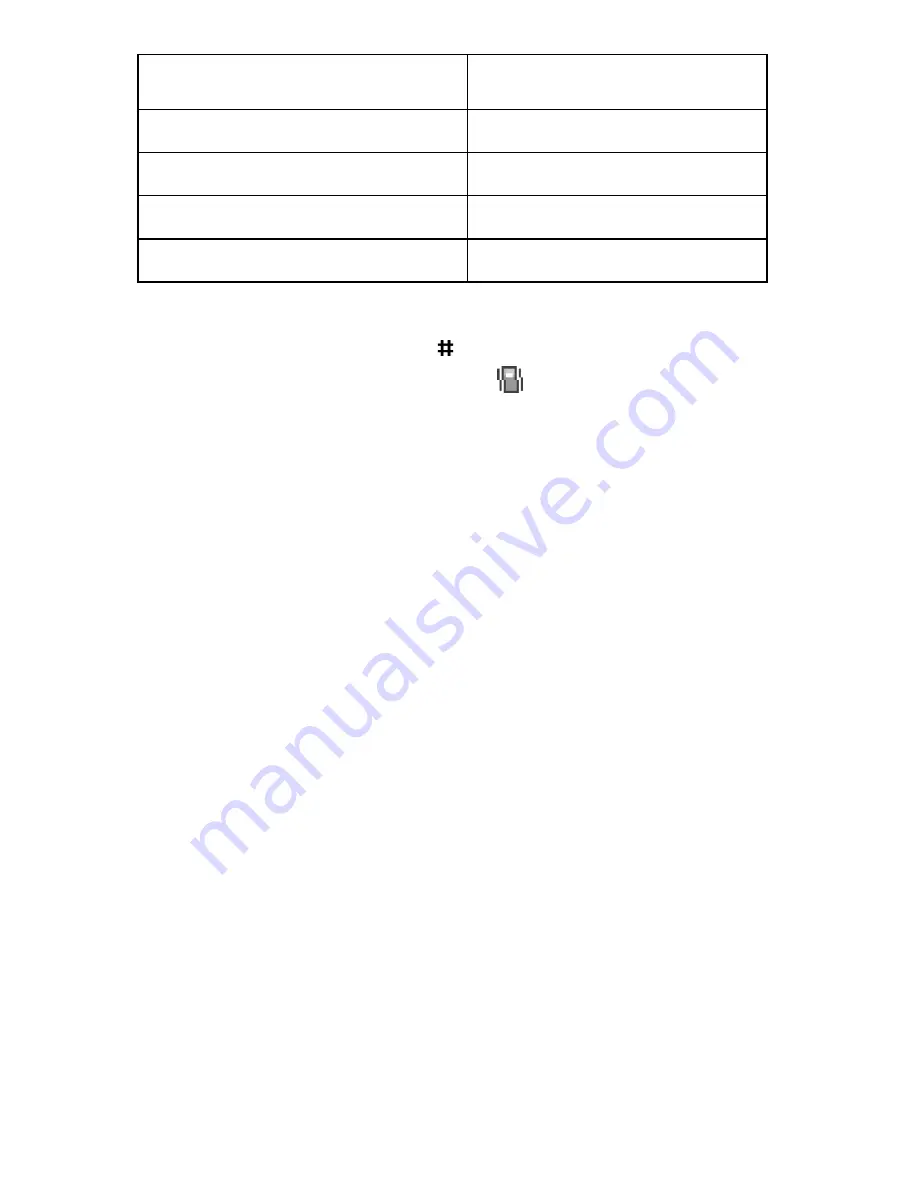
Call Functions
33
To exit and reactivate the previous sound settings, from the
Idle Mode press and hold the
key again until “Exit Silent
Mode” appears. The Vibration icon (
) no longer displays.
Note:
Menu 7.7 Power On/Off vibration occurs during power on not
power off.
Message Tone (
Menu 7.5
)
Vibration
Slider Tone (
Menu 7.6
)
Off
Power On/Off (
Menu 7.7
)
Vibration*
Extra Tones (
Menu 7.8
)
None
Option
New Setting
Содержание SGH-D415
Страница 9: ...Table of Contents 6 ...
Страница 13: ...Unpacking 10 Travel charger adapter Holster Data kit ...
Страница 16: ...Your Phone 13 Your Phone Phone Layout The following illustrations show the main elements of your phone ...
Страница 29: ...Getting Started 26 ...
Страница 37: ...Call Functions 34 ...
Страница 49: ...Phone Book 46 ...
Страница 55: ...Entering Text 52 ...
Страница 63: ...Options During a Call 60 ...
Страница 71: ...Using the Menus 68 ...
Страница 103: ...E Mail 100 APN enter the access point name used for the address of the GPRS network gateway ...
Страница 107: ...Call Records 104 ...
Страница 121: ...Sound Settings 118 ...
Страница 145: ...Organizer 142 ...
Страница 205: ...202 ...






























