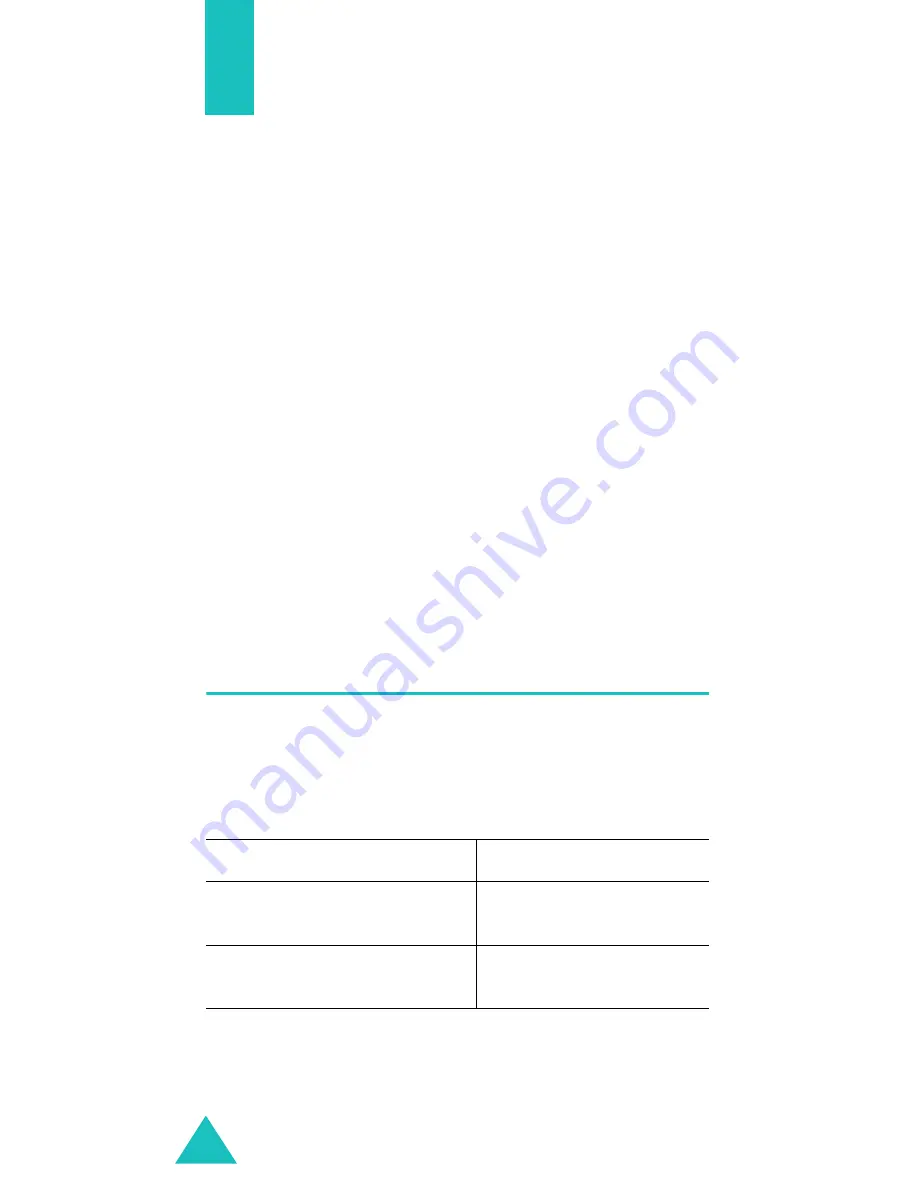
174
Access Codes
There are several access codes that are used by
your phone and its SIM card. These codes help you
protect the phone against unauthorised use.
When requested for any of the codes explained
below, enter the appropriate code (displayed as
asterisks) and press the
OK
soft key. If you make a
mistake, press the
C
key one or more times until
the incorrect digit is cleared and then continue
entering the correct code.
The access codes, except for the PUK and PUK2
codes, can be changed using the
Security
menu
(
Menu 7.6
). See page 131 for further details.
Important!
Avoid using access codes resembling
emergency numbers, such as 112, so
that you do not accidentally dial an
emergency number.
Phone Password
The Phone Lock feature uses the phone password to
protect your phone against unauthorised use. The
phone password is supplied with the phone and is
preset to “00000000” at the factory.
To
See
activate/deactivate the
Phone Lock feature
page 132
(
Menu 7.6.3
).
change the phone
password
page 133
(
Menu 7.6.4
).
Содержание SGH-D410
Страница 2: ...Tri BAND GPRS TELEPHONE SGH D410 ...
Страница 200: ...Index 200 ...






























