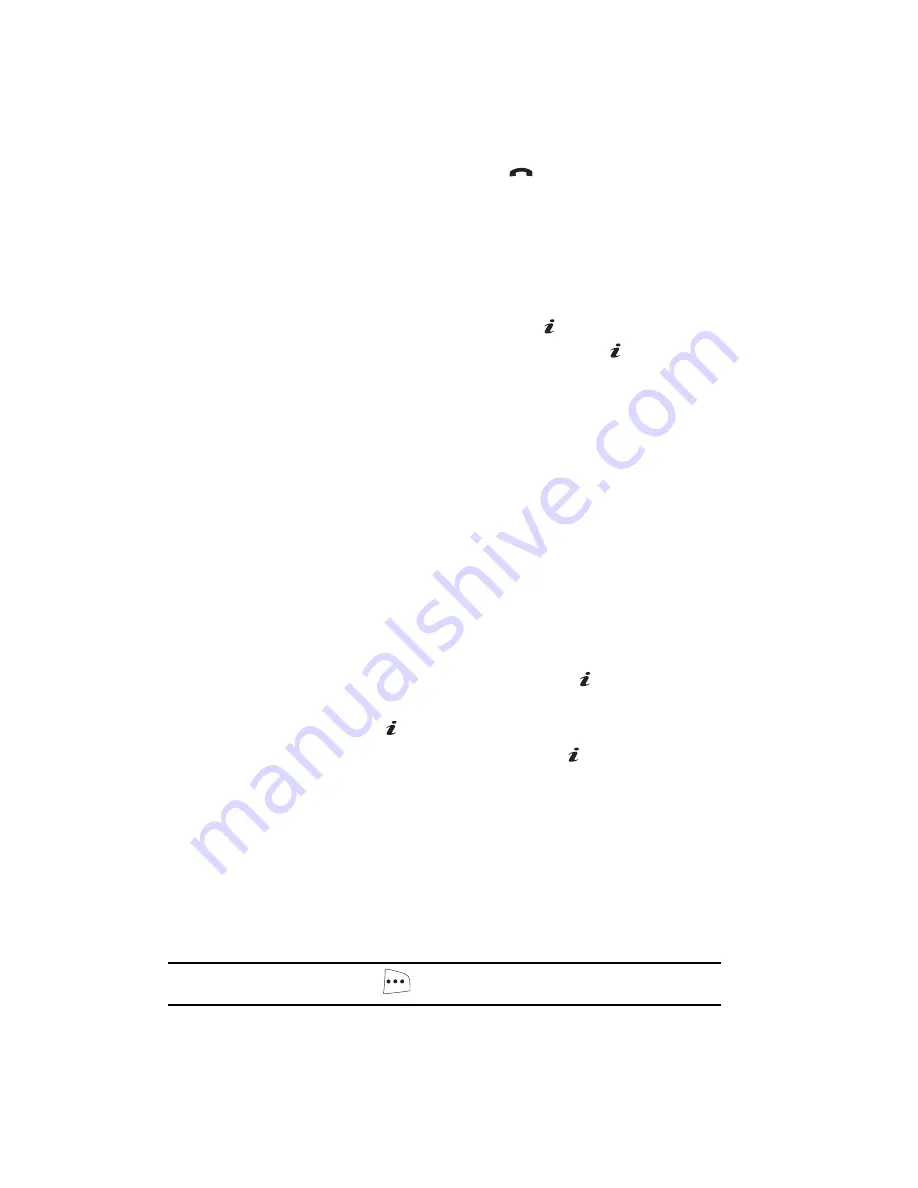
40
6.
Once you have found the entry, press the
key to dial the number, or
press the
Options
soft key to access the Contacts entry options.
Using Contacts Entry Options
While accessing any Contacts entry, press the
Options
soft key to use the options for
the entry.
The following options are available:
•
Edit Number
: allows you to edit the number.
Press the
key to save.
•
Edit Name
: allows you to edit the contact information. Press the key to save.
•
Send Message
: allows you to send a text message or a multimedia message to
this contact.
•
Assign Speed Dial
: allows you to set the speed dial key for this entry.
•
Copy to Phone/SIM
: allows you to copy the contact information from the SIM to the
phone or from your phone to your SIM.
•
Copy to SIM
(FDN)
: allows you to copy the contact information from the Phone to the
SIM (FDN).
•
Delete Entry
: allows you to delete the
selected
contacts entry.
Adding a New Contact
Use the following procedures to store a new contact to your Phone or SIM Card.
Storing a Number in the Phone’s Memory
1.
When the Idle screen displays, press the
Menu
soft key.
2.
Highlight
Contacts,
press the
Select
soft key or the key.
3.
Scroll to
Add New Contact
by pressing the
Up
or
Down
key and press the
Select
soft key or the key.
4.
Select
Phone
and press the
Select
soft key or the key.
5.
Enter the information on the
Type
screen. The following fields are available
for input:
•
Mobile
: assigns the number entered to the Mobile entry.
•
Home
: assigns the number entered to the Home entry.
•
Office
: assigns the number entered to the Office entry.
•
FAX
: assigns the number entered to the Fax entry.
•
Other
: allows you to enter additional numbers for the entry.
•
: allows you to enter an e-mail address for the contact.
Tip:
To change text entry mode press the
key. For further details about how to enter characters, see
"Using Alphabet Mode" on page 37.






























