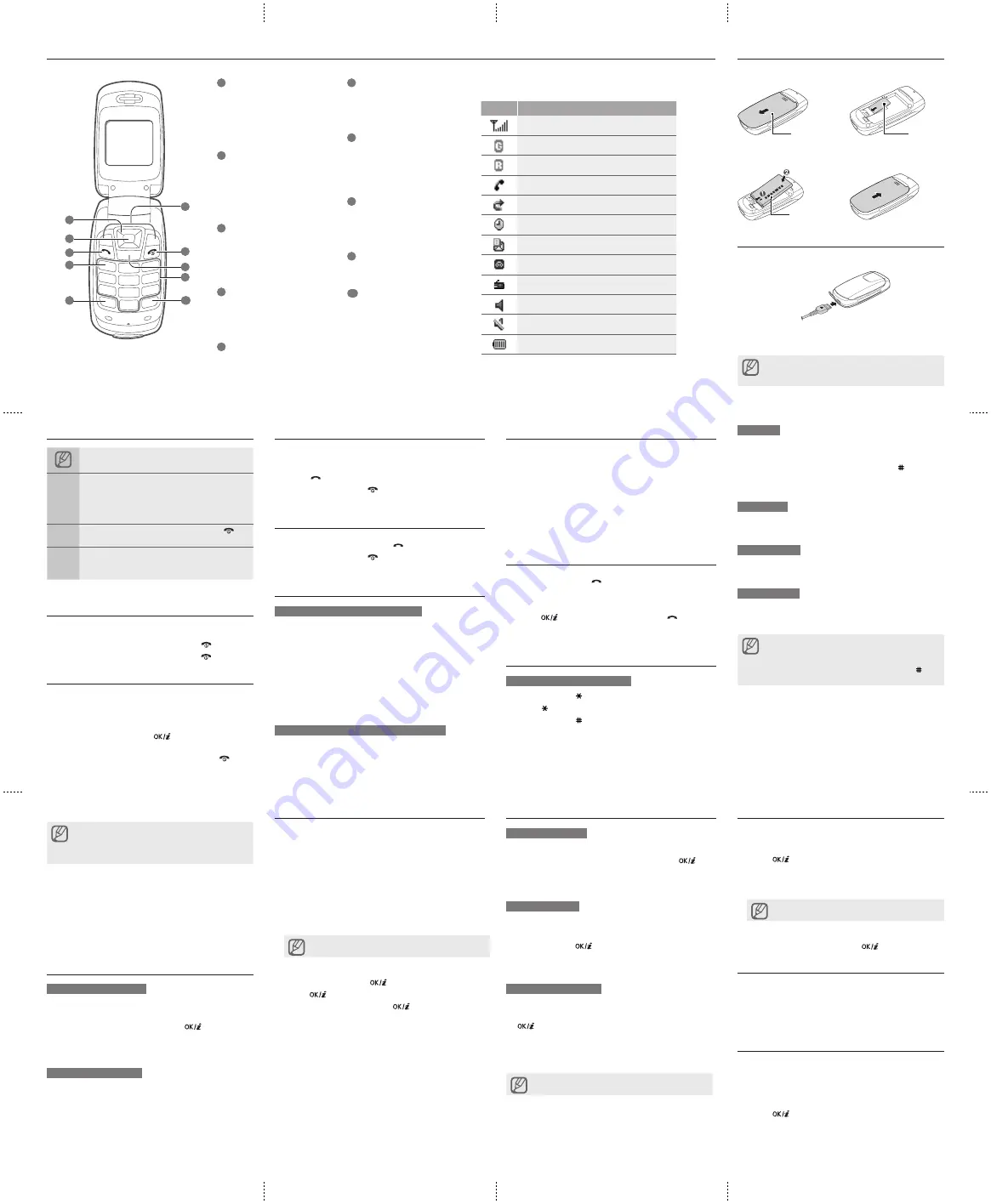
Phone layout
Instructional icons
Note
: notes, usage tips, or additional information
Followed by
: the order of options or menus you
must select to perform a step; for example: in Menu
mode, select
Messages
Create new message
(represents
Messages
, followed by
Create new
message
)
[ ]
Square brackets
: phone keys; for example: [
]
(represents the Power/Menu exit key)
< >
Angled brackets
: softkeys that control different
functions at each screen; for example: <
OK
>
(represents the
OK
softkey)
Turn your phone on or off
1. Open the phone.
2. To turn your phone on, press and hold [
].
3. To turn your phone off, press and hold [
].
Access menus
To access your phone's menus,
1. In Idle mode, press <
Menu
> to access Menu mode.
2. Use the navigation key to scroll to a menu or option.
3. Press <
Yes
>, <
Save
>, or [
] to confirm the
highlighted option.
4. Press <
Back
> to move up one level; Press [
] to
return to Idle mode.
Make a call
1. In Idle mode, enter an area code and a phone
number.
2. Press [
] to dial the number.
3. To end the call, press [
].
Answer a call
1. When a call comes in, press [
].
2. To end the call, press [
].
Adjust the volume
To adjust the volume of the ringtone
1. In Menu mode, select
Settings
→
Phone settings
→
Phone profiles
.
2. Scroll to the phone profile you are using.
3. Press <
Options
> →
Edit
.
4. Select
Ringtone volume
.
5. Scroll left or right to adjust the volume level.
6. Press <
OK
>.
7. Press <
Options
> →
Save profile
.
To adjust the volume of voice during a call
While a call is in progress, press the navigation key up or
down to adjust the earpiece volume.
Change your ringtone
1. In Menu mode, select
Settings
→
Phone settings
→
Phone profiles
.
2. Scroll to the phone profile you are using.
3. Press <
Options
> →
Edit
.
4. Select
Ring tone
.
5. Select a ringtone category → a ringtone.
6. Press <
Options
> →
Save profile
.
Call a recently dialled number
1. In Idle mode, press [
].
2. Scroll left or right to select a call type.
3. Scroll up or down to select a number or name.
4. Press [
] to view details of the call or [
] to dial
the number.
Enter text
To change the text input mode
Press and hold [ ] to switch to an input mode.
Press [ ] to change case or switch to Number mode.
Press and hold [ ] to switch to Symbol mode.
•
•
•
T9 mode
1. Press the appropriate alphanumeric keys to enter an
entire word.
2. When the word displays correctly, press [ ] to insert
a space. If the correct word does not display, press
[
0
] to select an alternate word.
ABC mode
Press the appropriate alphanumeric key until the
character you want appears on the display.
Number mode
Press the appropriate alphanumeric key to enter a
number.
Symbol mode
Press the appropriate alphanumeric key to select a
symbol.
To move the cursor, press the navigation key.
To delete characters one by one, press [
C
]. To delete
all of the characters, press and hold [
C
].
To insert a space between characters, press [ ].
To enter punctuation marks, press [
1
].
•
•
•
•
Install the SIM card and battery
1. Remove the battery cover and insert the SIM card.
2. Insert the battery and replace the battery cover.
Charge the battery
1. Plug the supplied travel adapter.
2. When charging is finished, unplug the travel adapter.
Do not remove the battery from the phone before
unplugging the travel adapter first. Otherwise, the phone
may be damaged.
Add a new contact
Your phone is preset to save contacts to the SIM card.
To change the memory location, in Menu mode, select
Phonebook
→
Management
→
Save new contacts
to
→
a memory location.
1. In Idle mode, enter a phone number and press
<
Options
>.
2. Select
Save
→
New
.
3. Select a number type (if necessary).
4. Enter contact information.
5. Press <
Save
> or press <
Options
> →
Save
.
Send and view messages
To send a text message
1. In Menu mode, select
Messages
→
Create new
message
.
2. Enter the message text and press [
].
3. Enter a destination number.
4. Press <
Options
> →
Send
to send the message.
To view text messages
1. In Menu mode, select
Messages
→
My messages
→
Inbox
.
2. Select a text message.
Activate the mobile tracker
This feature helps track your phone when it is stolen
or when someone tries to use your phone using other
SIM card, the phone will automatically send the preset
tracking message to family or friends. This feature may
be unavailable due to certain features supported by your
service provider.
1. In Menu mode, select
Settings
→
Security settings
→
Mobile tracker
.
2. Enter your password and press <
OK
>.
The first time you access
Mobile tracker
, you will be
prompted to create and confirm a password.
3. Scroll left or right to
On
.
4. Scroll down and press [
] to open the recipient list.
5. Press [
] to open your contact list.
6. Scroll to a contact and press [
].
7. Select a number (if necessary).
8. When you are finished selecting contacts, press
<
Options
> →
Select
to return to the recipient list.
9. Press <
Options
> →
Save
to save the recipients.
10. Scroll down and enter the sender's name.
11. Press <
Options
> →
Save
→ <
Accept
>.
Set and use alarms
To set a new alarm
1. In Menu mode, select
Alarms
.
2. Scroll to an empty alarm location and press [
].
3. Set alarm details.
4. Press <
Save
>.
To stop an alarm
When the alarm sounds,
Press any key to stop an alarm without snooze.
Press <
OK
> or [
] to stop an alarm with snooze,
or press <
Snooze
> or any key to silence the alarm
for the snooze period.
To deactivate an alarm
1. In Menu mode, select
Alarms
.
2. Scroll to the alarm you want to deactivate and press
[
].
3. Scroll down (if necessary).
4. Scroll left or right to
Off
.
5. Press <
Save
>.
If you remove the battery after setting an alarm, it will
be reset.
•
•
1
4-way navigation key
In ldle mode, adjust the volume level
(up/down) or user-defined menus
(left/right); In Menu mode, scroll
through menu options
2
Confirm key
In Idle mode, access the web
browser menus; In Menu mode,
select the highlighted menu option or
confirm an input
3
Dial key
Make or answer a call; In Idle mode,
retrieve recently dialled, missed, or
received numbers
4
Voice mail service key
In ldle mode, access voice mails
(press and hold)
5
Pause key
Enter a dial pause (press and hold)
6
Softkeys
Perform actions indicated at the
bottom of the display
7
Power/Menu exit key
Turn the phone on and off (press
and hold); End a call; In Menu mode,
cancel input and return to Idle mode
8
Delete key
Delete characters or items in an
application
9
Alphanumeric keys
10
Silent profile key
In ldle mode, activate or deactivate
the Silent profile (press and hold)
Your phone displays the following status indicators on the top
of the screen:
Icon
Description
Signal strength
GPRS network connected
Roaming network
Call in progress
Call diverting active
Alarm activated
New text message (SMS)
New voice mail message
FM radio on
Normal profile activated
Silent profile activated
Battery power level
3
5
Battery cover
SIM card
Battery
To AC power outlet
Listen to the FM radio
1. Plug the supplied headset into the phone.
2. In Menu mode, select
FM radio
.
3. Press [
] to start the radio.
4. Press <
Yes
> to start automatic tuning.
The radio scans and saves available stations
automatically.
The first time you access the FM radio, you will be
prompted to start automatic tuning.
5. Scroll up or down to a radio station.
6. To turn off the FM radio, press [
].
Use the calculator
1. In Menu mode, select
Applications
→
Calculator
.
2. Use the keys that correspond to the calculator
display to perform basic mathematical operations.
Set a countdown timer
1. In Menu mode, select
Applications
→
Timer
.
2. Press <
Set
>.
3. Enter the length of time to count down and press
<
OK
>.
4. Press [
] to begin or pause the countdown.
5. When the timer expires, press <
OK
> to stop the
alert.
6
1
4
9
10
7
2
8



































