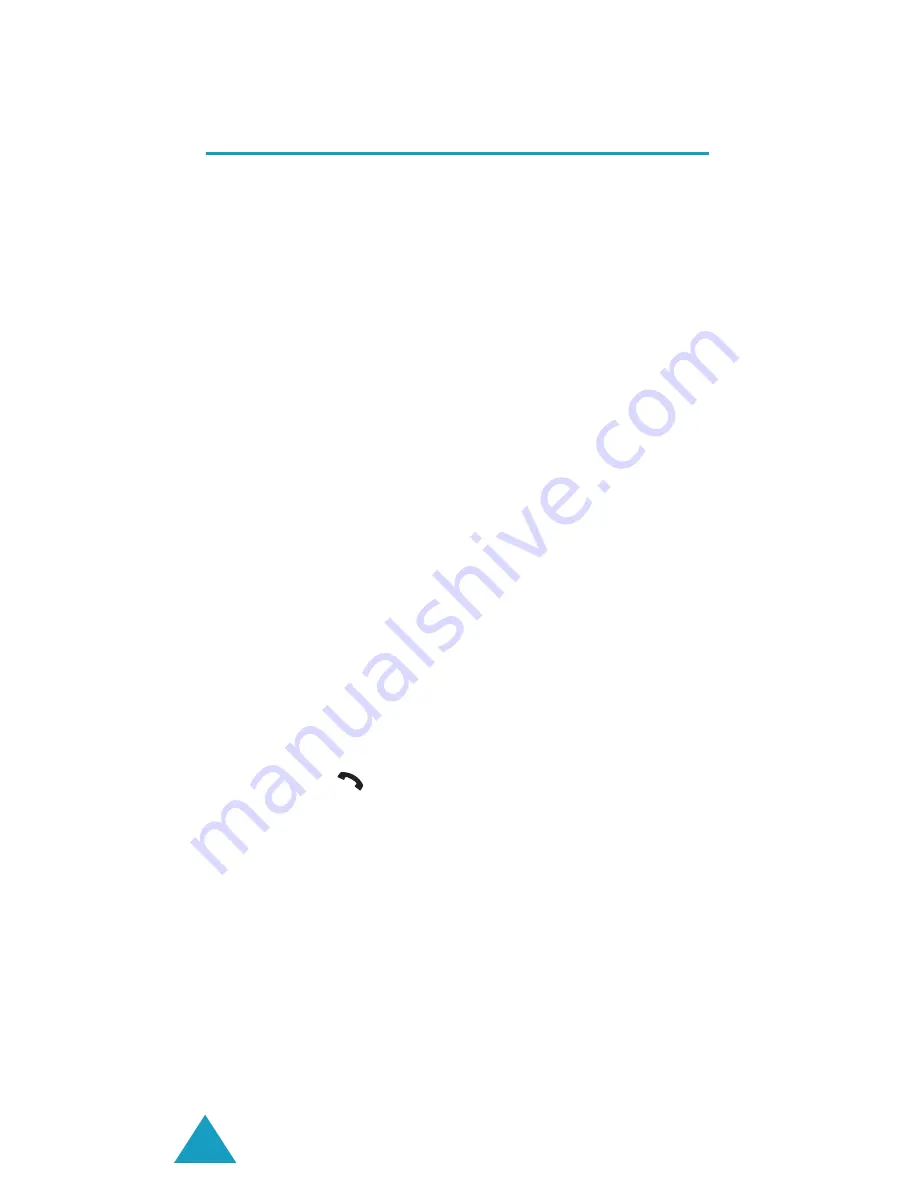
Health and Safety Information
136
Emergency Calls
This phone, like any wireless phone, operates using
radio signals, wireless and landline networks as well
as user-programmed functions, which cannot
guarantee connection in all conditions. Therefore,
you should never rely solely on any wireless phone
for essential communications (medical emer-
gencies, for example).
Remember that to make or receive any calls, the
phone must be switched on and in a service area
with adequate signal strength. Emergency calls
may not be possible on all wireless phone networks
or when certain network services and/or phone
features are in use. Check with local service
providers.
To make an emergency call, proceed as follows:
1. If the phone is not on, switch it on.
2. Key in the emergency number for your present
location (for example, 112 or any other official
emergency number). Emergency numbers vary
by location.
3. Press the
key.
If certain features are in use (call barring, for
example), you may first need to deactivate those
features before you can make an emergency call.
Consult this document and your local cellular
service provider.
When making an emergency call, remember to give
all the necessary information as accurately as
possible. Remember that your phone may be the
only means of communication at the scene of an
accident; do not end the call until given permission
to do so.
Содержание SGH-C110
Страница 1: ...GPRS TELEPHONE SGH C110 ...
















































