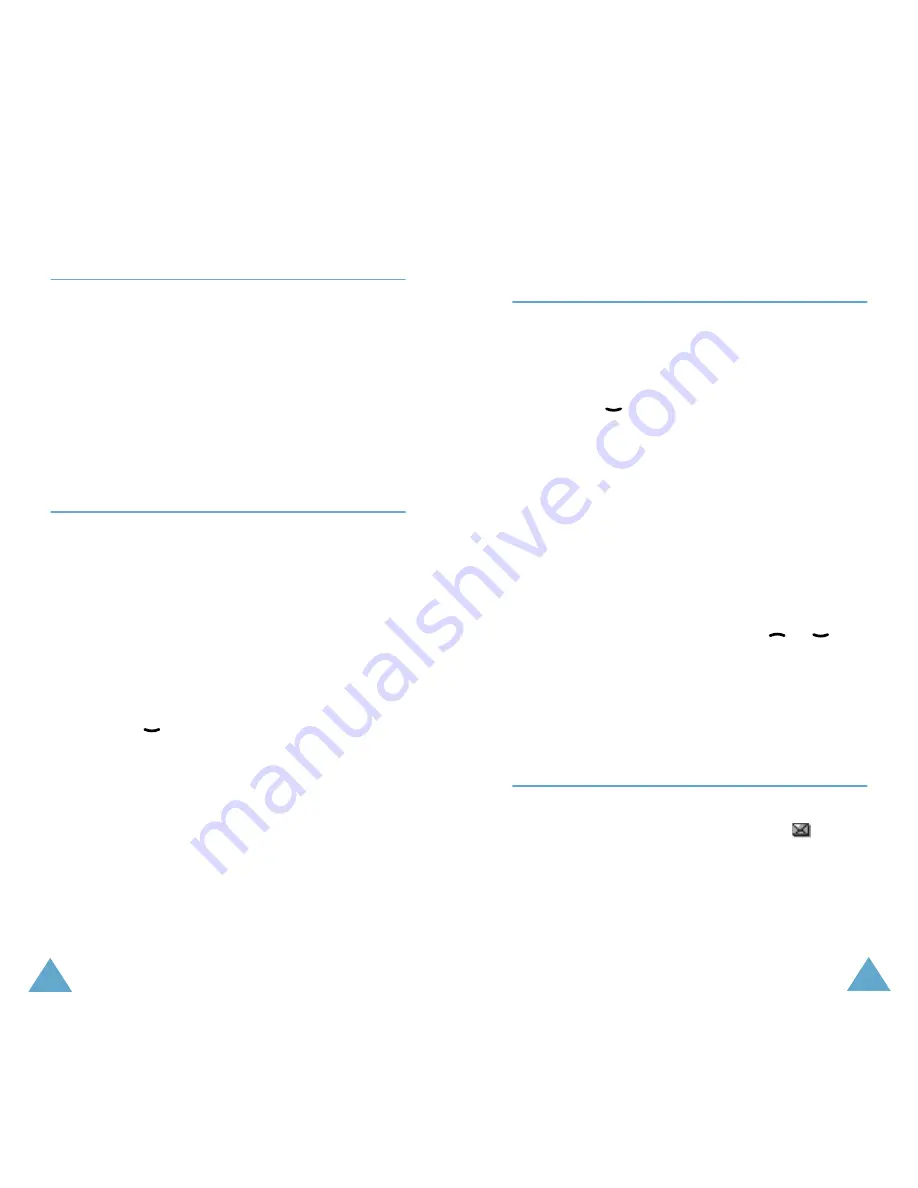
Options During a Call
50
Muting/Sending Key Tones
These options allow you to turn the key tones off or
on. If the
Mute keys
option is selected, your phone
does not transmit the key tones. It allows you to
press keys without hearing annoying key tones
during a call.
Note
: To communicate with answering machines or
computerised telephony systems, the
Send
keys
option must be selected.
Sending DTMF Tones
You can send the DTMF (dual tone multi-frequency)
tones corresponding to a number entered during a
call.
This option is helpful when submitting a password
or account number to an automated system, like a
banking service.
To send DTMF tones, proceed as follows.
1. When you are connected to the teleservice
system, press the
Options
soft key.
2. Press the
key to highlight the
Send DTMF
option.
3. Press the
OK
soft key.
4. Enter the number you wish to send and press
the
OK
soft key.
The tones corresponding to the number
displayed are sent.
Note
: You can also search for a number in the
phonebook by pressing the
Name
soft key. For
a more detailed description of the Phonebook
feature, refer to page 31.
Options During a Call
51
Searching for a Number in the
Phonebook
You can search for a number in the phonebook
during a call.
1. Press the
Options
soft key.
2. Press the
key to highlight the
Phonebook
option.
3. Press the
OK
soft key.
The phonebook entries are listed.
4. Enter the name that you wish to find.
If you enter the start of the name, the
phonebook entries are listed, starting with the
first entry matching your input. The entry is also
highlighted.
5. Scroll to an entry by pressing the
or
key,
and press the
View
soft key to view the
highlighted entry.
For a more detailed description of the Phonebook
feature, refer to page 31.
Using the SMS Service
If you receive an SMS (Short Message Service)
message during a call, the message icon
flashes
in the display. The
SMS Service
option enables you
to use this feature.
For further details on the SMS service, refer to
page 62.
Содержание SGH C100
Страница 79: ...150...
















































