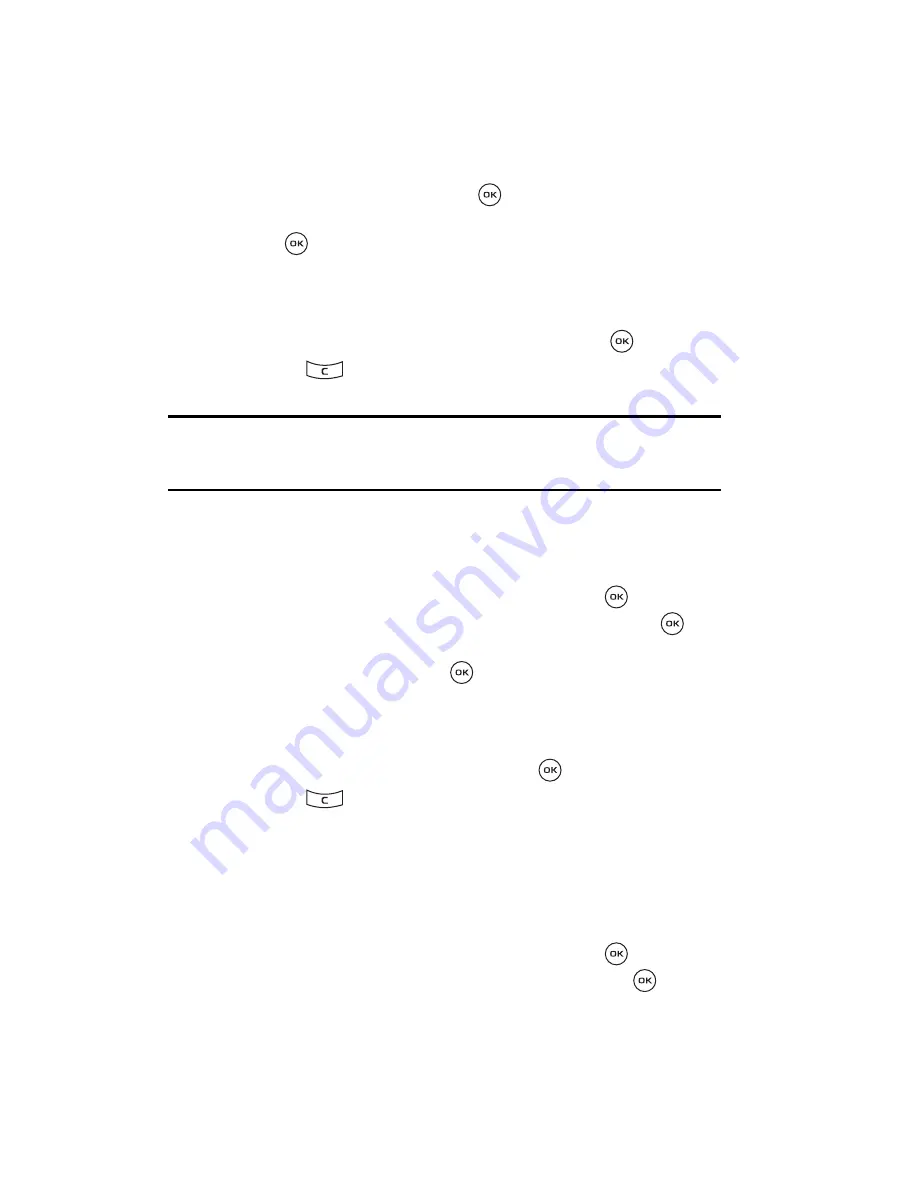
97
4.
At the voice prompt, press the
Settings
soft key, select
Active contacts
and press the
Select
soft key or the
key.
5.
Highlight either the
Contact list
or
FDN list
and press the
Select
soft key
or the
key.
6.
Mark contacts as voice command accessible by using your Navigation keys
to highlight an entry and then press the
Options
soft key.
7.
Select either
Mark
(to tag an individual contact entry) or
Add all
(to tag
every contact entry) and press the
Select
soft key or the
key.
8.
Press the
key to access the
Save
screen and press the
Yes
soft key
to store your selection.
Note:
If you have an acronym (such as "ABC") in the phonebook, and wish to voice-activate such name in
letter-by-letter way, you have to enter it in all upper case. If you put "Abc" or "abc", the voice
recognition software will try pronouncing it. Conversely, if you put person's name in all upper case
(such as "JOHN"), it will be listened and read as J-O-H-N (letter by letter).
Active menus
This options allows you to activate selected menu items as accessible by voice.
1.
In Idle mode, press the
Menu
soft key to access Menu mode.
2.
Select
Fun & Apps
and press the
Select
soft key or the
key.
3.
Highlight
Voice commands
and press the
Select
soft key or the
key.
4.
At the voice prompt, press the
Settings
soft key, select
Active menus
and
press the
Select
soft key or the
key.
5.
Mark selected menu and submenu items as accessible by using your
Navigation keys to highlight a function.
6.
Select either
Mark
(to tag an individual function) or
Mark all
(to tag every
function) and press the
Select
soft key or the
key.
7.
Press the
key to access the
Save
screen and press the
Yes
soft key
to store your selection.
Mega Search
Mega Search is an easy way to locate contacts, menu items, applications, or other
file or folder information.
1.
In Idle mode, press the
Menu
soft key to access Menu mode.
2.
Select
Fun & Apps
and press the
Select
soft key or the
key.
3.
Highlight
Mega Search
and press the
Select
soft key or the
key.






























